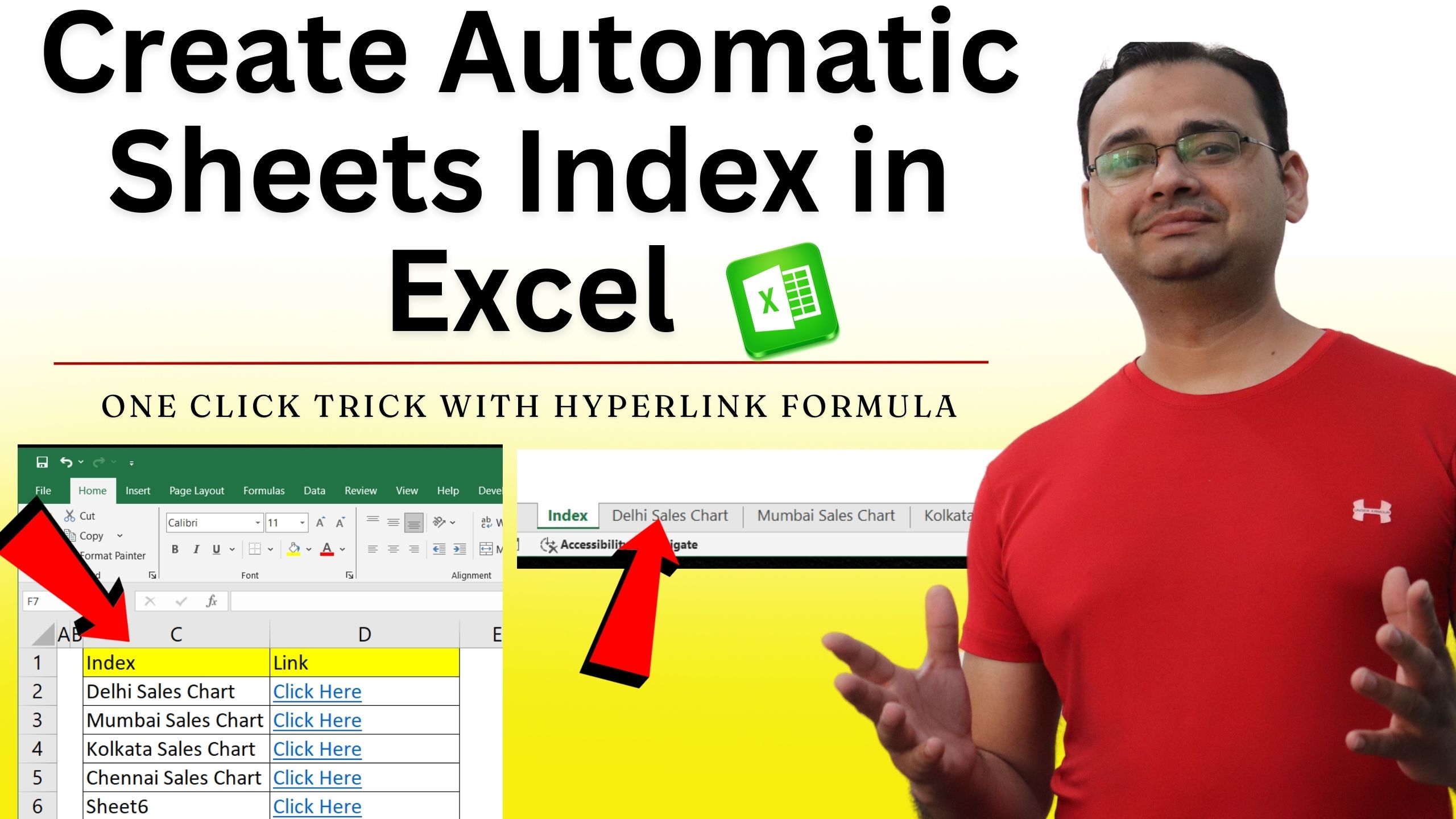To create an index that automatically links multiple sheets, a specialized formula is used, based on the **HYPERLINK formula**. This formula only needs to be applied once to the top entry; it can then be dragged down to automatically apply the linking logic to all subsequent sheet names listed below it.
Formula: =HYPERLINK(“#'”&C2&”‘!A1″,”Click Here”)
Explanation of this formula:
This formula creates a clickable link in Excel that jumps to a specific sheet and cell.
Parts of the Formula
- HYPERLINK(link_location, [friendly_name])
Creates a clickable link.- link_location = the destination (where the link goes).
- friendly_name = the text displayed in the cell.
- “#'” & C2 & “‘!A1”
This builds the link:"#'"→ starts an internal workbook link.C2→ contains the sheet name."'!A1"→ closes the sheet name and points to cell A1.
- “Click Here”
The text you see in the cell. Clicking it jumps to the chosen sheet’s A1 cell.
Example
If C2 = Delhi Sales Report, the formula becomes:
=HYPERLINK("#'Delhi Sales Report'!A1","Click Here")
In Excel, it shows Click Here. Clicking it takes you to cell A1 of the “Sales Report” sheet.