Here is the Preview of this TDL file
How to Install the TDL File in Tally
Step 1. Go to Gateway of Tally.
Step 2. Then Press Ctrl+Alt+T button
Step 3. Now Press F4 Button or Click on “Manage Local TDL” button
Step 4. Now do “Yes” to “Loan TDL Files on Startup” option
Step 5. Now in the next line “List of TDL Files to preload on Startup” Enter the TDL File Path or Location Like “E:\File.tdl”
Step 6. Now save the settings
Your TDL File is ready to use.
Watch above Video to Learn



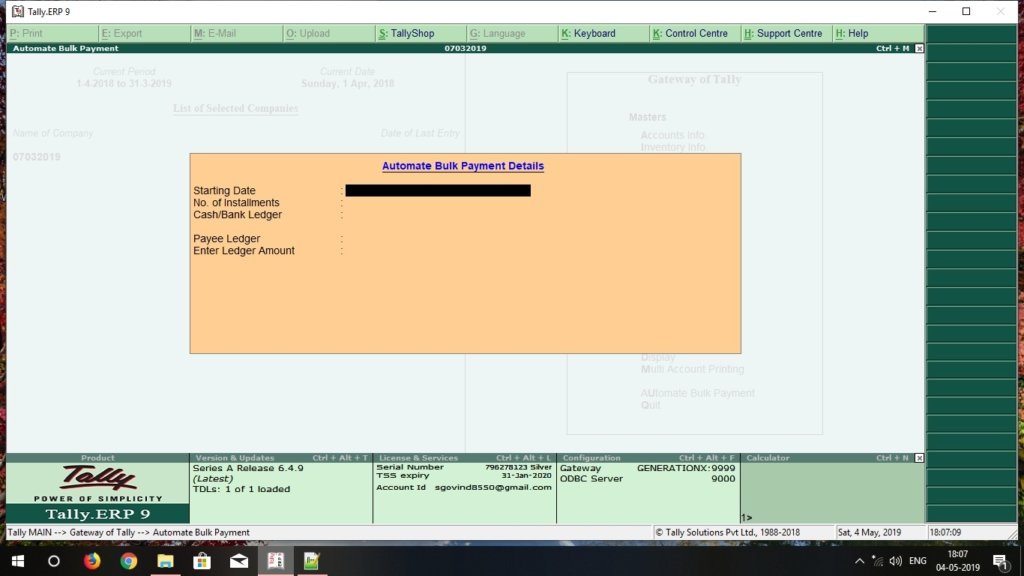
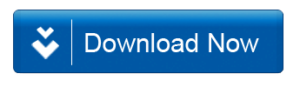







TDL page is not opening.
Automate bulk Payment Generator TDL for Tally ERP 9 IS OPEN IN TALLY ERP 9 ONLY NOT IN TALLY PRIME
Collection: Cash Ledger Extract
Could Not Find in Description
Error Shows
What to Do ?? Please Help
सर नमस्ते
सर जो Auto payment ka Tdl hai इस पर Click करने पर Downlode नही हो रहा है!Please आप Help करे!
Automate bulk Payment Generator TDL for Tally ERP 9 IS OPEN IN TALLY ERP9 BUT NOT IN PRIME HOW CAN I OPEN OR USED IN TALLY PRIME.