Here is the Preview of this TDL file
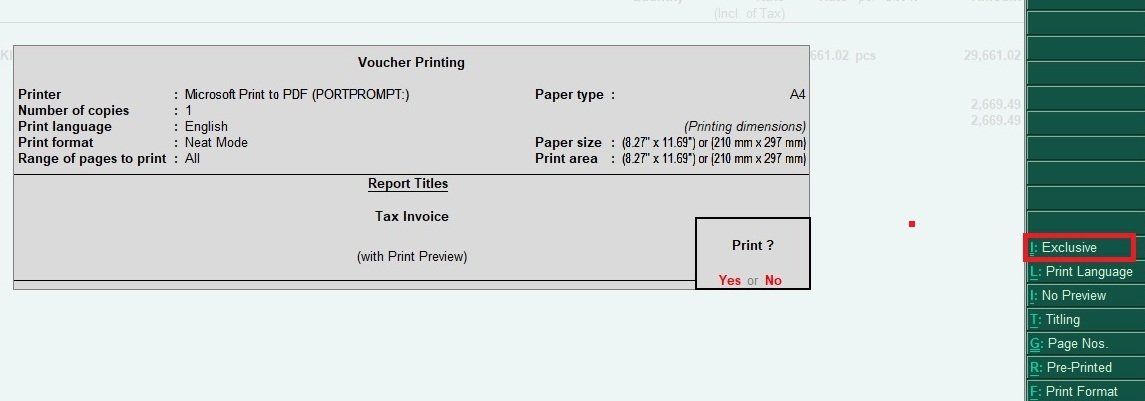


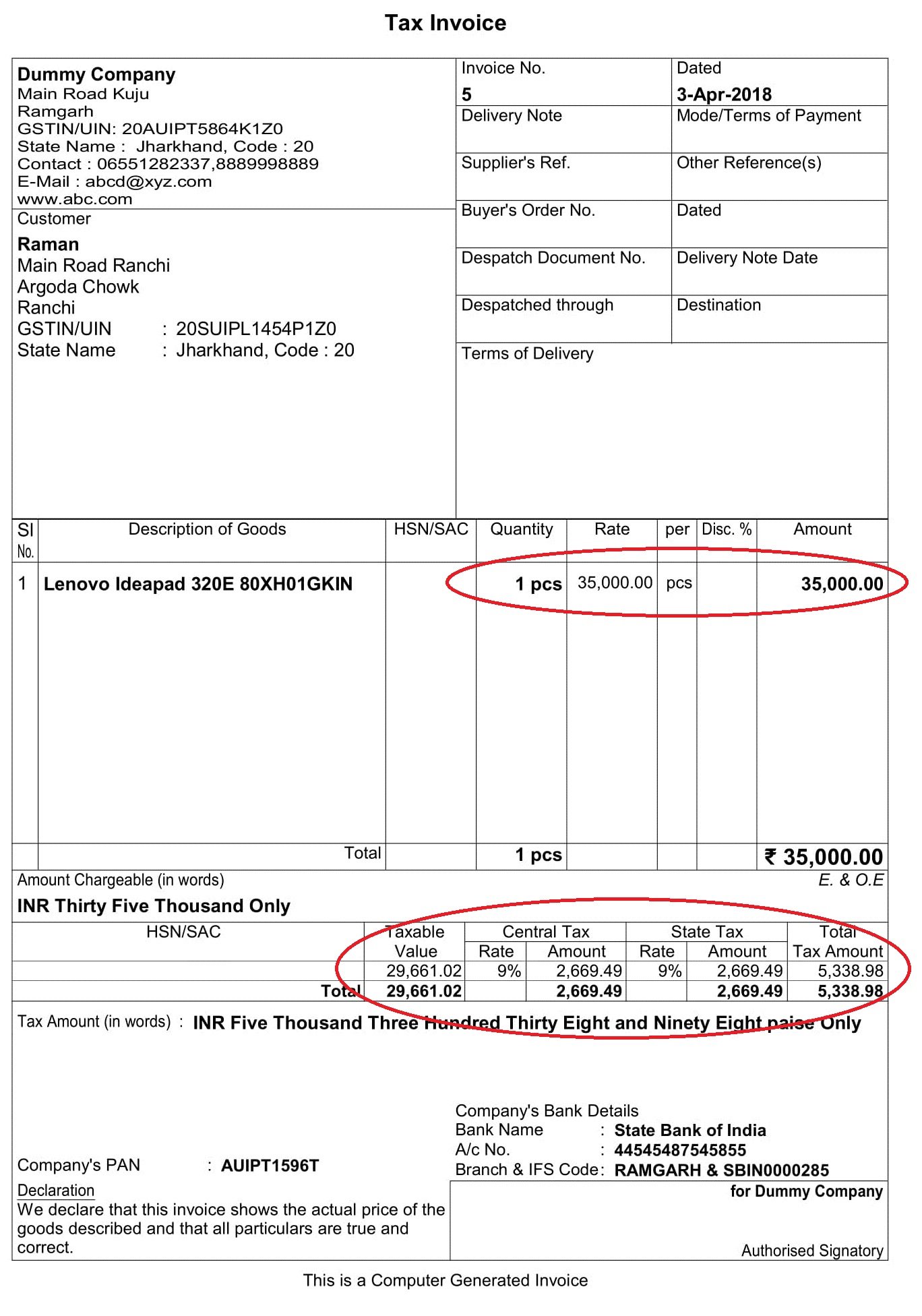
How to Install the TDL File in Tally
Step 1. Go to Gateway of Tally.
Step 2. Then Press Ctrl+Alt+T button
Step 3. Now Press F4 Button or Click on “Manage Local TDL” button
Step 4. Now do “Yes” to “Loan TDL Files on Startup” option
Step 5. Now in the next line “List of TDL Files to preload on Startup” Enter the TDL File Path or Location Like “E:File.tdl”
Step 6. Now save the settings
Your TDL File is ready to use.
Watch this Video to Learn


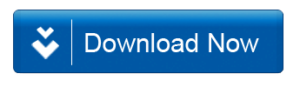







sir this IBCLUSIVE & EXCLUSIVE RATE TDL is not working in the latest tally version…………… what to do. ……………..
sir exclusive & inclusive tdl for tax invoice downlod nahi kar pa raha hu plese help me
SIR YAH TDL KA SETUP MUJHE CHAHIYE MERE MAIL PE SETUP BHEJ DO SIR PLESE
How to Print QR Code with upi auto name and amount
sir,
i cant download “Inclusive & Exclusive Tax TDL for Tax Invoice in Tally ERP 9” file
please help us
I want this tdl in tally. How can i found. Pls contact through email or contact number.
sir aapki ek tdl tally prime nhi chalti hai
tdl- inclusive & exclusive vali tdl nhi chalti plz req……..
tally prime bhi chalo
Kindly reply me as soon as possible…..
one TDL is not working in TallyPrime (Inclusive & Exclusive)
My hole works is pending….
NOT WORKING IN PRIME
DO U HAVE ANY UPDATED
Need Inclusive & Exclusive Tax TDL for Tax Invoice in Tally prime
Available?
Plz help
dear sir, its not working in tally prime kindly update
Its not working in Tally prime. Kindly help
urgent need sir