Part 1: Introduction
The top Adobe Acrobat alternative offers all the features you have grown accustomed to without requiring a continuous Adobe Creative Cloud subscription. But do they fulfill their promises?
Adobe created the Portable Document Format and continues to dominate the market for tools that allow users to read, review, print, and edit this file.
But when the PDF got standardized in 2008, many businesses appeared to provide competing services for customers wishing to work with PDF files. Although Adobe Acrobat is the company’s flagship product, depending on their PDF needs, consumers would be wise to examine the alternative to Adobe Acrobat.
Although several PDF readers let users review and annotate documents, we’ve highlighted a great PDF editor solely. This implies that this terrific Adobe Acrobat alternative for free program can compete with Adobe Acrobat’s capabilities for editing and changing text and graphics within the PDF without the need to convert it into another format. In this article, we would introduce a powerful Adobe Acrobat alternative PDF Agile.
Part 2: What is PDF Agile
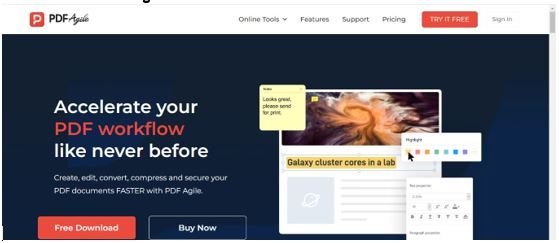
With this fantastic PDF editor PDF Agile, your file can be made smaller without reducing the file quality. Create one PDF document out of multiple PDF files, and by page ranges, divide a PDF into multiple files with PDF Agile.
Extract texts from scanned PDF documents or any image, easily include page numbers in a PDF, and drag and drop page thumbnails to reorder PDF pages easily.
Rotate your PDF as needed to your suitable reading mode using PDF Agile.
PDF Agile features help you quickly add hyperlinks or anchor links and transform your PDF into a visually attractive presentation.
Create, edit, and extract text from screenshots (OCR) with its advanced OCR features.
Use a straightforward or case-sensitive search to locate particular things in a PDF. This PDF editor is the best Adobe Acrobat alternative for a free app that can replace Adobe Acrobat in its absence.
Part 3: PDF Agile Features
PDF Agile, the alternative to Adobe Acrobat embodies impressive features that make it stand out, and they include the following:
1 Read PDF:
Apply and choose between modes, like Read, Full-Screen, and Slideshow, as necessary. Utilize the options this incredible program offers to select the reading view mode that works best for you.
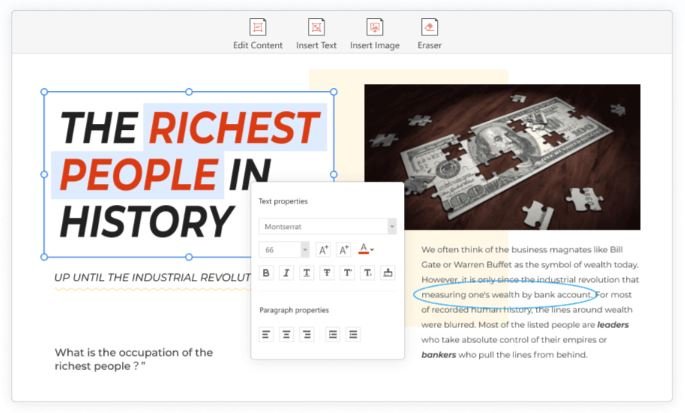
2 Edit PDF:
Quickly and easily edit PDF documents, including scans, without returning to the original files. Additionally, use the fully-featured commenting features to freely annotate the contents, making it more straightforward for authors to examine the PDF documents.
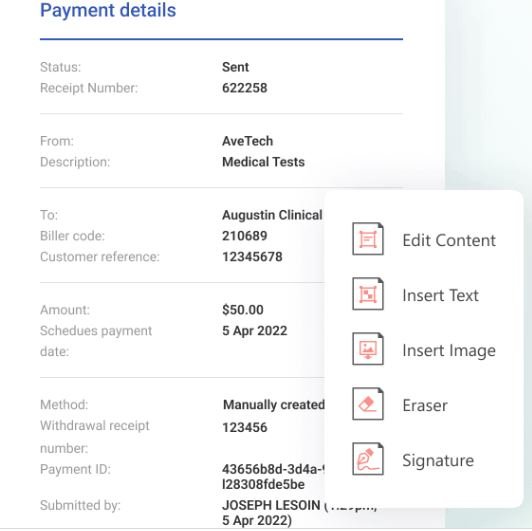
3 Annotate:
Use highlighters, underlines, strikethroughs, words, shapes, and freehand drawings to more quickly and effectively interact with PDFs.

4 Convert:
You may use any PDF reader to convert or scan some file formats into a PDF file viewable on almost any device. Converting PDF files to Word, Excel, and PowerPoint is simple. Maintain the original formatting while converting PDF files to Word, Excel, PowerPoint, TXT, images, and CAD.
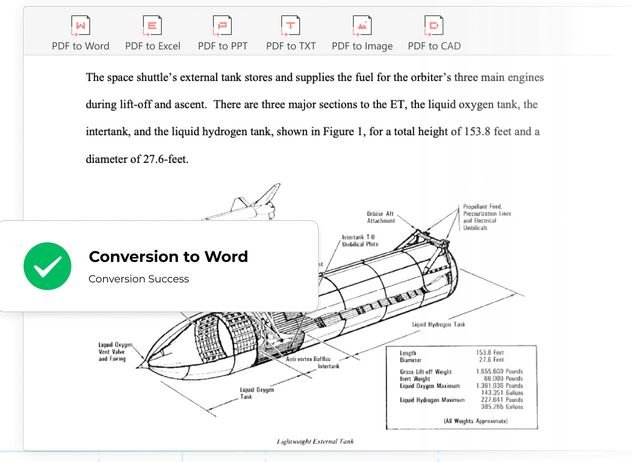
5 OCR:
Take out text from any image or scanned PDF document with the sophisticated full-text Optical Character Recognition (OCR) technology. Extract texts from scanned PDF documents or any PDF image.

6 Redact Information:
Permanently remove any text or graphics that contain sensitive information from your PDF documents.

7 Apply Electronic Signatures and stamps:
It can save time and paper in three different ways when signing contracts or other documents.
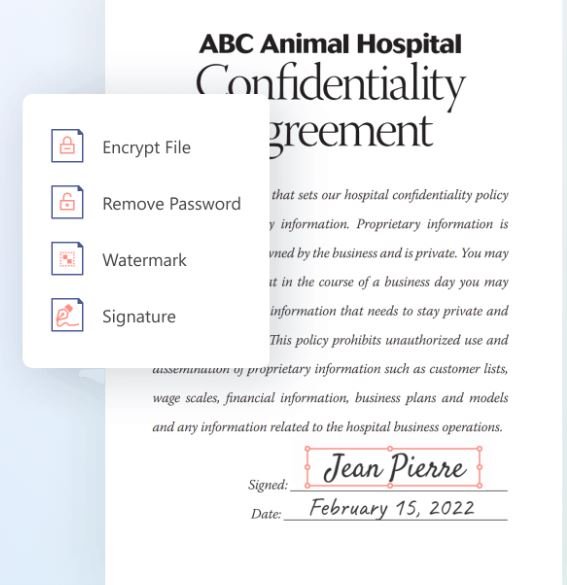
8 Compress, Merge, Presentation, and More:
Shrink your PDF file without compromising quality. Combine many PDF files into one document or divide using page ranges.

Part 4: What’s the Difference? (Adobe Acrobat Vs. PDF Agile)
Given its characteristics and capacity to function alternative to Adobe Acrobat, PDF Agile has the potential to become a viable alternative. We’d consider the following factors:
| PDF EDITORS | Adobe Acrobat | PDF Agile |
| System Platforms | Windows, Mac, iOS, & Android. | Windows, online |
| Features |
|
|
| Pricing | Acrobat Pro DC: $14.99/month Acrobat Standard DC: $12.99 Acrobat DC for teams: $16.14/seat/month. |
$39/6 months and $59/year. |
Part 5: Final Verdict
Thus, you must first consider how you will work with PDF files before choosing an Adobe Acrobat alternative. Modern operating systems and browsers can open PDF files without the need for additional software, so if only want to see the files, this is all you need. Adobe Acrobat alternative free versions can help make simple modifications. PDF Agile is your best option if you need to make more extensive modifications, batch process files, or convert between file types.







