नमस्कार दोस्तों आज हम एक ऐसे tdl फाइल के बारे में चर्चा करेंगे ,जिसकी मदद से आप अपने Tally Prime में Depreciation chart and calculation देख सकते है तो चलिए देखते हैं कि हम कैसे उपयोग कर सकते हैं इस tdl फ़ाइल का tally prime में ?
Tally Prime Depreciation Chart TDL Code
;;A User-defined Field definition
[System: UDF]
DepRate: Number: 1005
;;Modify the Part in the Default Tally TDL and add a new line
[#Part: Led Other Details]
Add: Line: DepRate
;;Line contains two fields
;;One to display caption and the other to accept user-input
[Line: DepRate]
Field: Short Prompt, DepRate
Local: Field: Short Prompt: Set as: “DepRate”
;;Field to accept User-input
[Field: DepRate]
Use: Number Field
Storage: DepRate
;;Altering Menu Item to Invoke the Report
[#Menu : Gateway of Tally]
Add : Item : After : @@LocRatioAnalysis : Depreciation : Display : Dep Report
;;Writing A Report
[Report : Dep Report]
Use : DSP Template
Variable : SVFromDate, SVToDate
Set : SVfromDate : ##SVCurrentdate
Set : SVToDate : ##SVCurrentdate
Form : Dep Form
[Form : Dep Form]
Use : DSP Template
Height : 100% Screen
Width : 100% Screen
BackGround : Lily White
Space Top : If $$InPrintMode Then 0.5 Else 0 inches
Button : PrintButton, ExportButton,F2 ChangePeriod
Parts : Dep Tit,DepinfoReport
[Part : Dep Tit]
Space Bottom : 0.2 inch
Line : Dep Tit Line,DepDate
[Line : Dep Tit Line]
Field : Dep Tit Field
[Field : Dep Tit Field]
Use : Name Field
Set as : “DEPRECIATION CHART”
Align : Center
Full Width : Yes
Style : Large Bold
[Line : DepDate]
Space Top: 1% page
Field : DepFromdt,ToField,DepTodt
[Field : DepFromdt]
Use : Date Field
Set as : ##SVCurrentdate
Width : 45% Screen
Align : Center
Style : Normal
[Field : ToField]
Use : Name Field
Set as : “To”
Width : 4% Screen
Align : Center
Style : Normal
[Field : DepTodt]
Use : Date Field
Set as : ##SVToDate
Width : 45% Screen
Align : Center
Style : Normal
[Part : DepInfoReport]
Line : DepcolumnTitles,DepInfo
Repeat : DepInfo : Mycollection
Scroll : Both
Common Border : Yes
Float : No
Border : Thin Box
Bottom Line:COlTotals
Total :Op.Bal.,Addition,Sale,Total,Depreciation,Closing Bal
[Line : DepColumnTitles]
Border : Column Titles
Fields : SerialNo.,Particulars,Dep.Rate,Op.Bal.,Addition,Sale,Total,Depreciation,Closing Bal
Local : Field : SerialNo. : Set as : “SNo.”
Local : Field : SerialNo. : Line : 0
Local : Field : Particulars : Set as : “Particulars”
Local : Field : Particulars : Line : 0
Local : Field : Dep.Rate : Set as : “Dep.Rate”
Local : Field : Op.Bal. : Set as : “Op.Bal.”
Local : Field : Addition : Set as : “Addition”
Local : Field : Sale : Set as : “Sale”
Local : Field : Total : Set as : “Total”
Local : Field : Depreciation : Set as : “Depreciation”
Local : Field : Closing Bal : Set as : “Closing Bal”
Local : Field : Default : Type : String
Local : Field : Default : Style : Small
Local : Field : Default : Align : Center
[Line : DepInfo]
Fields : SerialNo.,Particulars,Dep.Rate,Op.Bal.,Addition,Sale,Total,Depreciation,Closing Bal
[Line: COlTotals]
Use : DepColumnTitles
Local : Field : SerialNo. : Set as: “”
Local : Field : Particulars : Set as: “Grand Total”
Local : Field : Dep.Rate : Set as: “”
Local : Field : Op.Bal. : Set as: $$Total:Op.Bal.
Local : Field : Addition : Set as: $$Total:Addition
Local : Field : Total : Set as: $$Total:Total
Local : Field : Sale : Set as: $$Total:Sale
Local : Field : Depreciation : Set as: $$Total:Depreciation
Local : Field : Closing Bal : Set as: $$Total:ClosingBal
[Field : SerialNo.]
Use : Number Field
Set as : $$Line
Width : 4% Screen
Style : Normal
[Field : Particulars]
Use : Name Field
Set as : $Name
Width : 25% Screen
Style : Normal
Border : Thin Left
[Field : Dep.Rate]
Use : Number Field
Set as : $DepRate
Width : 5% Screen
Style : Normal
Border : Thin Left
[Field : Op.Bal.]
Use : Amount Field
Set as : $BSOpening
Width : 10% Screen
Style : Normal
Border : Thin Left
[Field : Addition]
Use : Amount Field
Set as : $BSDebits
Width : 10% Screen
Style : Normal
Border : Thin Left
[Field : Sale]
Use : Amount Field
Set as : $BSCredits
Width : 10% Screen
Style : Normal
Border : Thin Left
[Field : Total]
Use : Amount Field
Set as : ($BSOpening + $BSDebits) – $BSCredits
Width : 12% Screen
Style : Normal
Border : Thin Left
[Field : Depreciation]
Use : Amount Field
Set as : (#Total * #Dep.Rate) / 100
Width : 12% Screen
Style : Normal
Border : Thin Left
[Field : Closing Bal]
Use : Amount Field
Set as : #Total – #Depreciation
Width : 12% Screen
Style : Normal
Border : Thin Left
[Collection : Mycollection]
Type : Ledger
Child Of : $$GroupFixedAssets
Belongs To : Yes
;; EOF
Step 2: अब above code को Save करने के बाद Tally Prime पर TDL File अपलोड करें ( और अगर आपको Tally Prime पर TDL File upload करने का तरीका नहीं पता है तो नीचे दिए गए Link पर Click करें जो आपको Tally Prime पर TDL File अपलोड करने के लिए Guide करेगा )
Step 3: आप gateway of tally इसमें नया Option देख सकते हैं

Step 4: Before clicking on the option you need to alter your Fixed Asset ledger and put the Depreciation rate as shown below example
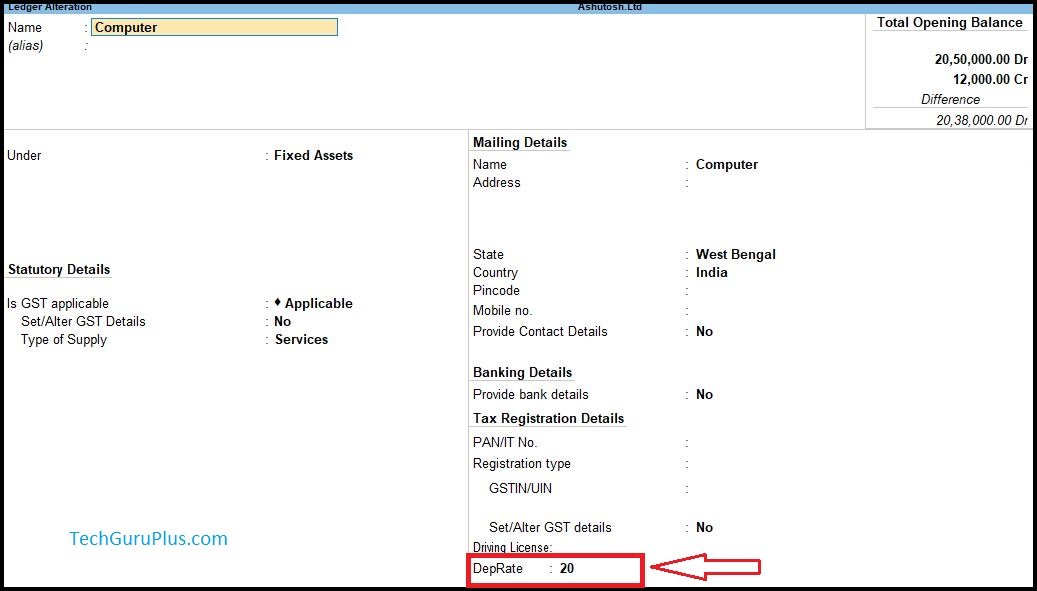
Step 5: Now click on the “Depreciation” Option from the Gateway of tally and you can see depreciation details as shown below
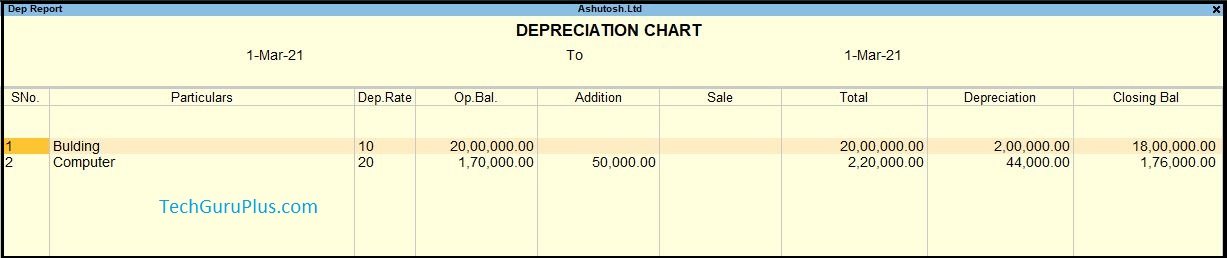
और इस तरह से आप Tally prime में Depreciation chart and calculation देख सकते है ।
धन्यवाद दोस्तों! अगर आपको ये आर्टिक्ल पसंद आया हैं तो इसको सोशल मीडिया पर अपने दोस्तो के साथ जरूर से शेयर कीजिए, जिससे उनको भी ये जानकारी प्राप्त हो सके।
Download Button पर Click करके फ़ाइल डाउनलोड करें
[elementor-template id=”37309″]









unable to see the chart, getting blank rows
everything is fine but when we press ‘D’ depreciation opens. ham logo ko aadat hai D for display
It says bad formula.
Set as : ($BSOpening + $BSDebits) – $BSCredits
Calculation for Addition to be done as per IT law and Provision , thr is cap on rate of Depreciation for full year subject to no of days from Date of acquire, so below 180 days rate would be discounted by 50% of Rate of Depreciation.
sir isme 1 year or 6 month wali condition applicable nahi hoti h is liye is update kijiye sir
in the depreciation chart please add a six-month column
There is no depreciation rate asking while fixed asset creation/alteration.. How to fix this issue?
mere ko bhi same problem hai
Date option should be entered in it, apart from this there is no option of before 6 months and after 6 months which is very important for depreciation chart. If provision is made to enter details of block wise assets, then TDS will be useful for all the users.