नमस्कार दोस्तों आज हम एक ऐसे tdl फाइल के बारे में चर्चा करेंगे ,जिसकी मदद से आप अपने Tally Prime में TDL कोड के साथ हम वाउचर में Items की Sales और Purchase दर Add कर सकते हैं, यह हमें गलत तरीके से Invoicing को रोकने में मदद करेगा। तो चलिए देखते हैं कि हम कैसे उपयोग कर सकते हैं इस tdl फ़ाइल का tally prime में ?
TDL Code For Sale And Purchase rate In Voucher
[#line:EI ColumnOne]
Add:Right Field:Before:VCH QtyTitle:TechGuruPlusRate
[Field:TechGuruPlusRate]
Setas:$$LocaleString:”Purchase Rate”
Width:15
Skip:Yes
[#line:EI invinfo]
Add:Right Field:Before:VCH ActualQty:TechGuruPlusRD
[Field:TechGuruPlusRD]
use:Short Prompt
Setas:$StandardCost:StockItem:$StockItemName
Widht:15
Skip:Yes
[#line:EI ColumnOne]
Add:Right Field:Before:VCH QtyTitle:TechGuruPlusRateS
[Field:TechGuruPlusRateS]
Setas:$$LocaleString:”Sales Rate”
Width:15
Skip:Yes
[#line:EI invinfo]
Add:Right Field:Before:VCH ActualQty:TechGuruPlusRDS
[Field:TechGuruPlusRDS]
use:Short Prompt
Setas:$StandardPrice:StockItem:$StockItemName
Widht:15
Skip:Yes
Step 2 : अब above code को Save करने के बाद Tally Prime पर TDL File अपलोड करें ( और अगर आपको Tally Prime पर TDL File upload करने का तरीका नहीं पता है तो नीचे दिए गए Link पर Click करें जो आपको Tally Prime पर TDL File अपलोड करने के लिए Guide करेगा )
Step 3: Now Open your Sales Voucher by pressing F8 or clicking on the Sale Voucher button on right and side in tally prime now select the party name and other details and now add Items you will see your Accutal Purchase Price and sales Price Will be Populated Automatically as shown in Bellow image.
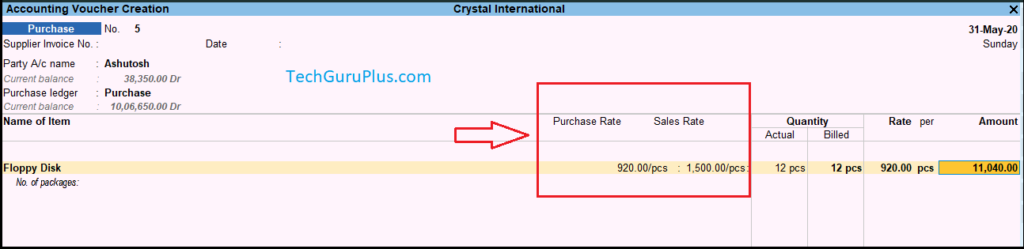
धन्यवाद दोस्तों! अगर आपको ये आर्टिक्ल पसंद आया हैं तो इसको सोशल मीडिया पर अपने दोस्तो के साथ जरूर से शेयर कीजिए, जिससे उनको भी ये जानकारी प्राप्त हो सके।
Download Button पर Click करके फ़ाइल डाउनलोड करें
[elementor-template id=”37309″]









Send me this tdl
Plz download from the above Download button
HI SIR , REQUIRED ENVELOPE PARTY ADDRESS PRINTING TDL