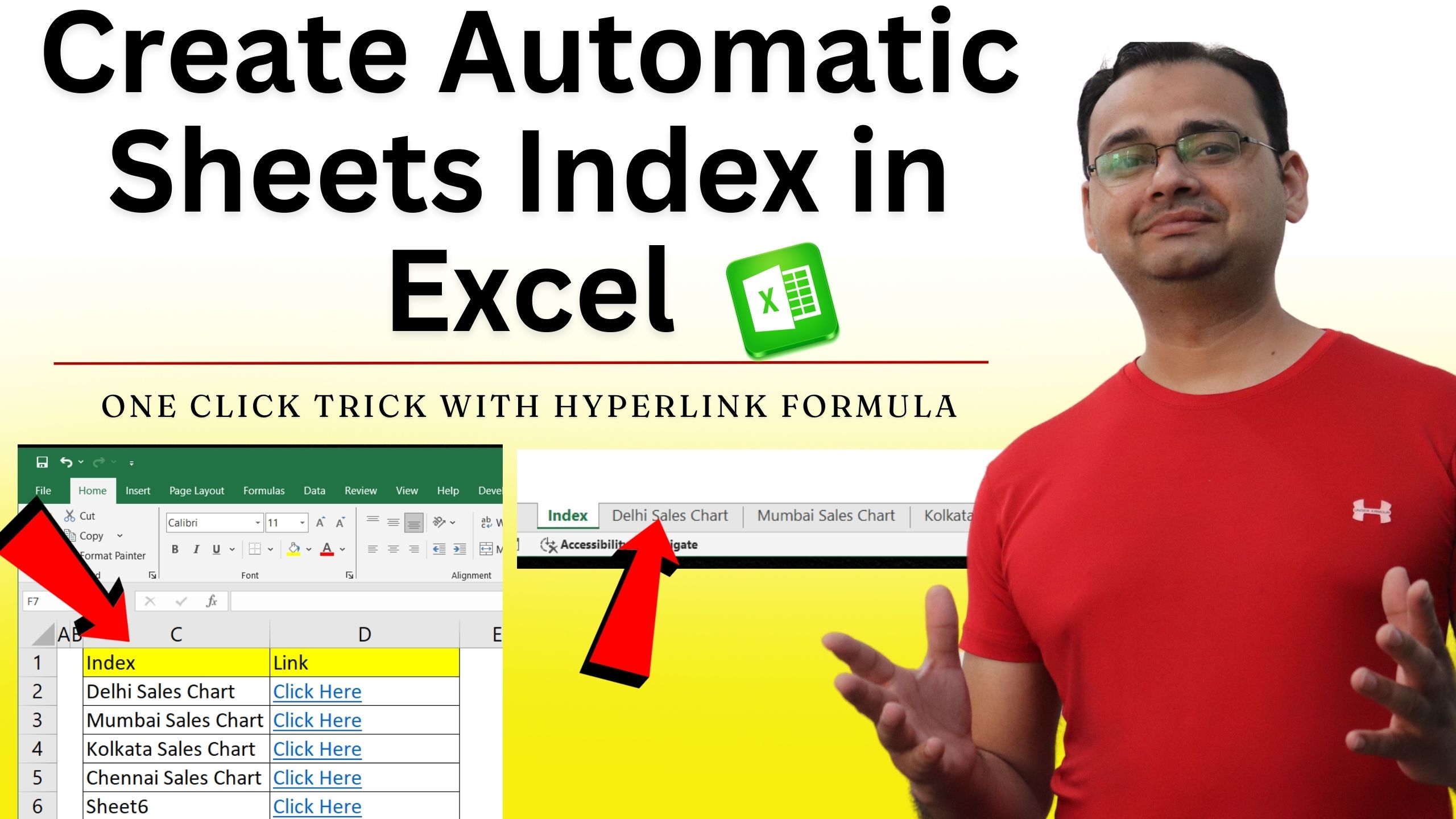There are 2 ways to make Index automatically in Excel for All Excel Sheets – One is by VBA code and another by Hyperlink formula.
1. Create Automatic Index Sheet of All Sheets in Excel Using VBA
VBA Code:
Sub CreateCustomIndex()
Dim wsIndex As Worksheet
Dim ws As Worksheet
Dim i As Long
Dim wsName As String
' Delete existing "Index" sheet if it exists
On Error Resume Next
Application.DisplayAlerts = False
Set wsIndex = Worksheets("Index")
If Not wsIndex Is Nothing Then wsIndex.Delete
Application.DisplayAlerts = True
On Error GoTo 0
' Create a new "Index" sheet at the beginning
Set wsIndex = Worksheets.Add(Before:=Worksheets(1))
wsIndex.Name = "Index"
' Initialize row counter
i = 1
' Loop through all worksheets to populate the index
For Each ws In ThisWorkbook.Worksheets
If ws.Name <> "Index" Then
wsName = ws.Name
' Place sheet name in column C
wsIndex.Cells(i, 3).Value = wsName
' Create hyperlink with "Click Here" text in column D
wsIndex.Hyperlinks.Add Anchor:=wsIndex.Cells(i, 4), _
Address:="", SubAddress:="'" & wsName & "'!A1", _
TextToDisplay:="Click Here"
i = i + 1
End If
Next ws
' Autofit columns C and D for better visibility
wsIndex.Columns("C:D").AutoFit
MsgBox "Index sheet created successfully!", vbInformation
End Sub
2. Create Automatic Index Sheet of All Sheets in Excel Using Hyperlink Formula
If you work with large Excel files that contain multiple sheets, navigating between them can be time-consuming. To save time, you can create an Index Sheet with clickable links to each worksheet. This way, you can jump to any sheet instantly with just one click. Here’s how you can do it using the HYPERLINK formula in Excel.
Formula to Create Hyperlinks in Excel
=HYPERLINK("#'"&C2&"'!A1","Click Here")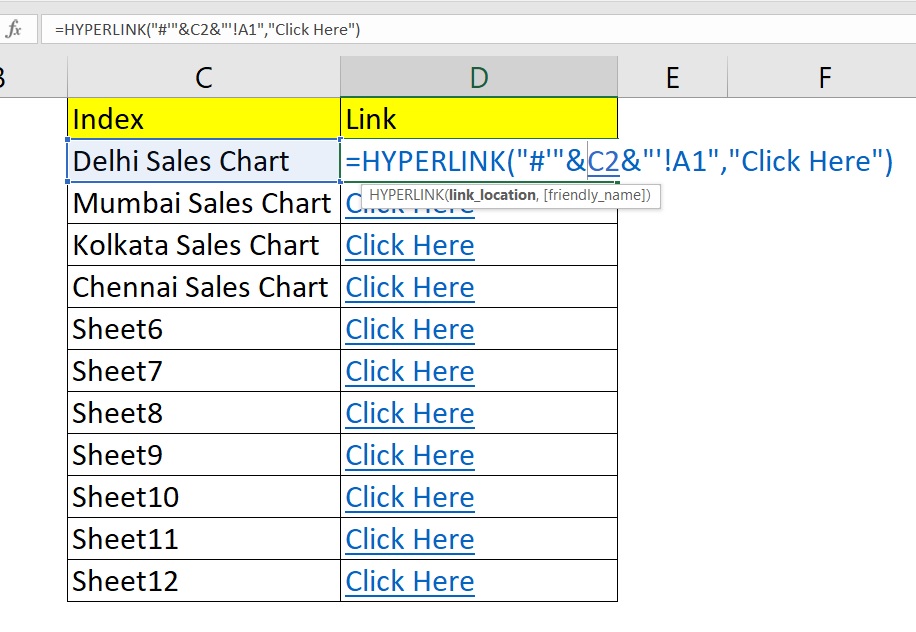
Explanation of the Formula
- =HYPERLINK(…) → Creates a clickable hyperlink inside Excel.
- “#'”&C2&”‘!A1” → This tells Excel to jump to Cell A1 of the sheet name written in Cell C2.
- “Click Here” → This is the text displayed in the cell as the clickable link.
So, if C2 contains Delhi Sales Chart, the formula will take you directly to cell A1 of that sheet when you click the link.
Benefits of Using Hyperlink Formula
- Quickly navigate between multiple sheets in a workbook.
- Makes reports look professional and easy to use.
- Reduces manual scrolling and searching for sheet tabs.
- Useful for dashboards, MIS reports, and presentations.
- You can change “Click Here” to display the sheet name instead, e.g.:
=HYPERLINK("#'"&C2&"'!A1",C2) - If you want to go to a different cell (e.g., B5), replace A1 with B5.
- This formula works even if your sheet names contain spaces, thanks to the
'(single quotes).
By using the HYPERLINK function in Excel, you can build a powerful Index Page that acts like a navigation menu for your workbook.