How to Install the TDL File in Tally
Step 1. Go to Gateway of Tally.
Step 2. Then Press Ctrl+Alt+T button
Step 3. Now Press F4 Button or Click on “Manage Local TDL” button
Step 4. Now do “Yes” to “Loan TDL Files on Startup” option
Step 5. Now in the next line “List of TDL Files to preload on Startup” Enter the TDL File Path or Location Like “E:\File.tdl”
Step 6. Now save the settings
Your TDL File is ready to use.
Tally TDL – Stock Group wise Inventory Total in Invoice Print


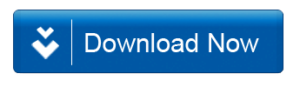







hey thanks for your work.
actully i m finding inventory group wise sales and outstanding report is it possible?
YES THIS IS POSSIBLE IN TALLY
I CAN HEALP YOU
I want download tally tdl stock group wise inventory total invoice print
SIR PARTY WISE BILL PRINTING TDL IS SUPPER BUT CAN YOU GIVE US GROUP WISE BILL MULTI PRINT
When this “Stock Group wise Inventory total in Invoice print.tdl” is loaded, it prints the stock group, but then item descriptions are not printed anymore.
When i disable this tdl, the item descriptions are then printed. Can you please help me how to do that. I have checked all the configurations.
FAKE DOWNLOAD LINK IS NOT WORKING
I want group wise invoice print plz send me mail tdl file