How to Install the TDL File in Tally
Step 1. Go to Gateway of Tally.
Step 2. Then Press Ctrl+Alt+T button
Step 3. Now Press F4 Button or Click on “Manage Local TDL” button
Step 4. Now do “Yes” to “Loan TDL Files on Startup” option
Step 5. Now in the next line “List of TDL Files to preload on Startup” Enter the TDL File Path or Location Like “E:\File.tdl”
Step 6. Now save the settings
Your TDL File is ready to use.
Batch Name In Single Line TDL for Tally ERP9 Download Here

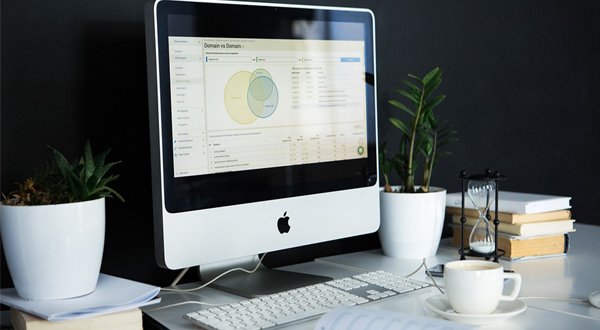
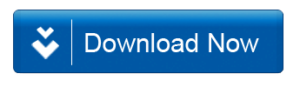







from this download tdl file having amount or free ?
Its Totally Free
TDL key required
ITS NOT FREE ASKING TDL CODE
HOW TO ACTIVATE THE TDL ?? IS THERE ANY OPTION THAT HAS TO BE SET TO YES/NO ??
The tdl is showing an error that is T0027, attribute definition started without a valid description
please help
[Line: EBY Company Address]
Field: Name Field
Local: Field: Name Field: Set as: $$FullList:CompanyAddress:$Address
I need to fetch the company address is in a single line as mentioned below;
Company Name, Company Address Line1, Company Address Line2, Company Address Line3, Company Address Line4.
Or
Company Name
Company Address Line1
Company Address Line2
Company Address Line3
Company Address Line4
Pls share the codes, Thanks in advance