नमस्कार दोस्तों आज हम एक अनोखी tdl फाइल के बारे में जानेंगे जो हमें बताएगी कि हम अपनी sale voucher में HSN code और GST Rate कैसे Add करेंगे, जिससे आपको HSN code की जानकारी प्राप्त करने में मदद मिलेगी और आपको Google से खोजने की भी आवश्यकता नहीं होगी और आप जैसे ही Item Put करेंगे तो आपको HSN Code की जानकारी आपके पास अपने आप आजाएगी I आइये जानते है की कैसे इस TDL File का उपयोग करे I
TDL Code for GST Rate and HSN code
[#Line : EI ColumnOne]
Option : Global EI ColumnOne
[!Line: Global EI ColumnOne]
Add : Right Fields : At Beginning : IAHSNcodeT, IAMVAT
[Field : IAHSNCodeT]
Info : “HSN/SAC Code”
Align : Centre
Width : 15
Style : Small bold
[Field : IAMVAT]
Info : “IGST%”
Align : Centre
Width : @@NumberWidth
Style : Small bold
[#Line : EI ColumnTwo]
Option : Global EI ColumnTwo
[!Line: Global EI ColumnTwo]
Add : Right Fields : At Beginning : IAHSNcodeT, IAMVAT
Local : Field : IAHSNCodeT : Info : ” “
Local : Field : IAMVAT : Info : ” “
[#Line : EI InvInfo]
Option : Global EI InvInfo
[#Line : CI InvInfo]
Option : Global EI InvInfo
[!Line: Global EI InvInfo]
Add : Right Fields : At Beginning : IAHSNCode, IAMVA
[Field : IAHSNCode]
Use : Short Name Field
Set As : $GSTHSNCode:StockItem:$StockItemName
Align : Centre
Border : Thin Left Right
Width : 15
Skip : YES
[Field : IAMVA]
Use : Number Field
Set As : $GSTIGSTRate:StockItem:$StockItemName
Format : “NoZero, Percentage”
Align : Centre
Border : Thin Left Right
Skip : YES
;;=====HSN-SAC CODE IN VOUCHER ENTRY
[#Collection: List of Stock Items]
Use : Alias Collection
Title : $$LocaleString:”List of Stock Items”
Type : Stock Item
Fetch : Name
Report : Stock Item
Variable : SStockItem
Trigger : SStockItem
IsODBCTable : Yes
;;Unique : $StockItemName
Add :Format :$GSTIGSTRate
Fetch:GSTIGSTRate
Add :Format :$GSTHSNCode
Fetch:GSTHSNCode
;;TO SHOW GST DETAILS IN STOCK SUMMARY
[#Collection: List of Stock Items]
Add:Sub Title :”Item Name”
[#Collection: List of Stock Items]
Add:Sub Title :”GST”
Add :Format :$GSTIGSTRate
Fetch:GSTIGSTRate
[#Collection: List of Stock Items]
Add:Sub Title :”HSN/SAC”
Add :Format :$GSTHSNCode
Fetch:GSTHSNCode
[#Collection: List of Stock Items]
Add:Sub Title :”CL Qty”
Step 2: अब above code को Save करने के बाद Tally Prime पर TDL File अपलोड करें ( और अगर आपको Tally Prime पर TDL File upload करने का तरीका नहीं पता है तो नीचे दिए गए Link पर Click करें जो आपको Tally Prime पर TDL File अपलोड करने के लिए Guide करेगा )
Step 3: Now from Gateway of Tally > Select Voucher > Press F8 ( or Click on Sale voucher ) Now you will see two new columns in sale voucher one for HSN code and another one is for IGST rate, Put IGST rate and then select the CGST and SGST to define GST on invoice and rate will be calculated automatically as shown on the image below
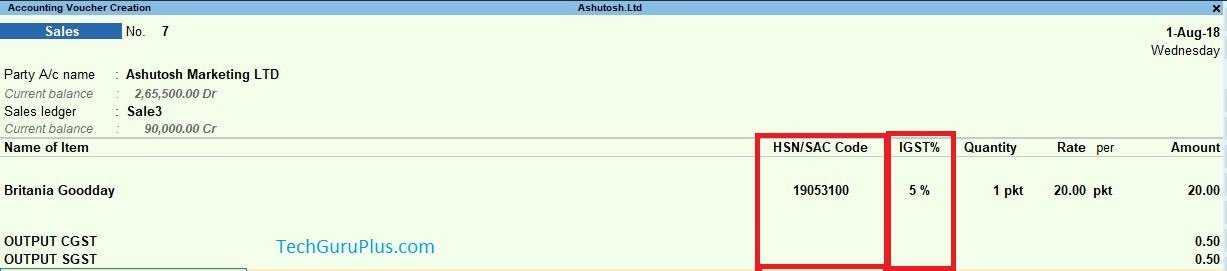
धन्यवाद दोस्तों ! अगर आपको ये आर्टिक्ल पसंद आया हैं तो इसको सोशल मीडिया पर अपने दोस्तो के साथ जरूर से शेयर कीजिए, जिससे उनको भी ये जानकारी प्राप्त हो सके।
Download Button पर Click कर के फ़ाइल डाउनलोड करें
[elementor-template id=”37309″]










required tdl for hsn wise summery report
Hsn code voucher lavel same way to Discount amount & Discount % possible?
Required TDL that print HSN & GST rate in Sale & Purchase Column report