Here is the Preview of this TDL file
How to Install the TDL File in Tally
Step 1. Go to Gateway of Tally.
Step 2. Then Press Ctrl+Alt+T button
Step 3. Now Press F4 Button or Click on “Manage Local TDL” button
Step 4. Now do “Yes” to “Loan TDL Files on Startup” option
Step 5. Now in the next line “List of TDL Files to preload on Startup” Enter the TDL File Path or Location Like “E:\File.tdl”
Step 6. Now save the settings
Your TDL File is ready to use.
[elementor-template id=”37309″]

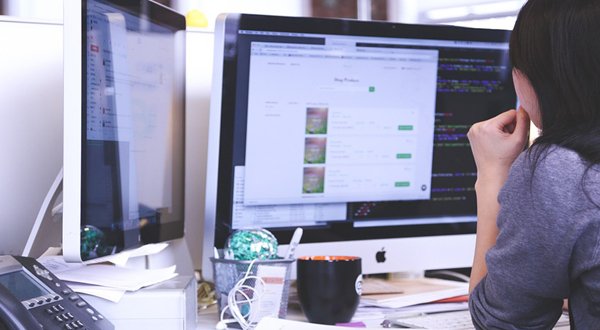
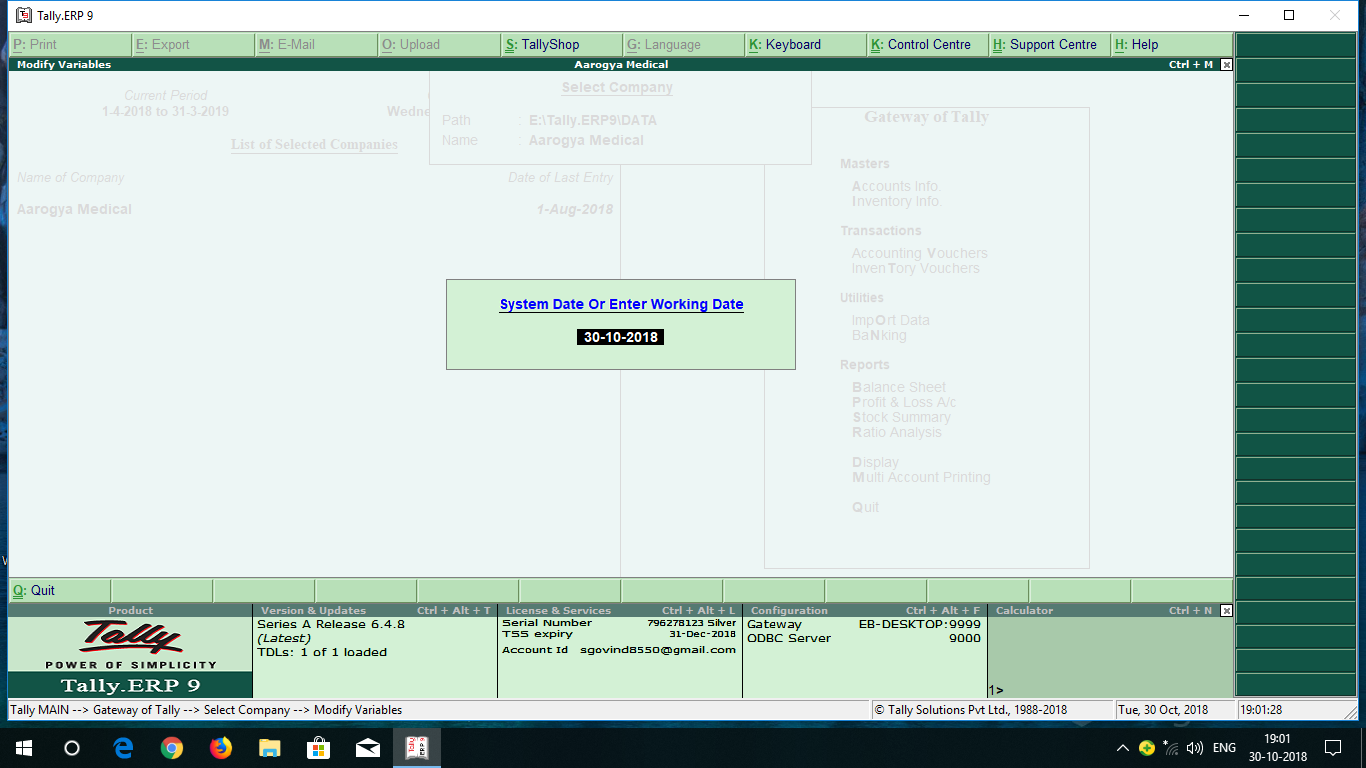
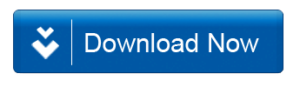







Sir u did a great job.. But link to multiple voucher through single voucher at s no 210 is not linked properly and taking to sno 209. Kindly fix..
Sir, I tried to download
this “Enter Multiple Vouchers Entry by One Entry TDL”, but it is
linking to “System Date and Working Date TDL”., so please verify at your end.
For using ENTER MULTIPLE VOUCHERS ENTRY BY ONE ENTRY TDL on LICENSED VERSION OF TALLY ERP, please send me the procedure and details.
Kumar
Is sawing errors
I m using tally erp9 series A
Release 1.1
i want multipal voucher entry in one entry tdl
sir mass mailing tdl dijiye
Hi sir
you are special… That’s all sir.
I need some small help from you in Tally.
In Printing Tax Invoice at dead bottom the invoice Authorized seal and Signature
and at TOP of this Bank details are seen, And at the top this area one line is seen like
Date and time….
Timing always shows 24hrs formats and now i would like change 12 hrs formats. please tell me how can i Change it?
thanks in advance.
nice
i want multipal voucher entry in one entry tdl
GOOD EVENING SIR,
THIS TDL IS NOT WORKING IN TALLY PRIME, PLZ MODIFY IT AND UPDATED THIS TDL FILE
THANKS & REGARDS
M SHIVA
Dear Sir,
Please send Tdl file of System date automatic in Tally Prime
i want tdl for plywood dimension