How to Install the TDL File in Tally
Step 1. Go to Gateway of Tally.
Step 2. Then Press Ctrl+Alt+T button
Step 3. Now Press F4 Button or Click on “Manage Local TDL” button
Step 4. Now do “Yes” to “Loan TDL Files on Startup” option
Step 5. Now in the next line “List of TDL Files to preload on Startup” Enter the TDL File Path or Location Like “E:\File.tdl”
Step 6. Now save the settings
Your TDL File is ready to use.
Additional Column TDL for Tally ERP 9 Download Here
[elementor-template id=”37309″]


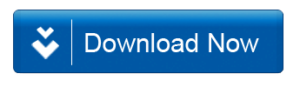







GIVING INFORMATION .. SIR .. THIS TDL …. ( Additional Column TDL for Tally ERP 9 ) IS ASKING FOR TDL KEY… AND NOT WORKING… SIR … PLEASE SEE THIS ..
Additional Column TDL for Tally ERP 9 is not working
Additional column tdl required key number please provide me key it’s not working bro.
Thanks
Surendra
its locked what is the key
TDL Key required for TDL code 50030
CAN U EXPLAIN HOW TO WORK
the file is not downloding