If we are doing very urgent work and suddenly our laptop is stuck due to a slow down of speed, then the result is that we can lose our work and get in trouble. So we have some solution to increase our laptop speed Fast Faster Fastest. You have to follow these instructions to increase your laptop speed.
1. Remove Temporary Files to Make Your Laptop Faster
Our laptop or computer generate temporary file automatically when we use any software or work on the internet. These temporary files got to save in a folder that is called “temp”. So when our temp folder got many huge temporary files then our laptop got stuck and slows down the speed of our laptop and also affect our internet speed. We have to clean this folder daily or weekly. Now we will tell you how can you clean temporary files from your laptop.
- First of all, click on the start menu and click on the Run button or Press the “Windows+R” Button as a shortcut.
- Now type “temp” in the search box and click Ok.
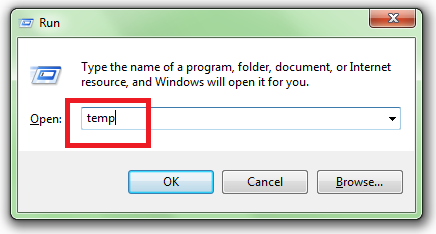
- Now the temp folder will be open, select all the files by Pressing the Ctrl+A button and pressing the delete button.
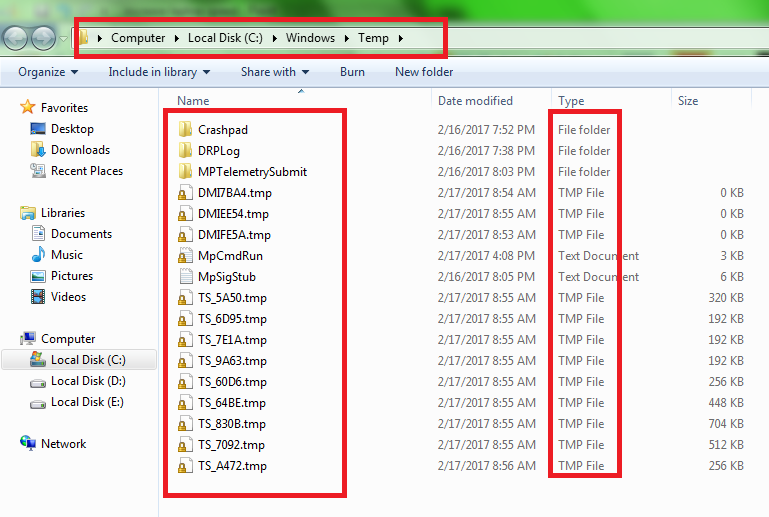
- Now again go to the start menu and go running or Press the “Windows+R” Button as a shortcut.
- Now type “%temp%” and press the Ok button.

- Now the temp folder will be open, select all the files by Pressing the Ctrl+A button and pressing the delete button.
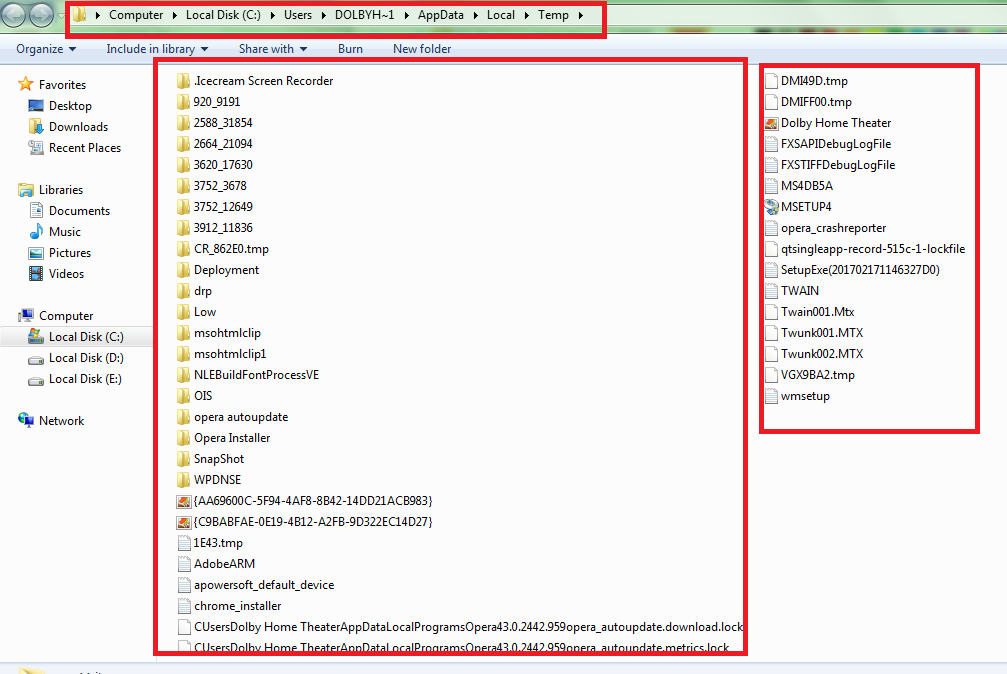
2. Run Defragment Hard Disk to Make Your Laptop Faster
First of all, we need to know what defragment hard disk is. When we run Defragment Hard Disk this will combine the spaces which are broken in the hard disk. For example – We install software, started using it, and after sometimes we delete that software. Now this deleted software leaves a space blank as it was deleted. So when we run Defragment command all the fragmented space will be combined. So hereunder we are going to tell you how to defragment the hard disk.
- Go to My Computer and right-click on any drive like “C: Drive”
- Click on Properties.

- Now click on the “Tools” button and click on the “Defragment Now” Button.

- Click on the “Defragment Disk” Button.
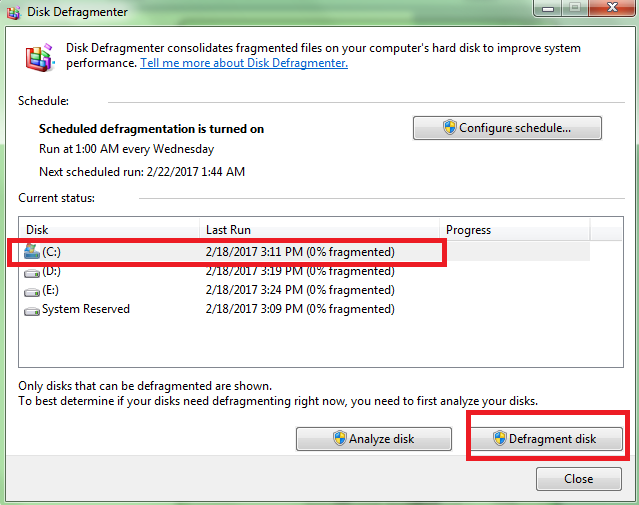
- Defragment process will be started and it will take some time to complete.
3. Prevent Unnecessary Start-Ups Program to Make Your Laptop Faster
There is an option to automatically activate in a startup when we install the software. This option runs some software in the background automatically. So we just need to close or deactivate those programs manually. So follow the instructions given under to prevent unnecessary startups of the program.
- Go to the Start menu and click on the “Run” button or Press the “Windows+R” Button as a shortcut.
- Now Type “msconfig” and press the OK button.
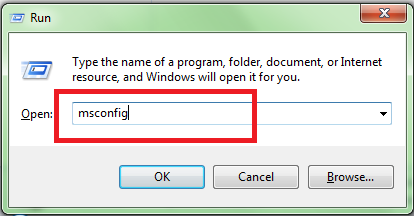
- A window will appear, now click on the “Startup” tab and unselect the software that you want to stop as automatically run on your laptop.
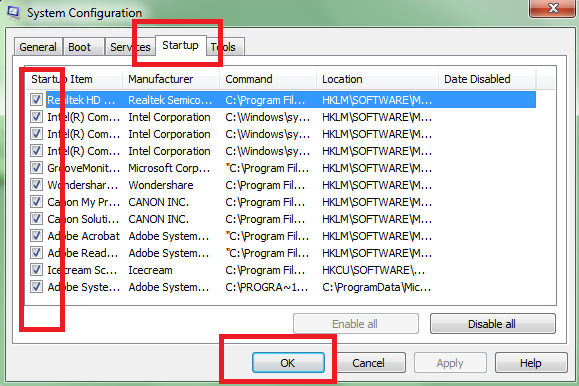
- Now Press the Ok button, and you have successfully prevented unnecessary programs from Startups.
4. Uninstall Unused Software to Make Your Laptop Faster
Many times we install software and forget to uninstall the software which is not in use. So we should keep in mind that uninstall the unused programs. Follow the instruction given below to uninstall any program.
- Click on the start menu and click on the control panel.
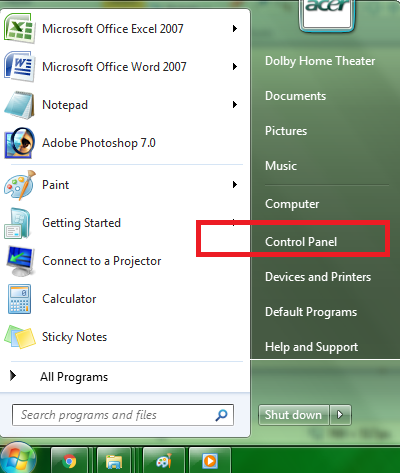
- Now open the “Programs” option or Icon.

- Check the software as you are not using it, click on it, and click on Uninstall button.
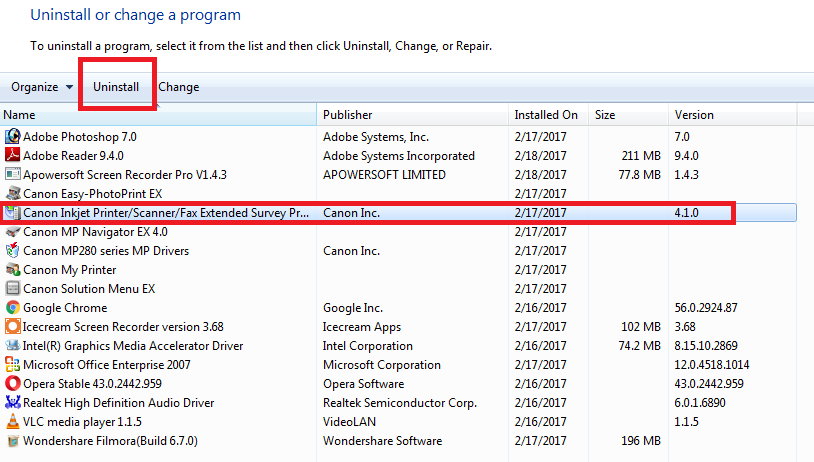
5. Run Disk Cleanup to Make Your Laptop Faster
First of all, we need to know what disk cleanup is. Basically, when we run Disk cleanup it will remove the small errors, broken software links, unused broken files, etc. on our hard disk. So we should clean our disk every week, by which our laptop will give the better performance to work. Follow the instruction given below to run Disk Cleanup.
- Go to “My Computer” and right-click on any Drive like “D: Drive”

- Now click on the Properties button last.
- Now you will see how much your disk is full and empty, and a button that is “Disk Cleanup” Click on it.
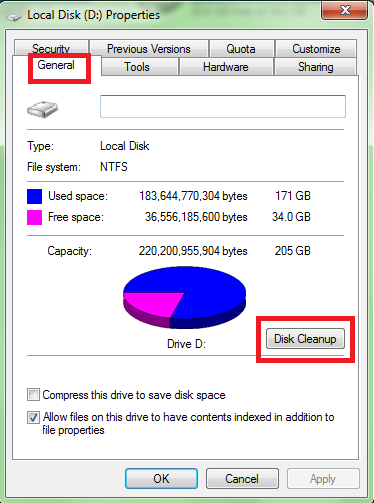
- It will take some time to clean your disk, but there will be no Data loss on your laptop, and you don’t need to worry about that. It will clean the error file and broken links only not your laptop data.









Very Helpful content!