DOS was the most prevalent operating system for IBM PC compatibles prior to the creation of Windows. DOS stands for Disk Operating System, and it’s what you’d use if you didn’t start your computer with Windows as you do now. The distinction was that DOS was a text-based operating system rather than a graphical one.
That meant you had to manually input commands to execute applications or change the operating system. When Windows was initially released, it was only a graphical user interface designed to make the DOS operating system easier to use for newcomers. With the development of successive versions of Windows, DOS was eventually phased out with Windows ME.
✔️ Using the DOS Window or Command Prompt
The command prompt is referred to in a variety of ways by various persons. It’s also known as a shell, console window, command prompt, cmd prompt, or even DOS. To access the command prompt, you must first launch software that is specific to your operating system. Depending on the version of Windows you’re using, the applications you’ll need to execute to go to a command prompt are listed below.
✔️ What may Command Prompt be used for?
- Command Prompt is a command-line interpreter software that comes with most Windows operating systems. It’s used to carry out previously entered directions.
- The majority of those commands use scripts and batch files to automate activities, conduct sophisticated administrative duties, and troubleshoot or resolve specific Windows issues.
- The command prompt is just a window that displays your current directory, or folder in Windows terms, and has a blinking cursor ready for you to write your commands.
- You would type the commands and instructions you desire into the command prompt and then click enter. We’ll go through some helpful commands in the following section, as well as how to see all of the command prompt’s built-in commands.
- cd (change directory) dir (directory) ipconfig
✔️ Redirectors
Redirectors are essential when using the command prompt because they enable you to choose how a program’s output or input is presented or utilized. Redirectors are used by adding them to the end of a command and then specifying the destination. dir > dir.txt, for example
✔️ What role does Command Prompt play?
It can carry out entered commands as well as to conduct complicated administrative tasks. It may also be used to troubleshoot and resolve some Windows problems.
Maximum people doesn’t know about command prompt these days. Command prompt is a very useful tools that work faster and easier. First of all i want to give you an example to understand the command prompt :- suppose we want to open calculator software in laptop or computer, so what we will do- we will go to start menu the go to calculator. but there is a very very shortcut way available on command prompt. we will type “calc” to open calculator, that is it.
So, if you want to use command prompt then Go to Run command by pressing “Windows Key + R” Button and start typing below shortcut and press enter.
Here i want to tell you that some shortcut work directly in RUN Command by for some shortcuts we have to go to command prompt.
How to Type Shortcuts in Run command
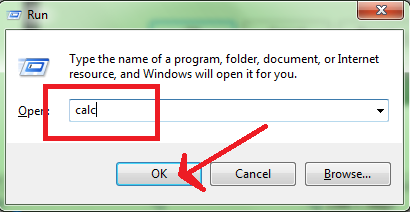
How to Type Shortcuts in Command Prompt
First of All Press “Windows Key + R” button and type “cmd” and press enter you will we command prompt as given under image-
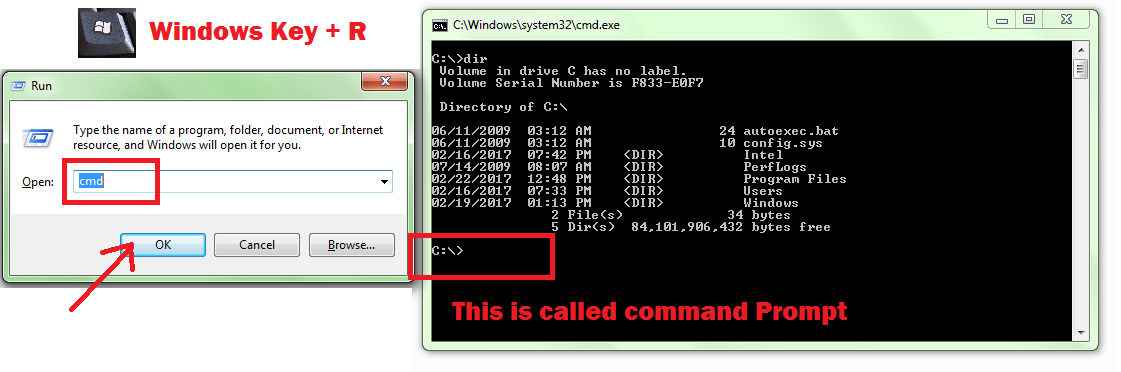
| S.No. | Shortcuts or Command Name | Description of Command |
| 1 | calc | Open Calculator |
| 2 | charmap | Open Character Map |
| 3 | cleanmgr | Open Disk Cleanup Utility |
| 4 | cliconfg | Open SQL Client Configuration |
| 5 | cmd | Open Command Prompt |
| 6 | control | Open Control Panel |
| 7 | control admintools | Open Administrative Tools |
| 8 | control desktop | Open Display Properties |
| 9 | control folders | Open Folders Properties |
| 10 | control fonts | Open Fonts |
| 11 | control keyboard | Open Keyboard Properties |
| 12 | control mouse | Open Mouse Properties |
| 13 | control netconnections | Open Network Connections |
| 14 | control printers | Open Printers and Faxes |
| 15 | control schedtasks | Open Scheduled Tasks |
| 16 | explorer | Open Opening the windows Explorer |
| 17 | csvde | Open Importing or Exporting Active directory data |
| 18 | dcomcnfg | Open Component Services |
| 19 | ddeshare | Open DDE Shares |
| 20 | del | Open Delete files |
| 21 | delprof | Open Deleting User Profiles |
| 22 | deltree | Open Deleting a folder and all subfolders |
| 23 | desk.cpl | Open Display Properties |
| 24 | devmgmt.msc | Open Device Manager |
| 25 | dfrg.msc | Open Disk Defragment |
| 26 | dialer | Open Phone Dialer |
| 27 | dir | Open Displaying the list of files and folders |
| 28 | diskmgmt.msc | Open Disk Management |
| 29 | diskpart | Open Disk Partition Manager |
| 30 | diskuse | Open Showing the space used in folders |
| 31 | drwtsn32 | Open DrWatson System Troubleshooting Utility |
| 32 | dxdiag | Open Direct X Troubleshooter |
| 33 | echo | Open Displaying Message On Screen |
| 34 | erase | Open Deleting one or more files |
| 35 | eventvwr.msc | Open Event Viewer |
| 36 | fc | Open Comparing two files |
| 37 | find | Open Finding a text string in a file |
| 38 | findfast.cpl | Open Findfast |
| 39 | findstr | Open Finding for a strings in file |
| 40 | firefox | Open Firefox |
| 41 | fonts | Open Fonts Folder |
| 42 | format | Open Formatting a disk |
| 43 | freecell | Open Free Cell Card Game |
| 44 | freedisk | Open Checking free disk space |
| 45 | fsmgmt.msc | Open Shared Folders |
| 46 | fsquirt | Open Bluetooth Transfer Wizard |
| 47 | fsutil | Open Know the file and volume utilities |
| 48 | ftp | Open File transfer protocl |
| 49 | ftype | Open Knowing file extension |
| 50 | getmac | Open Displaying the Mac Address |
| 51 | gpedit.msc | Open Group Policy Editor (for xp professional) |
| 52 | gpresult | Open Displaying the resultant set of Policy information |
| 53 | gpupdate | Open Updating the Group policy settings |
| 54 | hdwwiz.cpl | Open Add Hardware Wizard |
| 55 | help | Open Online help |
| 56 | helpctr | Open Help and Support |
| 57 | hostname | Open Displaying the host name |
| 58 | hypertrm | Open HyperTerminal |
| 59 | icwconn1 | Open Internet Connection Wizard |
| 60 | iexplore | Open Internet Explorer |
| 61 | iexpress | Open Iexpress Wizard |
| 62 | inetcpl.cpl | Open Internet Properties |
| 63 | intl.cpl | Open Regional Settings |
| 64 | inuse | Open Replacing the files that are currently in use by the os |
| 65 | joy.cpl | Open Game Controllers |
| 66 | label | Open Editing disc label |
| 67 | logoff | Open Logs You Out Of Windows |
| 68 | logoff | Open Log a user off |
| 69 | logtime | Open Get a log time in a file |
| 70 | lusrmgr.msc | Open Local Users and Groups |
| 71 | main.cpl | Open Mouse Properties |
| 72 | makecab | Open Creating .cab files |
| 73 | mem | Open Displaying the memory usage |
| 74 | migwiz | Open Files and Settings Transfer Tool |
| 75 | mmsys.cpl | Open Sounds and Audio |
| 76 | mobsync | Open Microsoft Syncronization Tool |
| 77 | moviemk | Open Microsoft Movie Maker |
| 78 | mrt | Open Malicious Software Removal Tool |
| 79 | msconfig | Open System Configuration Utility |
| 80 | mshearts | Open Hearts Card Game |
| 81 | msiexec | Open Opening Windows Installer |
| 82 | msimn | Open Outlook Express |
| 83 | msinfo32 | Open System Information |
| 84 | mspaint | Open Microsoft Paint |
| 85 | mstsc | Open Remote Desktop |
| 86 | mstsc | Open Remote desktop protocol |
| 87 | ncpa.cpl | Open Network Connections |
| 88 | net | Open Managing the network resources |
| 89 | netdom | Open Managing the domain |
| 90 | netsetup.cpl | Open Network Setup Wizard |
| 91 | notepad | Open Notepad |
| 92 | ntmsmgr.msc | Open Removable Storage |
| 93 | ntmsoprq.msc | Open Removable Storage Operator Requests |
| 94 | nusrmgr.cpl | Open User Account Management |
| 95 | odbccp32.cpl | Open ODBC Data Source Administrator |
| 96 | osk | Open On Screen Keyboard |
| 97 | packager | Open Object Packager |
| 98 | password.cpl | Open Password Properties |
| 99 | pbrush | Open Paint |
| 100 | perfmon | Open Performance Monitor |
| 101 | perfmon.msc | Open Performance Monitor |
| 102 | perms | Open Knowing the permissions for a user |
| 103 | pinball | Open Pinball Game |
| 104 | ping | Open Testing a network connecting |
| 105 | powercfg.cpl | Open Power Configuration |
| 106 | Open Printing a text file | |
| 107 | printers | Open Printers Folder |
| 108 | psshutdown | Open Shutdown computer |
| 109 | rasphone | Open Remote Access Phonebook |
| 110 | regedit | Open Registry Editor |
| 111 | regedit32 | Open Registry Editor |
| 112 | rsop.msc | Open Resultant Set of Policy (for xp professional) |
| 113 | secpol.msc | Open Local Security Settings |
| 114 | services.msc | Open Services |
| 115 | shutdown | Open Shuts Down Windows |
| 116 | access.cpl | Open Accessibility Controls |
| 117 | accwiz | Open Accessibility Wizard |
| 118 | appwiz.cpl | Open Add/Remove Programs |
| 119 | bcdedit | Open Managing the Boot Configuration Data |
| 120 | bootcfg | Open Editing Boot Settings |
| 121 | certmgr.msc | Open Certificate Manager |
| 122 | chkdsk | Open Check Disk Utility |
| 123 | ciadv.msc | Open Indexing Service |
| 124 | cipher | Open Encrypting or Decrypting Files/folders |
| 125 | clipbrd | Open Clipboard Viewer |
| 126 | cls | Open Clearing the screen |
| 127 | cmdkey | Open Managing stored usernames/passwords |
| 128 | color | Open Changing CMD Color |
| 129 | compmgmt.msc | Open Computer Management |
| 130 | compress | Open Compressing one or more files |
| 131 | conf | Open Netmeeting |
| 132 | convert | Open Converting FAT drives to NTFS |
| 133 | sigverif | Open File Signature Verification Tool |
| 134 | spider | Open Spider Solitare Card Game |
| 135 | sticpl.cpl | Open Scanners and Cameras |
| 136 | sysdm.cpl | Open System Properties |
| 137 | sysedit | Open System Configuration Editor |
| 138 | taskmgr | Open Task Manager |
| 139 | tcptest | Open TCP Tester |
| 140 | telephon.cpl | Open Phone and Modem Options |
| 141 | telnet | Open Telnet Client |
| 142 | timedate.cpl | Open Date and Time Properties |
| 143 | utilman | Open Utility Manager |
| 144 | verifier | Open Driver Verifier Utility |
| 145 | wab | Open Windows Address Book |
| 146 | wabmig | Open Windows Address Book Import Utility |
| 147 | winchat | Open Microsoft Chat |
| 148 | winmine | Open Minesweeper Game |
| 149 | wscui.cpl | Open Security Center |
| 150 | wuaucpl.cpl | Open Automatic Updates |









That’s Most useful to PC handover for ALL User