There are several inbuilt features in Microsoft Windows to uninstall Apps on windows 10, Apart from the inbuilt feature to delete Apps on windows, also there are several third-party software available which helps you to get rid of your Apps and also removes the trace of the application, which is unavailable in windows 10 built-in feature so, let’s understand one by one all the feature to uninstall the apps from windows 10.
1.Uninstall the Application from Start Menu
One of the easiest ways to uninstall your software from windows 10, firstly click on the start button > look for the software you want to uninstall > Right-click the program > If this software can be removed from the start menu then you will see an option for uninstall in the pop-up menu. Click it, confirm you want to uninstallation and the software will be uninstalled. As shown in Below Image
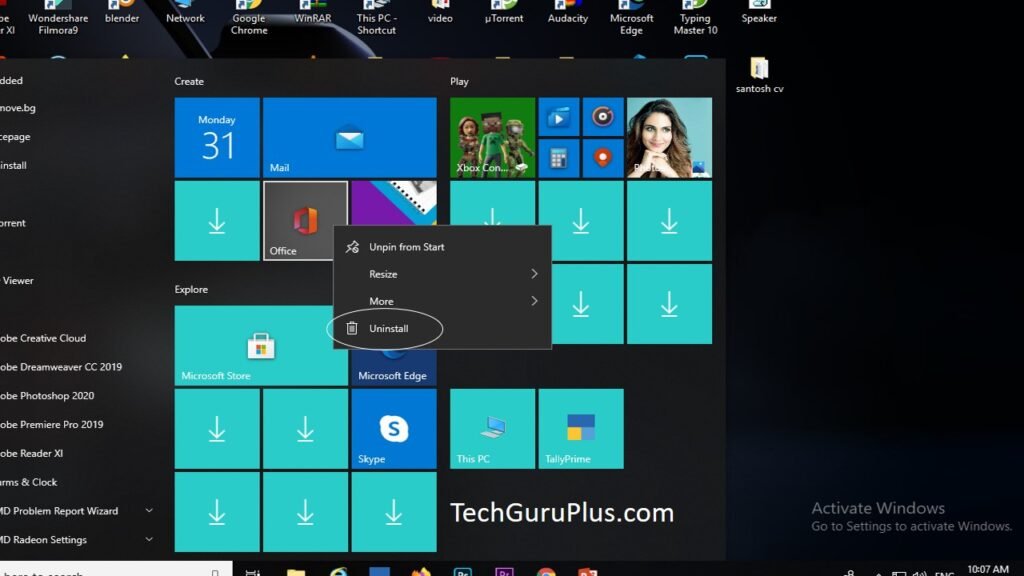
2. Uninstall Software from App Settings
you can also uninstall your software from the Apps menu, Step to remove your software from the Apps menu are – go to Setting > Apps > Apps & Feature to more easily view all the program you can uninstall, the Screen will show you both Windows universal and standard desktop applications, so you should find every program installed in your PC here, Now locate the program you wish to remove then click uninstall button.
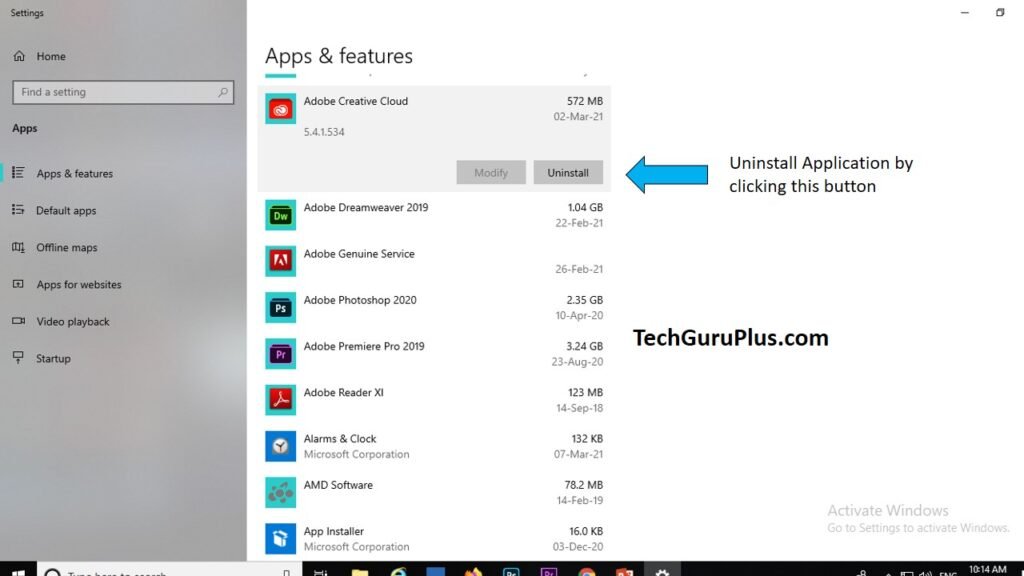
3. Uninstall Through Control Panel
This option is most common and many of us know about it, and this option is there in windows 10. so the step to uninstall the programs from the control panel are – click on the start button > scroll down to the windows system folder > click the folder then select the control panel shortcut. On the Other hand, you can also search from the taskbar search section
Switch to icon view and select the icon for program and feature. Certainly, view shows you only standard desktop applications, so select the application you want to uninstall then right-click on the program and select uninstall Likewise, you can uninstall the Apps in Windows 10.
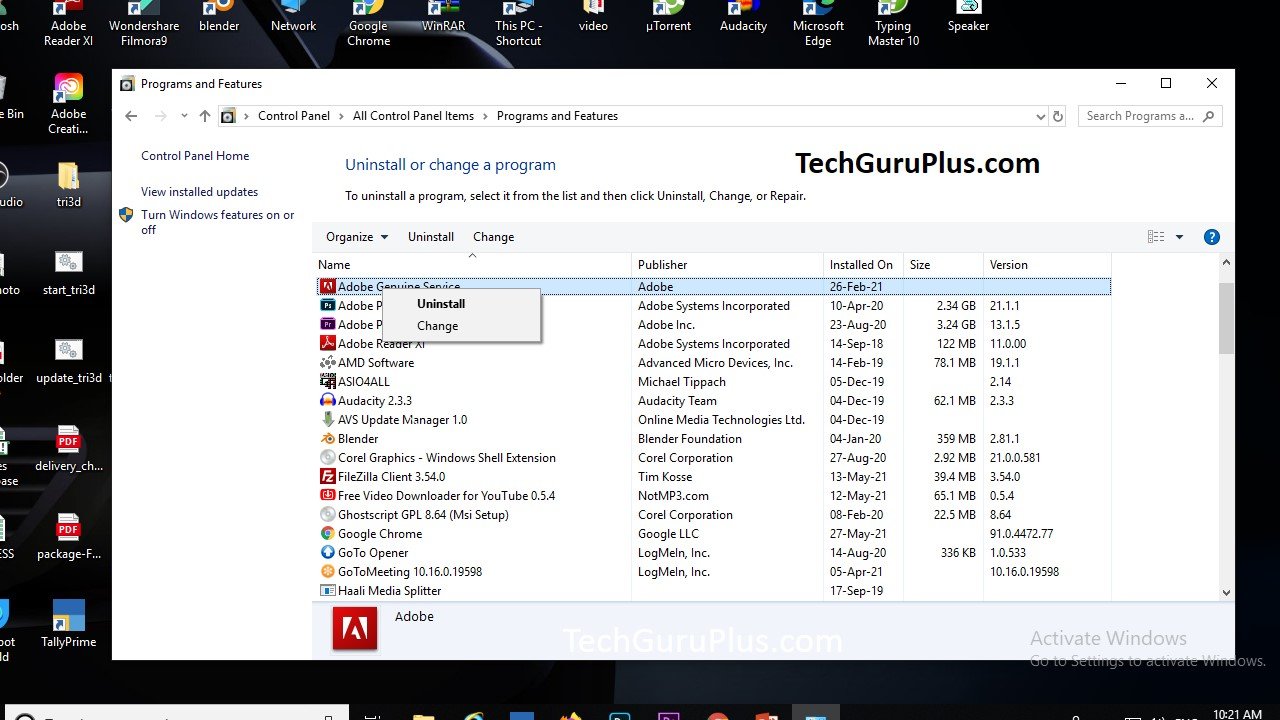
Third-Party Uninstaller For Better Uninstallations
Uninstall feature which is already available in windows 10 can’t delete the full version of the software, Therefore third-party uninstaller will help you to do a better job by deleting an application completely.
Because many windows files and registry settings are being shared by more than one program. However, uninstall the full version of the software without taking out another program that may still rely on those items. For this reason, many of the best uninstallers have specific backups and safeguards in place.
4. Uninstall Apps Completely with Revo Uninstaller
Revo Uninstaller can completely remove applications from your desktop and even browser extension. It has both free and paid version, In the free version, you will get only basic features but in a pro edition which starts from $24.95 can remove browser extension and delete remnants of the already uninstalled program. To try Revo uninstaller in action, double click the program you want to remove, or you can right-click on the program and select uninstall option.

|
Pros |
cons |
| Provides a unique way to remove the program | Batch removal is not supported |
| remove everything including the leftovers | cant delete partially uninstalled programs |
5. Ashampoo Uninstaller Software
Ashampoo Uninstaller is also one of the best third-party software to remove desktop applications and windows app with no leftover or settings remains. this product comes with 30 day free trials and after the trial ends, you need to pay around $21.
Now talking about the software on the main screen you will see all your installed applications, now select the application which you want to remove and click the uninstall button. And Ashampoo Uninstaller will remove the application along with the additional files and leftover.
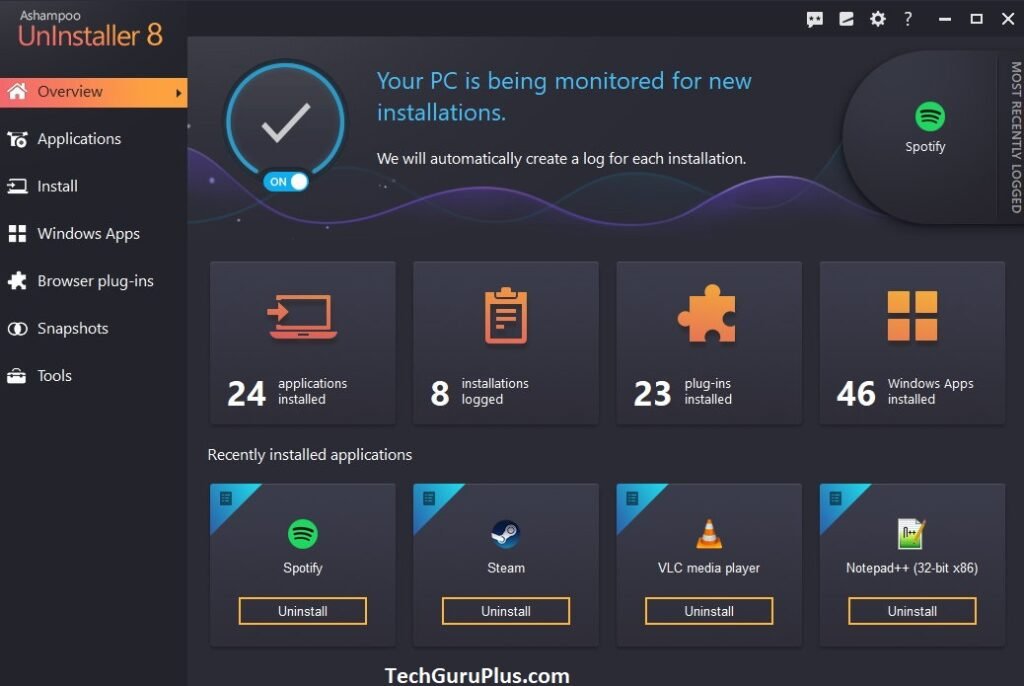
|
Pros |
Cons |
| Monitors program install for more effective uninstallations | Requires free activation keys |
| Cleans up residual files after each uninstalls | It is been discontinued no longer updates |
| Batch Uninstall Available | Might be overwhelming if you don’t want all the opposite tools |
6. Iobit Uninstaller Best Third Party Software
Iobit Uninstaller you can search for installed software, find or remove the program taking up the most space or the ones you do not use, uninstall the browser, toolbars, and plugins, remove download made from windows updates and even see which for a newer version
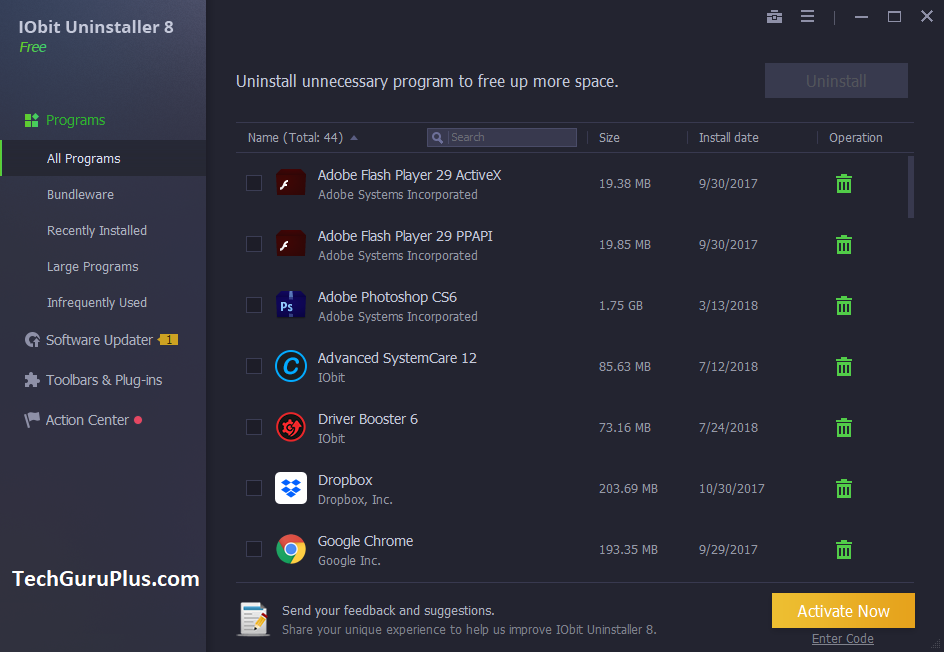
|
Pros |
Cons |
| Includes several ways to start an uninstalls | Shows ads |
| Uninstall programs in bulk or one by one | Cant remove all your bundleware program at once while installations the installer might try to install other programs during setup |
| Identifies Bundleware |
7. Clean Junks Files With CCleaner Uninstaller
CCleaner is a well-known software for cleaning junk file removal programs, but it also can be used as a free software uninstaller. Open CCleaner’s uninstaller from the Tools menu, where you’ll find other useful tools sort as a duplicate file finder, disk drive wiper, and startup manager.
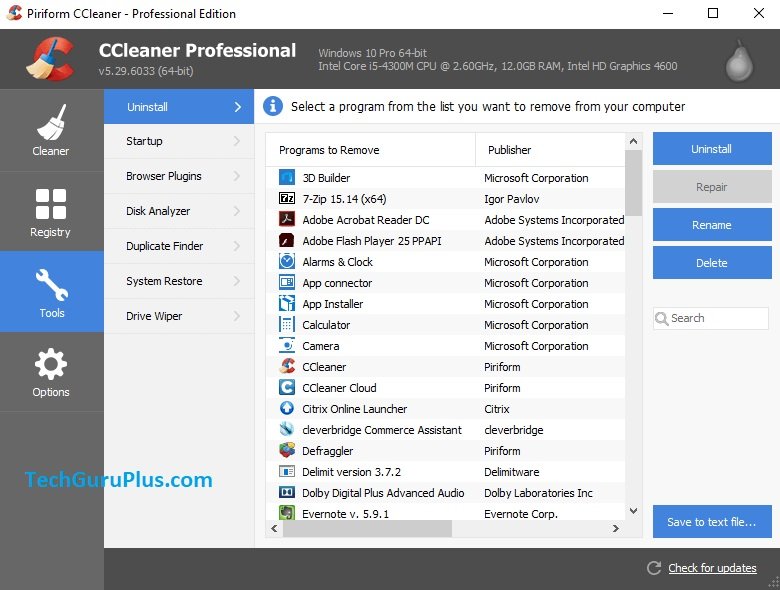
|
Pros |
Cons |
| You can sort programs by size to find the largest ones | Doesn’t support batch uninstalls |
| Includes lots of other tools | You have to run the uninstalls manually |
| Program entries can be renamed and deleted | Only works from the program window, not Explorer |
Conclusion
That’s it! we have given the 7 best and easy way to uninstall your application from Windows 10 Also if you are experiencing a slow laptop speed then you can check out our guide to increase the speed of your laptops. And if you like our artilce then do share with your friends and also if you want to gain knowledge on tally prime tdls do check out our blog section.








