How to Install the TDL File in Tally
Step 1. Go to Gateway of Tally.
Step 2. Then Press Ctrl+Alt+T button
Step 3. Now Press F4 Button or Click on “Manage Local TDL” button
Step 4. Now do “Yes” to “Loan TDL Files on Startup” option
Step 5. Now in the next line “List of TDL Files to preload on Startup” Enter the TDL File Path or Location Like “E:\File.tdl”
Step 6. Now save the settings
Your TDL File is ready to use.
Authorized Signatory Logo TDL for Tally ERP 9 Download Here

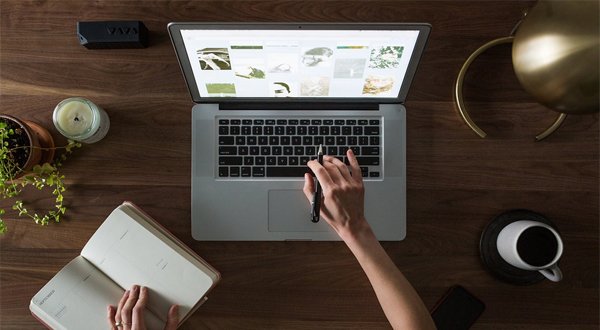
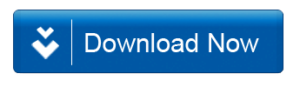







Showing error at the of printing “error in tdl” ‘border:||’ could not find description!
It is related to authorised signatory logo tdl
I have Tally erp 9 1.1 version
Pls help
how to work ?
Nice TDL
very good
Dear Sir.
I want to download authorized signatory tdl file for erp 9 so please help.
Thanks.
Asks for tdl key
thank u
thank u sir for use tdl file
as;dklfjas;djkfp’wjeprojsdkl;fl’skdf’3ijfo[qdjfl/skdnf
Sir tdl key kya he ?
Signature panel not working Why?
Asks for tdl key
Showing error at the of printing “error in tdl” ‘border:||’ could not find description!