Friends install this tdl file as download link given below & you can change voucher date from outside from the entry in daybook. please follow these steps.



How to Install the TDL File in Tally
Step 1. Go to Gateway of Tally.
Step 2. Then Press Ctrl+Alt+T button
Step 3. Now Press F4 Button or Click on “Manage Local TDL” button
Step 4. Now do “Yes” to “Loan TDL Files on Startup” option
Step 5. Now in the next line “List of TDL Files to preload on Startup” Enter the TDL File Path or Location Like “E:\File.tdl”
Step 6. Now save the settings
Your TDL File is ready to use.
How to Use This TDL – Watch This Video
Change Voucher Date from Daybook Add-on TDL File for Tally ERP 9


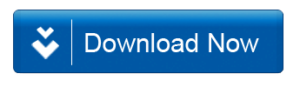







please inform the date change in educational mode
please tell the date change in tally education mode plssssssssssssssssssssssssssss sir
Please tell the date change in tally Education Mode Plsssss sir Muje Aapki Help Chahiye
your suggession not worked in educational mode, if you have any idea for this, pls send update ….on my email id – sanketasawale1256@gmail.com