This is a TDL that will help you to understand that how can you add a Display Option in Voucher Entry, You can change the name “Field” by going in .txt file and edit there.

How to Install the TDL File in Tally
Step 1. Go to Gateway of Tally.
Step 2. Then Press Ctrl+Alt+T button
Step 3. Now Press F4 Button or Click on “Manage Local TDL” button
Step 4. Now do “Yes” to “Loan TDL Files on Startup” option
Step 5. Now in the next line “List of TDL Files to preload on Startup” Enter the TDL File Path or Location Like “E:\File.tdl”
Step 6. Now save the settings
Your TDL File is ready to use.
Add New Display Column in Voucher Entry -TDL


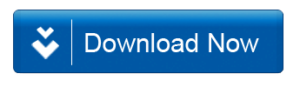







but how to fill up in this field, because there is not written field part?
Dear Friend,
How to Save Data in this field and display in purchase & sales register
How to Save Data in this field and display in purchase & sales register
please make a customer reward point for tally erp9