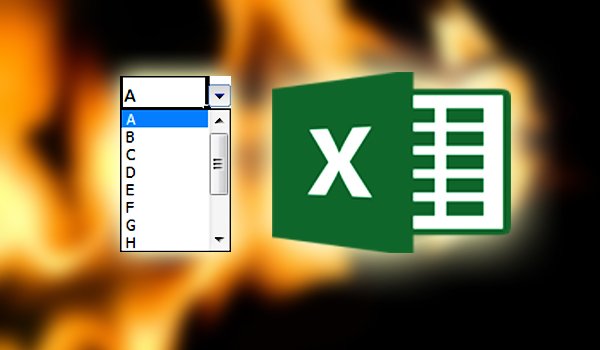Give 5 minutes to read this article and you will learn, How to make Dropdown list in excel. this is a very important command in excel to minimize your time work. So first of all I want to tell why the dropdown list is important for us-
For example:- There are a lot of people stand in a queue in front of us and we have to fill same form again and again. And there are certain columns that are repeating like month, year, gender etc. so we can make a dropdown list and can select data from it instead writing again and again. Now I am taking an example of month for which I want to make a dropdown list.
Example of Drop-down list in MS Excel :
- Let’s make a list of month in a year as given in below image.
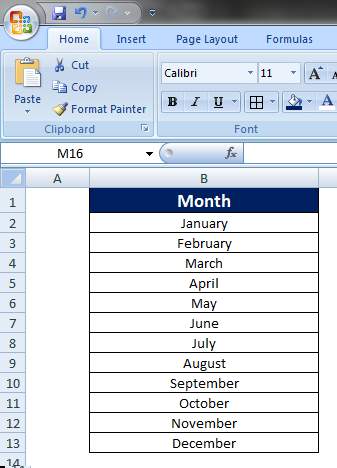
- Now we are going to make a drop-down list of it, click on “Data” Tab above then click on “Data Validation” Button and then click on “Data Validation” button.
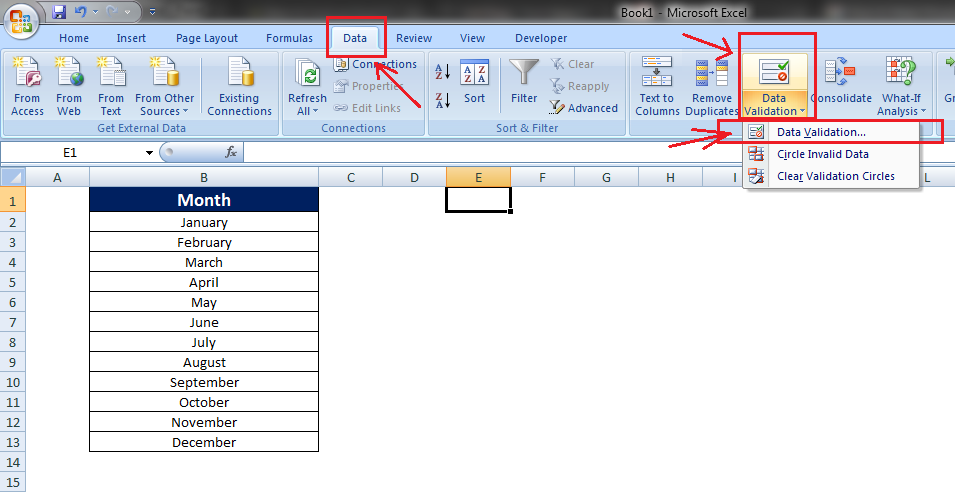
- After clicking, Data Validation Setting screen will appear, now click on “Allow” Dropdown button and select “LIST” option.
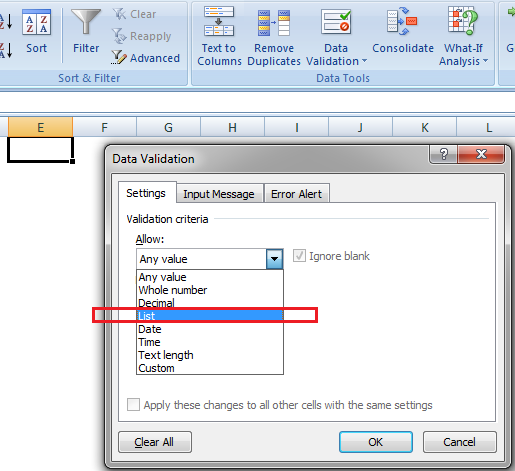
- Now it will ask for data source for which we want to make a dropdown list, so give the data cell names as I have given my data source “=$B$2 : $B$13” (my data from Column B2 to column B13), then click “OK” Button.
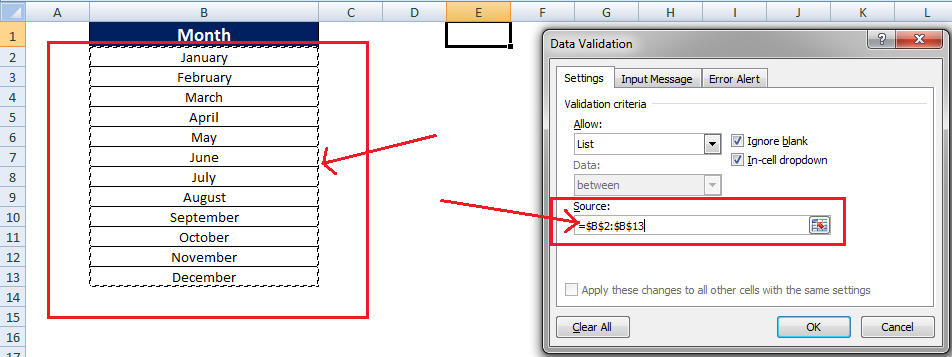
- Now your dropdown list is ready to use. (Final image is given under)
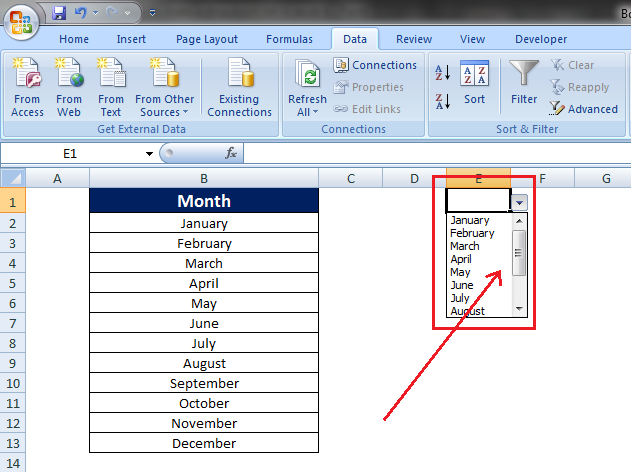
So, friends if you have any question or suggestion give is a comment in comment box, we will defiantly solve your problem in our next article. “Thanks”