How to Install the TDL File in Tally
Step 1. Go to Gateway of Tally.
Step 2. Then Press Ctrl+Alt+T button
Step 3. Now Press F4 Button or Click on “Manage Local TDL” button
Step 4. Now do “Yes” to “Loan TDL Files on Startup” option
Step 5. Now in the next line “List of TDL Files to preload on Startup” Enter the TDL File Path or Location Like “E:\File.tdl”
Step 6. Now save the settings
Your TDL File is ready to use.
Auto Voucher Entry TDL for Tally ERP9 Download Here


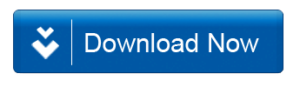







hello sir please send malti vochers posting tally erp 9 tdl & sir aap k kaee tdl tally mai install nhi hoty mairy pass tally erp9 crack version h please help sir
HOW IT WORKS
Hi, I have downloaded and installed the file in tally. Kindly guide me on how to use the same.
im having same issue, the tdl is ready to use but i dont see any tab or option for applying the tdl file.
Hi, i have downloaded and load the tdl file in tally, but i dont see any options or tabs for automatic entry, does this support tally GST version?? please reply.
tally me ye TDL Ka mene kaha aata hai ?
not mene but correct word is Menu
I loaded the tdl successfully, but found no option anywhere to use the same in tally erp 9 rel 6.49
sir this tdl “Auto Voucher Entry TDL for Tally ERP9” load in my tally erp 9 version 6.6.2 but from where this tdl will work.
SIR
what is the TDS KEY for “Auto Voucher Entry TDL for Tally ERP9”
I have loaded the TDL File but how to use this TDL. Also so many comments in this regard but no reply from your side..
Same