Here is the Preview of this TDL file
How to Install the TDL File in Tally
Step 1. Go to Gateway of Tally.
Step 2. Then Press Ctrl+Alt+T button
Step 3. Now Press F4 Button or Click on “Manage Local TDL” button
Step 4. Now do “Yes” to “Loan TDL Files on Startup” option
Step 5. Now in the next line “List of TDL Files to preload on Startup” Enter the TDL File Path or Location Like “E:\File.tdl”
Step 6. Now save the settings
Your TDL File is ready to use.


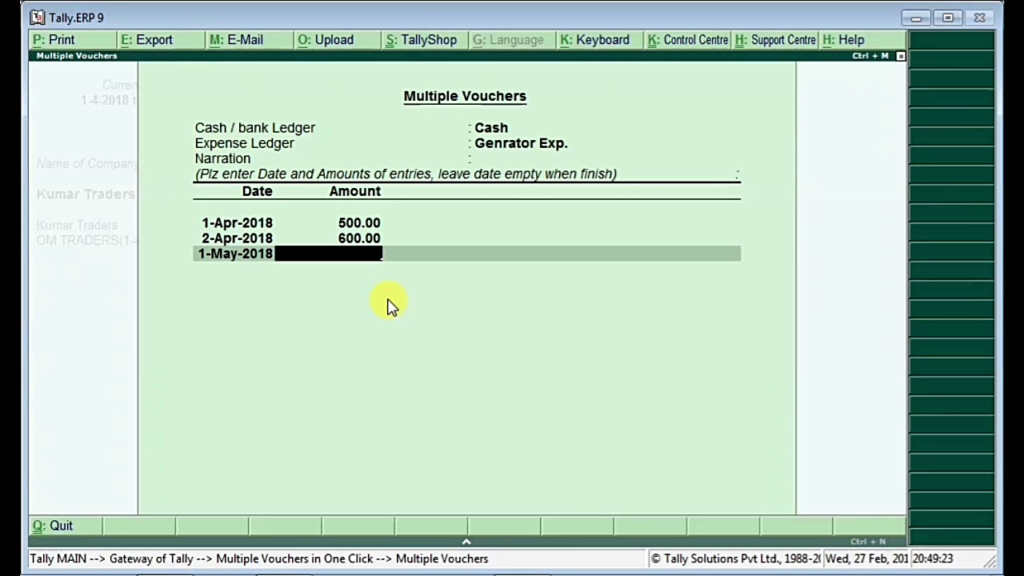
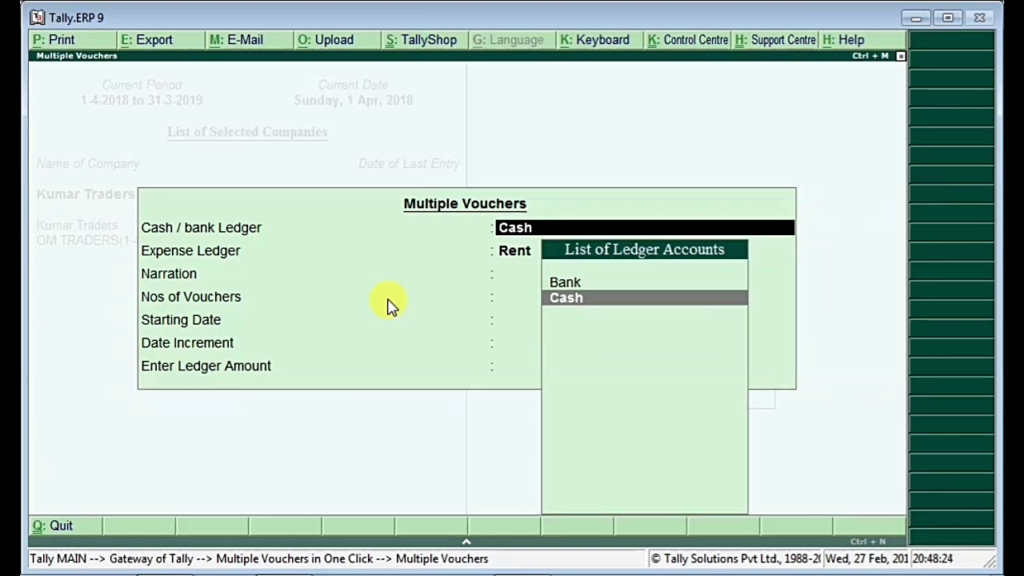

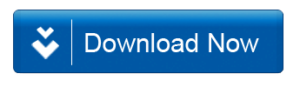







SIR
I DOWNLOADED MULTIPLE VOUCHER TDL
BUT IT SHOWS UNAUTHORISED AND NOT WORKING
PLEASE HELP
I have Add Multiple voucher TDL in Tally ERp9 6.4.9 version it is showing unauthorized
thanks sir all tdl files is very good
It Shows Unauthorised
Hai sir. i want this tdl file
downloaded and installed TDL in tally.
but it says status as unauthorised.. and Tdl is not getting loaded during startup.
please help
downloaded and installed TDL in tally.
but it says status as unauthorised.. and Tdl is not getting loaded during startup.
please help
downloaded and installed TDL in tally.
but it says status as unauthorised.. and Tdl is not getting loaded during startup.
please help
downloaded and installed TDL in tally.
but it says status as unauthorised.. and Tdl is not getting loaded during startup.
please help
NOT ABLE TO DOWNLOAD, PLEASE MAIL TDL ON gopal_9762@yahoo.co.in
Same it says error
downloaded and installed TDL in tally.
but it says status as unauthorised. and Tdl is not getting loaded during startup.
please help
downloaded and installed TDL in tally.
but it says status as unauthorised.. and Tdl is not getting loaded during startup.
please help
It Shows Unauthorised
To use this tdl ..
Go to features by pressing f11 and then add on features by pressing f6 then enable multiple vouchers from single screen … if its showing no then edit it and type and accept it ..
The feature will enable in your tally.
Thanks
downloaded and installed TDL in tally.
but it says status as unauthorised.. and Tdl is not getting loaded during startup.
please help
Unable to download the TDL. Error 403-Forbidded.
Please email me at samranraed2007@gmail.com
I NEED THIS BULK ENTRIES IN RECIEPT AND PAYMENTS
Most use full
I downloaded this tdl and tried installing but the it says that unauthorised
It is showing as TDL unauthorized
Not work proper.it is installe but not work. After loaded file that be write “unauthorise “so tell perfect solution sir
Sir i need solution for bulk purchase entry in tally ERP 9.so give me perfect TDL for bulk purchase entry
Unauthorized is coming
kindly needfull sent the tdl
SIR THIS TDL FILE NOT WORKING AND SHOW UNAUTHORISED
TDL FILE NOT WORKING AND SHOW UNAUTHORISED