Usually, the Surface series from Microsoft has a good performance. Moreover, they have the high battery life that you expect from Microsoft devices. But that doesn’t stop a range of issues from showing upon them. After all, every electronic device faces malfunctions at some point, be it frequently or rarely. So, there’s no reason to believe that the various models of Microsoft Surface would be an exception.
If you see a blue screen on your device, it’s a more common problem than you might think. Now, you’d want a fast and simple solution to this issue. Luckily, you need not be an expert to do that. So, there are some fairly easy solutions you can try by yourself at home. All you have to do is keep reading to know more about the issue and how you can prevent it in the near future.

Microsoft Surface Blue Screen Error: What are its causes?
In case you’re looking for a cause for the appearance of blue screen error, there could be many of them. So, you have to proceed with finding a solution accordingly. After all, not every user faces this problem for the same reasons. For every cause that’s usually found behind this malfunction, there is at least a straightforward solution.
Now, let’s have a look at the causes of a blue screen in your Microsoft Surface, which basically includes both hardware and software faults.
1. Problems with the Power Supply
You must never underestimate the role that the power supply plays in your device. If it malfunctions or gets damaged, you can face various issues with your computer. Moreover, it could also stop your device and make it useless unless you fix it. So, if there’s an issue with the power supply, you’d want to fix it as soon as possible.
Now, in case you’re wondering, power supply problems can also cause blue screens. But, this is not necessarily the only cause behind the issue. You need to read the message from the system to understand what caused the problem.
 2. Overheating
2. Overheating
This is quite a common issue faced in computers. However, it is easy to fix as well. So you must deal with it without any unnecessary delay. Otherwise, it often leads to more significant issues throughout your device, including blue screens. So, it can cause severe problems with your device as well.
Therefore, you need to find out whether there’s an issue with the cooling fans first. After all, they’re responsible for keeping your device cool. Apart from that, there are certain ways to ensure that your device doesn’t overheat when you’re using it.
3. Memory Issues
Your device memory is divided into multiple “sticks” inside the CPU. If you’re facing a serious issue like a blue screen, there could be something wrong with them. While looking for a cause, you must not forget to consider this one. After all, you must deal with it immediately if there’s an issue with the RAM. Otherwise, a part of it can become permanently damaged.
Various factors, including virus attacks, can cause damage. Regardless, ensuring the RAM’s good health is crucial when you see a blue screen. Moreover, you must consider it among the first things to do in such a situation.
 4. Overclocked CPU
4. Overclocked CPU
Your Microsoft Surface has a specific limit to the processor’s speed. Many users often use their devices at a higher speed than that to run demanding programs. Even though it serves the purpose well, it can cause serious issues. In case you’re wondering, that includes blue screens as well. So, you might want to check if this causes the issue in your case.
5. Memory Shortage
The RAM plays a more important role in your device’s functioning than you might have thought. So, you need to make sure that your device has enough memory left so that it can work properly. What happens when there’s a RAM shortage? As you know, it may slow down the device and crash it. But, you might not have known that it can cause blue screens as well. So, you need to count this factor as one of the possible causes.
 6. Outdated Software Components
6. Outdated Software Components
Now, this cause consists of multiple issues instead of just a single one. There are many software components in any computer. It is the user’s duty to keep these up-to-date. What happens when you ignore them and continue using an outdated version? As you know, it can cause issues with running certain programs, but that’s not all. In case you didn’t know, it can also cause the blue screen issue quite often.
7. Peripheral Devices
You probably need to use various devices such as flash drives, headphones, and others with your Microsoft Surface. Usually, there is no issue with that, but sometimes they may contain software that causes trouble. As a result, you may face various problems, including serious ones such as blue screens. So, this is yet another possible cause that you need to take into account.
8. Failing Hardware
With time, various components of your Microsoft Surface will start facing issues. As a result, you see various issues showing up on your device. Moreover, these will keep increasing with time, and there’s no way to repair this issue. In such cases, you only have the option to replace those components. Otherwise, you may keep seeing blue screens quite frequently on your device.
9. Virus Attacks
 In case you’re wondering, malware can cause the issue that you’re facing. After all, they can cause a wide range of problems in your device. So, you must not ignore this possibility as well. If you detect the issue early enough, you can stop it from causing more damage.
In case you’re wondering, malware can cause the issue that you’re facing. After all, they can cause a wide range of problems in your device. So, you must not ignore this possibility as well. If you detect the issue early enough, you can stop it from causing more damage.
10. System File Corruption
The blue screen you see might indicate an issue with the system files. Maybe they have got damaged or corrupted. This could happen due to malware as well as other causes. In such a situation, you need to fix this issue as soon as possible. After all, your device needs the crucial system data to run properly. The blue screen would frequently occur for sure unless you fix the damaged files.
11. Firmware
An issue with the firmware could also cause blue screens on your device. An outdated BIOS is quite a common cause behind such problems. So, you need to consider this as a cause. Also, you need to fix it as soon as you can to fix the problem.
 12. New Software
12. New Software
If you recently downloaded a program or updated software, you need to consider them as a cause. In many situations, they aren’t compatible with your device. As a result, they may cause a range of issues, including critical ones.
13. Hardware Modifications
Usually, adding new parts to your device can enhance its performance. But, that doesn’t always seem to be the case. So, you need to ensure whether it’s the new hardware that is causing the blue screen issue.
What to do when you see the Blue Screen on Microsoft Surface?
As it is clear by now, there could be various types of faults in your device that could cause this problem. Now, you can try to find out which of them applies to your case. Otherwise, you can apply the fixes one by one until you reach the solution. Here are some simple methods you must try to solve the issue.
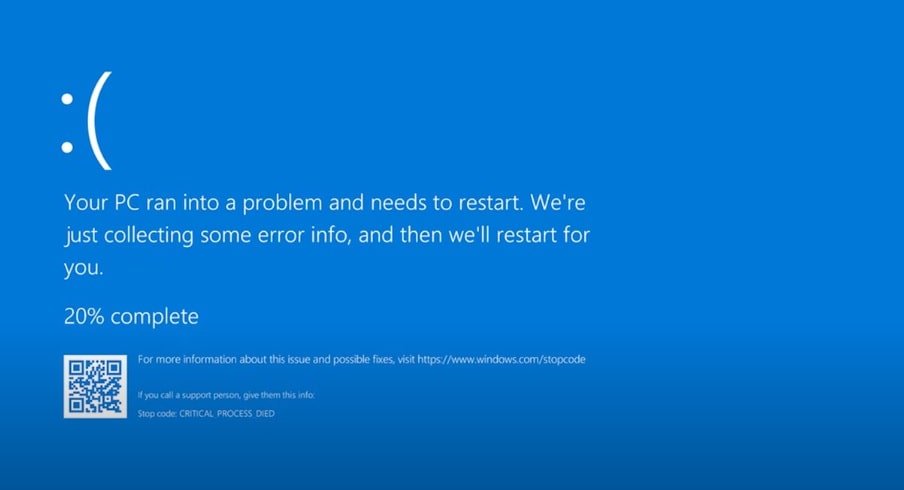
1. Get Rid of Unstable Programs
Has any program been creating a recurring issue on your device? This happens mostly in the case of third-party apps. In such cases, you need to remove them from your device. Then, you might see an improvement in its performance. But, there is no shortcut to finding which app is the culprit. So, you might want to start by deleting the most recent one you installed.
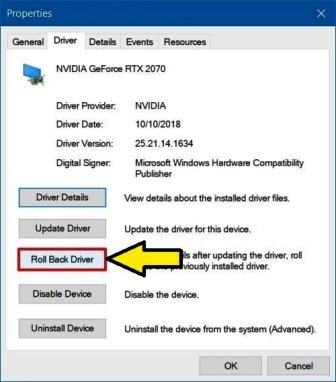 2. Rollback Drivers
2. Rollback Drivers
Did you perform a driver update lately? It should improve the system’s ability to utilise the hardware. But sometimes, the newer version may be incompatible with the system version you’re using. So, what do you do in such cases? The only way to solve this is by bringing the older version back. Before that, you must find out for yourself whether the current version is compatible with the system. You may find that information on the manufacturer’s website.
Go to the Device Manager and find the component whose driver you updated. Right-click on it and opt for rolling it back. You might find the issue resolved after you reboot the device.
3. Ensure an Optimal Cooling
If you see your device gets overheated, there are various ways to prevent that. First, you need to keep it away from direct heat. Also, never use your Microsoft Surface on a soft surface. Apart from that, make sure to clean the fans regularly.
With time, your fans may start failing. In such a case, you must consider replacing them. Also, you might want to add a fan if the existing ones can’t cool optimally. This hack must be incorporated, especially when you need to regularly run demanding programs on your Microsoft Surface.
4. Remove New Hardware
You might have got some new hardware parts to improve your Microsoft Surface’s performance. But, that may not always bring the desired result to your device. That’s why you must make sure that the new part is compatible with your device. So, you need to remove it and bring the older one back to fix the issue.
As an alternative, you can also consider upgrading the other components. After all, the combination of old and new hardware components causes a conflict in the configuration. So, you need to keep them around the same level as each other.
5. Disconnect Peripherals
You have seen in the causes, devices such as pen drives can cause blue screens. So, you need to disconnect all of them from your Microsoft Surface. This often solves the issue effectively over the long term. Also, you must consider replacing the peripheral devices to prevent this issue further.
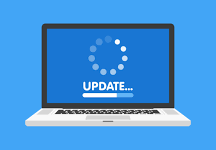 6. Update the System
6. Update the System
Have you been using an old system version for a long time? If that’s the case, then it’s time to update it. After all, an outdated system can cause a wide range of issues besides blue screens. So, go to the Update and Recovery section in your device’s Settings. There, you’ll find the option to update the system to a new version.
Sometimes, you can’t jump right to the latest version. In such cases, you need to install any other version first. Regardless, it can provide a long-term solution for the blue screens.
7. Get the Latest Drivers
Check the driver versions that you are using on your device. In case they’re outdated, you need to get the latest version as soon as possible. Otherwise, you can’t find a lasting solution to the issue. So, you need to go to your Device Manager and navigate to a hardware component. Right-click on it to bring up the option and update the driver. Do the same for other components as well.
If continuing the process manually is inconvenient for you, consider using a software tool. There are many viable ones available out there.
 8. Eliminate Virus and Malware
8. Eliminate Virus and Malware
Do you suspect that your device has viruses? Then, you need to make sure about it by running a scan. For that purpose, you must consider investing in a good antivirus. The one you’re using might fail to detect malware in some cases. So, spending on high-quality software is essential, as well as worthwhile for your device’s security.
9. Fix System Files
If corrupt system data caused the issue, it’s quite easy to solve it. Moreover, you need not look for any external software. Your Windows device already has an efficient and reliable tool for the task — the System File Checker. It can fix any damaged file that’s crucial for the system.
You need to switch to the administrator account, provided that you own the device. Then, you have to go to the Command Prompt and enter sfc/scannow. This procedure usually takes a while to complete, so you’d have to wait. But by the end, you’ll find the problem solved with ease.
10. Close Some Programs
Memory shortage is one of the prominent causes behind the blue screen issue. So, you must make sure that you’re not running too many programs at once. Go to the Task Manager and check whether you can close some of the processes. Consider disabling the background programs. You’ll find the problem gone after you’ve cleared enough RAM.
Final Words
The causes given here are the most prominent ones that usually lead to blue screen errors. You can use the simple fixes given here to solve the problem in your Microsoft Surface. If none of them works, do consider approaching a reliable and competent repair centre.








