Here you can download the TDL file for Reminder in Tally ERP 9 Software.
How to Install the TDL File in Tally
Step 1. Go to Gateway of Tally.
Step 2. Then Press Ctrl+Alt+T button
Step 3. Now Press F4 Button or Click on “Manage Local TDL” button
Step 4. Now do “Yes” to “Loan TDL Files on Startup” option
Step 5. Now in the next line “List of TDL Files to preload on Startup” Enter the TDL File Path or Location Like “E:\File.tdl”
Step 6. Now save the settings
Your TDL File is ready to use.
Reminder TDL for Tally – Download Here

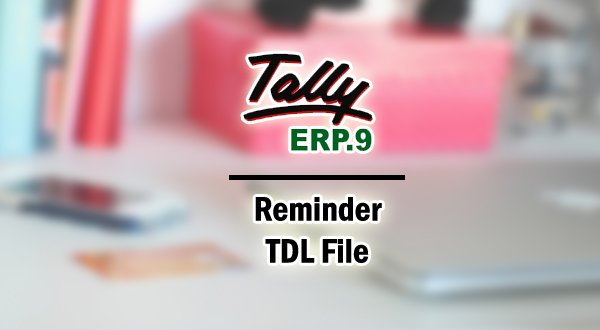
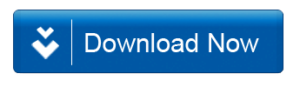







VERY NICE WORK KEEP WORK ITS REALLY HELPFUL………..
DO YOU HAVE A CRACK AVAILABLE FOR TALLY ERP 9 RELEASE 4,5 OR LATEST
PLEASE EMAIL ME ….
How to download TDL
Your Tdl for reminder not working ,after loading this TDL we add task, than we close tally ERP 9, next time we open tally option to edit task showing no, if we change this no option to yes for edit previous task tally showing error, but same TDL working in tally prime education edition, can you solve this problem, please confirm, thanks
Tally ERP 9 6.55 licence version
Assalam U ALaikum Sir Please Biometric Thumb Attandance Machine Ke Lie Koi TDL Banaye.
Sir
Reminder TDL file is giving error in the second login. Can you check please ?
sir aapki powerpack file upload nahi ho rahi hai
SIR THIS TDL THE SHORTCUT KEY IS NOT SHOWING
Sir Plz make TDL Reminder Based on Monthly, quarterly, yearly based, no need to change tasks for GST Returns Reminder, TDS Returns Reminder One task perform reminds every month
Reminder TDL Plesh Provide
How to download TDL
Hi, sir
Reminder TDL file is not downloading. Is there any problem from my side.
Tdl is not working getting error ‘Event’
Please help
Dear Sir,
Reminder Tdl is not working.
Getting Error System description type ‘Event’
Please Help us
We are using tally ERP 9 6.55 licence version can you send me this TDL