अगर आप भी अपने Tally से Purchase voucher से Direct Payment Voucher में Entry करना है तो आपको ये TDL File की जरूरत होगी, ये TDL Files को Tally में add करने के बाद आपका काम आसान हो जाता है। आज हम ऐसी ही एक TDL File के बारे में आपको बतायेगे जिसकी मदद से आपका Payment Entry करने का काम आसान हो जाएगा।
Tally Prime Auto Payment TDL Code
;;——— Auto Payment for Purchase
[#Form: Purchase Color]
Add : On : At End : Form Accept : Yes : CALL : PaymentVchCreate
[#Object: Voucher]
PayPayBillName1: $$CollectionField:$PayBillName:1:LedgerEntries
PayPayBillAmt1 : $$CollectionField:$PayBillAmt:1:LedgerEntries
[#Object: LedgerEntry]
PayBillName : $$CollectionField:$Name:1:BillAllocations
PayBillAmt : $$CollectionField:$Amount:1:BillAllocations
PayVTypeName: $PayRcptVchType
[Function: PaymentVchCreate]
;; Variable Block
Variable : PayCardLedger : String
Variable : PayCardAmount : Amount
Variable : PayCardNumber : String
Variable : BankLedger : String
Variable : ChequeAmount : Amount
Variable : ChequeBank : String
Variable : ChequeNo : String
Variable : ChequeDate : Date
Variable : CashLedger : String
Variable : CashAmount : Amount
Variable : VchType : String
Variable : VchCostCentre : String
Variable : VchDate : Date
Variable : VchNarration : String
Variable : VCHAmount : Amount
Variable : VCHNumber : String
;; Procedural Block
010 : Set : PayCardLedger : $POSCardLedger
020 : Set : PayCardAmount : $PayPOSCardAmount
030 : Set : PayCardNumber : $POSCardNumber
040 : Set : BankLedger : $POSChequeLedger
050 : Set : ChequeAmount : $PayPOSBankAmount
060 : Set : ChequeBank : $POSChequeBankName
070 : Set : ChequeNo : $POSChequeNumber
080 : Set : ChequeDate : $POSChequeDate
090 : Set : CashLedger : $POSCashLedger
100 : Set : CashAmount : $PayPOSCashAmount
110 : Set : VchType : $$VchTypePayment
115 : Set : VchCostCentre : $AutoCostLevel
120 : SET : VchDate : $DATE
130 : SET : VCHAmount : ##PayCardAmount + ##ChequeAmount + ##CashAmount
140 : SET : VchNarration : “Bill No.: ” + $$String:$VoucherNumber ;+ ” Payment Received ” ;+ $$String:##PayCardNumber
141 : Set : VCHNumber : $VoucherNumber
150 : QUERYBOX : “Create Payment Voucher ?”:Yes:No
160 : IF : $$LastResult
170 : NEW OBJECT : VOUCHER
180 : SET VALUE : Date : ##VchDate
185 : Set Value : AUTOCOSTLEVEL : ##VchCostCentre
190 : SET VALUE : VoucherTypeName : ##VchType
200 : SET : SVViewName : $$SysName:AcctgVchView
210 : INSERT COLLECTION OBJECT : AllLedgerEntries
220 : SET VALUE : LedgerName : $PartyLedgerName
230 : SET VALUE : Amount : -1 * ##VCHAmount
240 : SET VALUE : Is Deemed Positive : “Yes”
250 : INSERT COLLECTION OBJECT : BillAllocations
260 : SET VALUE : Name : ##VCHNumber;;$PayPayBillName1
270 : SET VALUE : BillType : “AgstRef”
280 : SET VALUE : Amount : -1 * ##VCHAmount
290 : SET TARGET : …
300 : If : NOT $$IsSysName:##PayCardLedger
310 : INSERT COLLECTION OBJECT : AllLedgerEntries
320 : SET VALUE : LedgerName : ##PayCardLedger
330 : SET VALUE : Amount : -1 * ##PayCardAmount
340 : SET VALUE : Is Deemed Positive : “No”
350 : SET TARGET : ..
360 : End If
370 : If : NOT $$IsSysName:##BankLedger
380 : INSERT COLLECTION OBJECT : AllLedgerEntries
390 : SET VALUE : LedgerName : ##BankLedger
400 : SET VALUE : Amount : -1 * ##ChequeAmount
410 : SET VALUE : Is Deemed Positive : “No”
420 : INSERT COLLECTION OBJECT : BankAllocations
430 : SET VALUE : BankName : ##ChequeBank
440 : SET VALUE : InstrumentNumber : ##ChequeNo
450 : SET VALUE : InstrumentDate : ##ChequeDate
460 : SET VALUE : Amount : -1 * ##ChequeAmount
470 : SET TARGET : …
480 : End If
490 : If : NOT $$IsSysName:##CashLedger
500 : INSERT COLLECTION OBJECT : AllLedgerEntries
510 : SET VALUE : LedgerName : ##CashLedger
520 : SET VALUE : Amount : -1 * ##CashAmount
530 : SET VALUE : Is Deemed Positive : “No”
540 : SET TARGET : ..
550 : End If
551 : Set Value : Narration : ##VchNarration
560 : SET VALUE : PersistedView : ##SVViewName
570 : CREATE TARGET
580 : ENDIF
;; End-of-File
/*[#Field: EI ValueTotal]
Add : Sub Form : NSVchPayments : @@IsSales*/
[#Part: DBLLINE Narration]
Add : Lines : After : VCH ShowStatutoryDetails : PayVchPayments
Add : Lines : At Beginning : PayVchAdvPayments
[Line : PayVchPayments]
Field : Medium Prompt, PayVchPayments
Local : Field : Medium Prompt : Set as : $$LocaleString:”Payment Details”
Invisible : NOT @@IsPurchase
[Field : PayVchPayments]
Use : Short Name Field
Sub Form : PayVchPayments
Read Only : Yes
[Line : PayVchAdvPayments]
Field : Medium Prompt, PayVchPayments
Local : Field : Medium Prompt : Set as : $$LocaleString:”Payment Details”
Invisible : NOT @@IsSalesOrder
[Report : PayVchPayments]
Form : PayVchPayments
[Form : PayVchPayments]
Height : 35% Screen
Width : 80% Screen
Part : PayVchPayments
[Part : PayVchPayments]
Lines : Form SubTitle, PayVch POS Advance, PayVCH POS Card Payment, PayVCH POS Bank Payment, PayVCH POS Cash Payment, PayVCH PartyOS
Local : Field : Form SubTitle : Set as : “Payment Details”
Local : Line : Default : Space Top : 0.30
Local : Line : Default : Space Bottom : 0.30
[Line : PayVch POS Advance]
Field : Medium Prompt, PayVch POS Advance
Local : Field : Medium Prompt : Set as : $$LocaleString:”Last Advance Amount”
Invisible : @@IsSalesOrder;;##SVVoucherType = $$VchTypeSalesOrder
[Field : PayVch POS Advance]
Use : Amount Forex Field
Storage : PayVch POS Advance
Set Always: Yes
Validate : #PayVCHPartyOS > = 0
;; —- Card Payment —-
[Line: PayVCH POS Card Payment]
Field : VCH POS CardDeemedPos, Short Prompt, PayVCH POSCardLedger, PayVCH POSCardAmount
Field : Medium Prompt, PayVCH POS CardNumber
Local : Field : Short Prompt : Set as : $$LocaleString:”Card Payment”
Local : Field : Medium Prompt : Set as : $$LocaleString:”Card No :”
[Field: PayVCH POSCardLedger]
Use : Name Field
; Set as : If $$IsEmpty:$LedgerName OR $$IsEmpty:#PayVCHPOSCardAmount Then $$SysName:NotApplicable Else $LedgerName
Storage : POSCardLedger
Set Always : Yes
Table : POS Bank Ledgers Extract, NOT Applicable
Keys : Create Ledger, Alter Ledger
Variable : SV Ledger
Width : @@VCHNameWidth
Show Table : On Blank
[Field: PayVCH POSCardAmount]
Use : Amount Forex Field
Storage : PayPOSCardAmount
Set Always : Yes
Width : @@AmountWidth
Format : “Symbol, No Zero, ” + ##ShowForex
;; Skip : $$IsEmpty:#PayVCHPOSCardAmount
Inactive : $$IsNotApplicable:#PayVCHPOSCardLedger OR $$IsEmpty:#PayVCHPOSCardLedger
;Set as : If $$InCreateMode then (#EIValueTotal – #PayVchPOSAdvance) Else $$Value
;$$IsNegative:#EIValueTotal Then 0 Else if NOT @@InvoiceInCreate then $$Value else +
; (If NOT $$IsFieldEdited Then #EIValueTotal Else $$Value)
Validate : #PayVCHPartyOS > = 0
[Field: PayVCH POS CardNumber]
Use : Name Field
Storage : POSCardNumber
Set Always : Yes
Skip : $$IsEmpty:#PayVCHPOSCardAmount
Width : @@Amountwidth * 2
; Inactive : $$IsEmpty:#PayVCHPOSCardAmount
[Line: PayVCH POS Bank Payment]
Field : VCH POS BankDeemedPos, Short Prompt, PayVCH POSBankLedger, PayVCH POSBankAmount
Field : Medium Prompt, PayVCH POS ChequeBank, Simple Prompt, PayVCH POS ChequeNo
Fields : Long Prompt, PayVch POS ChequeDt
Local : Field : Short Prompt : Set as : $$LocaleString:”Cheque” + “:”
Local : Field : Medium Prompt : Set as : If $$IsNOTApplicable:#PayVCHPOSBankLedger OR $$IsEmpty:#PayVCHPOSBankAmount Then ” ” Else $$LocaleString:”Bank Name” + “:”
Local : Field : Simple Prompt : Set as : If $$IsNOTApplicable:#PayVCHPOSBankLedger OR $$IsEmpty:#PayVCHPOSBankAmount Then ” ” Else $$LocaleString:”Ch No : “
Local : Field : Simple Prompt : Width : 7
Local : Field : Long Prompt : Set as : “Date”
Local : Field : Long Prompt : Width : 5
[Field: PayVCH POSBankLedger]
Use : Name field
Storage : POSChequeLedger
Set Always : Yes
Table : POS Bank Ledgers Extract, NOT Applicable
Keys : Create Ledger, Alter Ledger
Variable : SV Ledger
Width : @@VCHNameWidth
Show Table : On Blank
; Skip : $$NettAmount:#VCHPOSCardAmount:#VCHPOSCouponAmount = #VCHPOSInvoiceTotal OR $$IsNegative:#VCHPOSInvoiceTotal
[Field: PayVCH POSBankAmount]
Use : Amount Forex Field
Storage : PayPOSBankAmount
Set Always : Yes
Format : “Symbol, No Zero,” + ##ShowForex
Inactive : $$IsNotApplicable:#PayVCHPOSBankLedger
Validate : #PayVCHPartyOS > = 0
[Field: PayVCH POS ChequeNo]
Use : Name Field
Storage : POSChequeNumber
Set Always : Yes
Skip : $$IsEmpty:#PayVCHPOSBankAmount
Inactive : $$IsEmpty:#PayVCHPOSBankAmount
Width : @@NumberWidth
[Field : PayVch POS ChequeDt]
Use : Uni Date Field
Storage : POSChequeDate
Set Always : Yes
Skip : $$IsEmpty:#PayVCHPOSBankAmount
Inactive : $$IsEmpty:#PayVCHPOSBankAmount
Width : @@NumberWidth
[Field: PayVCH POS ChequeBank]
Use : Name Field
Storage : POSChequeBankName
Set Always : Yes
Skip : $$IsEmpty:#PayVCHPOSBankAmount
Inactive : $$IsEmpty:#PayVCHPOSBankAmount
[Line: PayVCH POS Cash Payment]
Field : VCH POS CashDeemedPos, Short Prompt, PayVCH POSCashLedger, PayVCH POSCashAmount
Field : Medium Prompt, PayVCH POS MoneyTendered
Field : Simple Prompt, PayVCH POS Balance
Local : Field : Short Prompt : Set as : $$LocaleString:”Cash”
Local : Field : Medium Prompt : Set as : If $$IsNOTApplicable:#PayVCHPOSCashLedger Then ” ” Else $$LocaleString:”Cash Tendered :”
Local : Field : Simple Prompt : Set as : If $$IsNOTApplicable:#PayVCHPOSCashLedger Then ” ” Else $$LocaleString:”Balance” + “:”
Local : Field : Simple Prompt : Width : 8
[Field: PayVCH POSCashLedger]
Use : Name Field
Storage : POSCashLedger
Set Always : Yes
Table : POS Cash Ledgers Extract, NOT Applicable
Keys : Create Ledger, Alter Ledger
Variable : SV Ledger
Width : @@VCHNameWidth
Show Table : On Blank
[Field: PayVCH POSCashAmount]
Use : Amount Forex Field
Storage : PayPOSCashAmount
Set Always : Yes
Format : “Symbol, No Zero,” + ##ShowForex
Inactive : $$IsNOTApplicable:#PayVCHPOSCashLedger OR $$IsEmpty:#PayVCHPOSCashLedger
Skip : $$IsNotApplicable:#PayVCHPOSCashLedger
Validate : #PayVCHPartyOS > = 0
[Field: PayVCH POS MoneyTendered]
Use : Amount Forex Field
Storage : POSCashReceived
Validate : $$Value >= $$AsPositive:#PayVCHPOSCashAmount
Format : “Symbol, No Zero,” + ##ShowForex
Set Always : Yes
Skip : $$IsNotApplicable:#PayVCHPOSCashLedger
[Field: PayVCH POS Balance]
Use : Amount Forex Field
Set as : If NOT $$IsEmpty:#PayVCHPOSCashAmount AND #PayVCHPOSMoneyTendered > $$AsPositive:#PayVCHPOSCashAmount Then $POSCashReceived – $$AsPositive:#PayVCHPOSCashAmount Else “”
Set Always : Yes
Skip : Yes
Format : “Symbol, No Zero,” + ##ShowForex
[Line : PayVCH PartyOS]
Field : Short Prompt, PayVCH PartyOS
Field : Medium Prompt, PayRcpt VchType
Local : Field : Short Prompt : Set as : $$LocaleString:”Outstanding”
Local : Field : Medium Prompt : Set as : “Rcpt. Vch. Type”
Local : Field : AdvRcpt VchType: Skip on : ($$IsNotApplicable:#PayVCHPOSCardLedger AND $$IsNotApplicable:#PayVCHPOSBankLedger AND $$IsNotApplicable:#PayVCHPOSCashLedger)
[Field: PayRcpt VchType]
Use : Name Field
Storage : PayRcptVchType
Set Always : Yes
Table : PayPaymentVoucherTypes
Show Table : On Blank
[Collection: PayPaymentVoucherTypes]
Use : Alias Collection
Title : $$LocaleString:”List of Voucher Types”
Type : Voucher Type
Child of : $$VchTypePayment
BelongsTo : Yes
Client Only : Yes
[Field : PayVCH PartyOS]
Use : Amount Forex Field
Storage : PayVCPartyOS
Set Always : Yes
Set As : @VETotal
VETotal : (#EIValueTotal – #PayVchPOSAdvance) – (#PayVCHPOSCardAmount + #PayVCHPOSBankAmount + #PayVCHPOSCashAmount)
Read Only : Yes
[System : UDF]
PayPOSCardAmount : Amount : 2001
PayPOSBankAmount : Amount : 2002
PayPOSCashAmount : Amount : 2003
PayVCPartyOS : Amount : 2004
POSChequeDate : Date : 2005
PayVchPOSAdvance : Amount : 2006
PayRcpt VchType : String : 2007
Step 2 : अब above code को Save के बाद Tally Prime पर TDL File अपलोड करें ( और अगर आपको Tally Prime पर TDL File upload करने का तरीका नहीं पता है तो नीचे दिए गए Link पर Click करें जो आपको Tally Prime पर TDL File अपलोड करने के लिए Guide करेगा।)
Step 3. To Check Your TDL Pass the Purchase Entry on Purchase Voucher (Gateway of Tally > Voucher> Press F9 For Purchase Voucher)
Then Pass the Entry on Purchase Voucher.
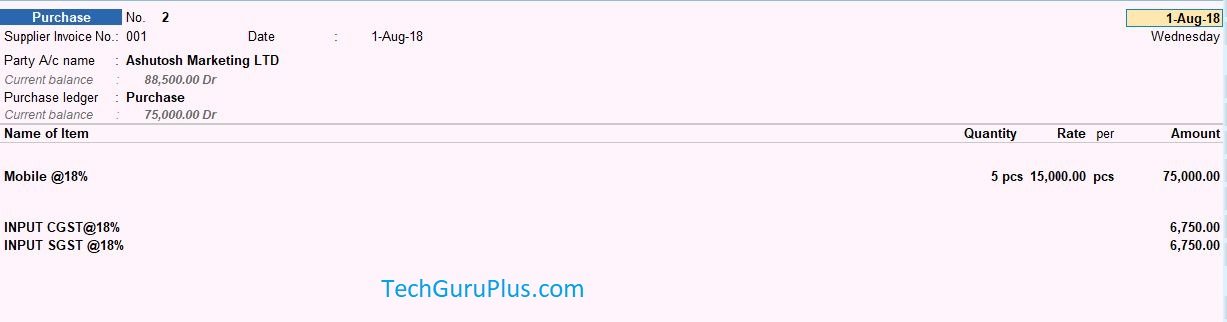
Step 4 : फिर आप एक Option देख सकते हैं “Payment Details” के नाम से, Just Hit Enter on the Blank Box

Step 5 : फिर आपको एक Dialogue Box नज़र आएगा, Enter the Necessary details in the Box, as shown below in the Image

Step 6: अब बॉक्स भरने के बाद Enter दबाएं और Entry स्वीकार करें फिर एक Dialogue बॉक्स खुलेगा जिसमें “Create Payment Voucher ?”पूछा जायेगा , Press Enter or Click On Yes , आपकी पेमेंट एंट्री Scucessfully दर्ज हो जायेगी
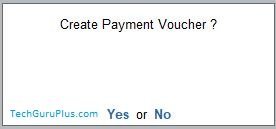
Step 7: Payment voucher को Check करने के लिए अपने Keyboard से दो बार “Page UP” का बटन दबाएं अब आप Payment Voucher पर Entry देख सकते हैं I Or else you can also check you payment entry on Day Book

अगर आपको ये आर्टिक्ल पसंद आया हैं तो इसको सोशल मीडिया पर अपने दोस्तो के साथ जरूर से शेयर कीजिए, जिससे उनको भी ये जानकारी प्राप्त हो सके।
इस Article को पढ़ने के लिए धन्यवाद ! TechGuruPlus.com मे दुबारा Visit करे.
Download Button पर Click कर के फ़ाइल डाउनलोड करें
[elementor-template id=”37309″]

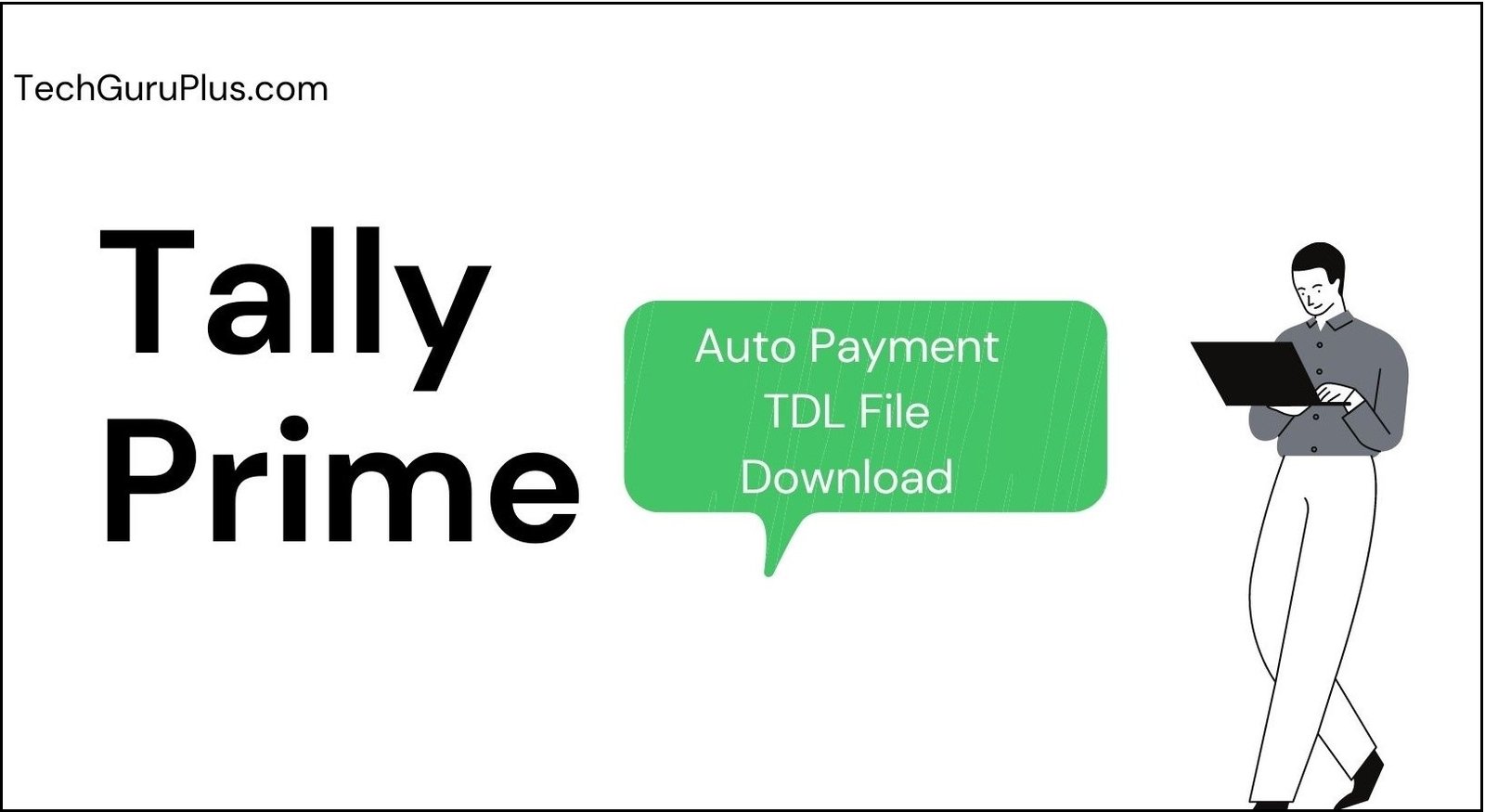








VERY BEST
Very very good
Fine
Dear Sir
aapne travel ke liye tdl banaya hai kya jisme cab rental services ko cover kiya ho our cab maintenance bhi separate track kiye ja sake…
Document Management
Giving error in Tally Prime 3.0
HI SIR . IT IS VERY USE FULL , IF YOU HAVE BILL WISE ADJUSTMENT RECEIPT “Agst Ref” loop , please let me know sir