इस Article में Auto Receipt TDL फाइल के बारे में बताना चाहूंगा जो कि सेल वाउचर(sale voucher) से Entry Receipt Voucher में Automatic रिकॉर्ड करेगा, यह TDL फाइल टैली(older version) या नया टैलीप्राइम वर्जन पर चलाई जा सकती है। इससे आपका बहुत समय भी बचेगा,अर्थात आपको सेल्स वाउचर और Receipt voucher दोनों को रिकॉर्ड करने की आवश्यकता नहीं है, आपको सिर्फ सेल्स वाउचर(Sale voucher) पर Entry रिकॉर्ड करने की जुरूरत है और यह Automatic Receipt voucher पर दर्ज किया जयेगा।
Tally Prime Auto Receipt TDL Code
;;--------- Auto Receipt for Sales
[Report: VchReceiptInfo]
Forms : Vch Receipt Info
[Form: VchReceiptInfo]
Top Parts : Vch Receipt Info
On : Form Accept : Yes : Form Accept
On : Form Accept : Yes : CALL : ReceiptVchCreate
[Part: VchReceiptInfo]
Top Lines : VCH Receiptdr,Vch Receipt Info, VCH Receiptdr2,Vch Receipt Info2 ,VCH Chequeno,VCH BankDate
Local : Line : Default : Space top : 1
[#Part: DBLLINE Narration]
Add : Line : Before : Vch Narrprompt : VCH ReceiptPass
[Line: VCH ReceiptPass]
Left Fields : Medium Prompt,VCH ReceiptPass
Local : Field : Medium Prompt : Set as :"Pass Receipt Entry : "
Invisible : not @@issales
[Line: VchReceiptdr]
Left Fields : Medium Prompt,Name Field
Local : Field : Medium Prompt : Set as :"Cash Account :"
Local : Field : Name Field : Table : Cash Class Ledgers ExtractCash : $$IsEmpty:@VchLed
Local : Field : Name Field : Storage:VchReceiptdr
Local : Field : Name Field : Show Table : Always
[Line: VchReceiptdr2]
Left Fields : Medium Prompt,Name Field
Local : Field : Medium Prompt : Set as :"Bank Account :"
Local : Field : Name Field : Table : Cash Class Ledgers Extract Bank: $$IsEmpty:@VchLed
Local : Field : Name Field : Storage:VchReceiptdr2
Local : Field : Name Field : Show Table : Always
[Line: VchReceiptInfo]
Left Fields : Medium Prompt,Vch Receipt Info
Local : Field : Medium Prompt : Set as :"Receipt Amount :"
[Line: VchReceiptInfo2]
Left Fields : Medium Prompt,Vch Receipt Info2
Local : Field : Medium Prompt : Set as :"Receipt Amount :"
[Line: VCHChequeno]
Left Fields : Medium Prompt,VCH Chequeno
Local : Field : Medium Prompt : Set as :"Cheque no :"
[Line: VCHBankDate]
Left Fields : Medium Prompt,VCH BankDate
Local : Field : Medium Prompt : Set as :"Cheque Date :"
[Field: VCH ReceiptPass]
Use : Logical Field
Storage : VCHReceiptPass
Set Always : Yes
Show Table : always
Sub Forms : Vch Receipt Info :$$Value
[Field: VchReceiptInfo]
Use : Amount Field
Storage : VchReceiptInfo
[Field: VchReceiptInfo2]
Use : Amount Field
Storage : VchReceiptInfo2
[Field: VCHChequeno]
Use : Name Field
Storage : VCHChequeno
[Field: VCHBankDate]
Use : Short Date Field
Storage : VCHBankDate
[Collection: Cash Class Ledgers ExtractCash]
Use : Extract Alias Collection
Source Collection : LedgersVch Src
Collections : Notapplicable
Title : $$LocaleString:"List of Ledger Accounts"
Parm Var : GroupCash : String : $$GroupCash
Native Method : Name, Parent, ReserveName
Keep Source : ().
Client Only : Yes
Filters : IsCashAccountVchRE, ClassFilter
[Collection: Cash Class Ledgers ExtractBank]
Use : Extract Alias Collection
Source Collection : LedgersVch Src
Collections : Notapplicable
Title : $$LocaleString:"List of Ledger Accounts"
Parm Var : GroupBank : String : $$GroupBank
Parm Var : GroupBankOD : String : $$GroupBankOD
Native Method : Name, Parent, ReserveName
Keep Source : ().
Client Only : Yes
Filters : IsBankAccountVchRE, ClassFilter
[Function: ReceiptVchCreate]
Action : 01 : QUERYBOX : "Create Receipt Voucher ?":Yes:No
Action : 02 : IF : $$LastResult
Action : 03 : NEW OBJECT : VOUCHER
Action : 04 : SET VALUE : Date : $date
Action : 05 : SET VALUE : VoucherTypeName : $$VchTypeReceipt
Action : 06 : SET VALUE : Narration : $Narration
Action : 08 : INSERT COLLECTION OBJECT : AllLedgerEntries
Action : 09 : SET VALUE : LedgerName : $Partyledgername
Action : 10 : SET VALUE : Is Deemed Positive : "no"
Action : 11 : SET VALUE : Amount : ($VchReceiptInfo+$VchReceiptInfo2) ;;($VchReceiptInfo+$VchReceiptInfo2) ;;$Amount
Action : 12 : INSERT COLLECTION OBJECT : BillAllocations
Action : 13 : SET VALUE : BillType : $$SysName:Advance
Action : 14 : SET VALUE : Name : $vouchernumber
Action : 15 : SET VALUE : Amount :($VchReceiptInfo+$VchReceiptInfo2) ;($VchReceiptInfo+$VchReceiptInfo2) ;;$amount
Action : 16 : SET TARGET : ...
Action : 17 : INSERT COLLECTION OBJECT : AllLedgerEntries
Action : 18 : SET VALUE : LedgerName : $VchReceiptdr
Action : 19 : SET VALUE : Amount : $VchReceiptInfo
Action : 20 : SET VALUE : Is Deemed Positive : "yes"
Action : 21 : SET TARGET : ..
Action : 17a : INSERT COLLECTION OBJECT : AllLedgerEntries
Action : 18a : SET VALUE : LedgerName : $VchReceiptdr2
Action : 19b : SET VALUE : Amount : $VchReceiptInfo2
Action : 20c : SET VALUE : Is Deemed Positive : "yes"
Action : 0060 : INSERT COLLECTION OBJECT : BankAllocations
Action : 0061 : SET TARGET : BANKALLOCATIONS
Action : 0070 : SET VALUE : Date : $VCHBankDate
Action : 0080 : SET VALUE : InstrumentDate : $VCHBankDate
Action : 0090 : SET VALUE : InstrumentNumber : $VCHChequeno
Action : 0091 : Set Value : Name : $$MakeUniqueID
Action : 0092 : SET VALUE : PAYMENTMODE : "Transacted"
Action : 0100 : SET VALUE : PaymentFavouring : $partyledgername
Action : 0110 : SET VALUE : TransactionType : $$Sysname:ChequeDD
Action : 0120 : SET VALUE : UniqueReferenceNumber : $VCHChequeno
Action : 0140 : SET VALUE : ChequeCrossComment : $$LocaleString:"A/c Payee"
Action : 0150 : SET VALUE : Amount : $VchReceiptInfo2 * -1
Action : 0160 : Set Target : ..
Action : 22 : SET VALUE : PersistedView : ##SVViewName
Action : 23 : CREATE TARGET
Action : 24 : ENDIF
[#System: Formulae]
IsCashAccountVchRE : $ReserveName = ##GroupCash
IsBankAccountVchRE : $ReserveName = ##GroupBank OR $ReserveName = ##GroupBankOD
[System: UDF]
VCH ReceiptPass : Logical:902:yes
VchReceiptdr : String:901:yes
VchReceiptdr2 : string:913:yes
VchReceiptInfo : Amount:903:yes
VchReceiptInfo2 : Amount:904:yes
VCHChequeno : String:905:yes
VCHBankDate : Date:906:yes
Step 2: अब above code को Save के बाद Tally Prime पर TDL File अपलोड करें ( अगर आपको Tally Prime पर TDL File upload करने का तरीका नहीं पता है तो नीचे दिए गए लिंक पर Link करें जो आपको Tally Prime पर TDL File अपलोड करने के लिए Guide करेगा।)
Step 3: To Check Your TDL Pass the sales entry on sales voucher as shown below:
Go To Gateway of Tally > Voucher > press F8 (Sales voucher) , and pass the sales Entry
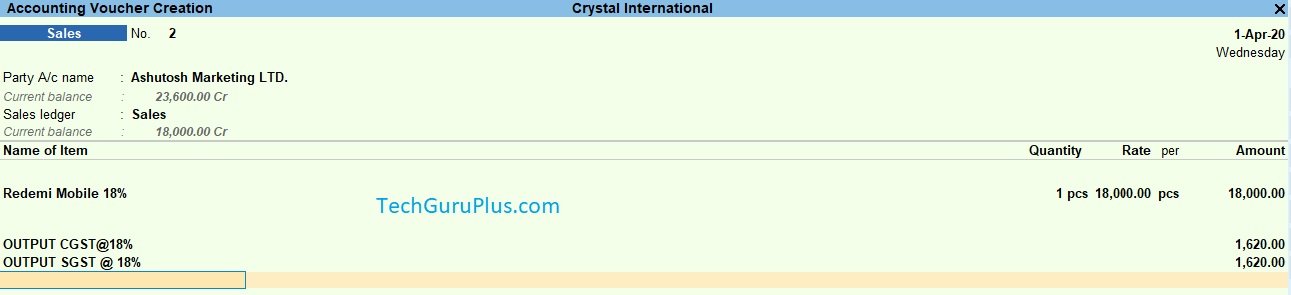
Step 4: After providing GSTIN details now you can see an option below ” Pass Receipt Entry” Select “Yes ”
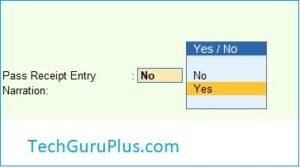
Step 5: A dialogue box will open fill the necessary Filled and press Enter and select “YES” to “create Receipt Voucher” option
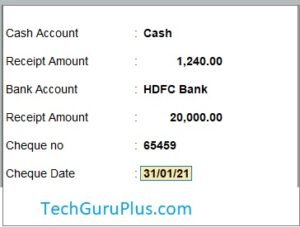
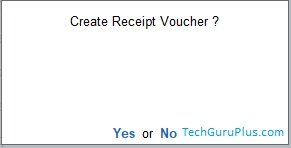
Step 6: अब आपका Receipt Voucher Automatic रूप से बनाया गया है अब
press enter and fill up Bill wise Details, and by pressing “Enter” save the Entry
Step 7: Receipt voucher को Check करने के लिए अपने Keyboard से दो बार “Page UP” का बटन दबाएं अब आप Receipt Voucher पर Entry देख सकते हैं I या फिर Day Book

अगर आपके पास इस TDL के बारे में कोई सवाल है जिसे आप संबोधित करना चाहते हैं और आपको यह पोस्ट कैसी लगी? नीचे कमेंट्स करके बताएं। धन्यवाद!!
Download Button पर Click कर के फ़ाइल डाउनलोड करें










Title : $$LocaleString:”List of Ledger Accounts”
ERROR FOUND IN ABOVE LINE
Title : $$LocaleString:”List of Ledger Accounts”
ERROR FOUND
Its showing error message
Bad Formula
Title : $$LocaleString:”List of Ledger Accounts”
error aa rahi hai bad formula bata raha hai
showing bad formula
Title : $$LocaleString:”List of Ledger Accounts”
Nice
Title : $$LocaleString:”List of Ledger Accounts”
ERROR FOUND IN ABOVE LINE
showing bad formula
Title : $$LocaleString:”List of Ledger Accounts”
Title : $$LocaleString:”List of Ledger Accounts”
ERROR FOUND
showing bad formula
Title : $$LocaleString:”List of Ledger Accounts”
hello.
sir please fix ” localestring – list of account ” BAD FORMULA
ERROR.
Thankyou