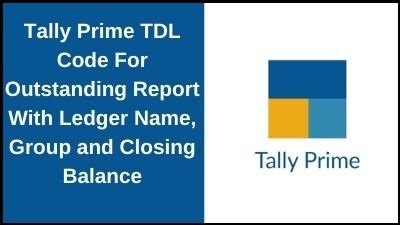नमस्कार दोस्तों आज हम एक ऐसे tdl फाइल के बारे में चर्चा करेंगे ,जिसकी मदद से आप अपने Tally Prime में इस TDL कभी-कभी जब हम टैली में Outstanding Reports देखते हैं, तो Ledger Name और उसकी Closing Balance होती है, तो हम स्पष्ट बकाया रिपोर्ट देखने के लिए Ledger Name के सामने Group Name की आवश्यकता महसूस करते हैं। इसलिए इस टैली TDL कोड के साथ हम Ledger Name, Groups और Closing Balance के साथ अपनी Outstanding Report बना सकते हैं। यह टैली प्राइम और ERP9 के लिए सबसे अच्छा TDL है और इसमें TDL होना चाहिए। तो चलिए देखते हैं कि हम कैसे उपयोग कर सकते हैं इस tdl फ़ाइल का tally prime में ?
TDL Code Outstanding Report with Ledger Name
[#menu:Gateway of tally]
Add:Key item: Before:@@locQuit:Outstanding:T:Display:OutDetails
[Report:OutDetails]
Forms:OutDetails
[Form:OutDetails]
Parts:OutDetails
Button:ExportButton,ChangePeriod
[Part:OutDetails]
Lines:OutDetailsTitle,OutDetailsList
Repeat:OutDetailsList:Ledger
Scroll:Vertical
[Line:OutDetailsTitle]
Use:OutDetailsList
local:field:default:type:string
local:field:Ld Name:Set as:"Ledger Name"
local:field:Group:Set as:"Group"
local:field:ClosingDr:Set as:"Closing Dr."
local:field:ClosingCr:Set as:"Closing Cr."
Border:Column Titles
[Line:OutDetailsList]
Field:Ld Name,Group,ClosingDr,ClosingCr
[Field:Ld Name]
Use:Name field
Set as :$Name
width:40
[Field:Group]
Use:Name field
Set as :$Parent
width:30
[Field:ClosingDr]
Use:Amount field
Set as :if $$IsDr:$ClosingBalance then $ClosingBalance else 0
width:30
[Field:ClosingCr]
Use:amount field
Set as :if Not $$IsDr:$ClosingBalance then $ClosingBalance else 0
width:30
Step 2 : अब above code को Save करने के बाद Tally Prime पर TDL File अपलोड करें ( और अगर आपको Tally Prime पर TDL File upload करने का तरीका नहीं पता है तो नीचे दिए गए Link पर Click करें जो आपको Tally Prime पर TDL File अपलोड करने के लिए Guide करेगा )
Step 3: After Loading the TDL file into Tally Prime you will find a new option in your gateway of tally as “Outstanding” as shown in the below image
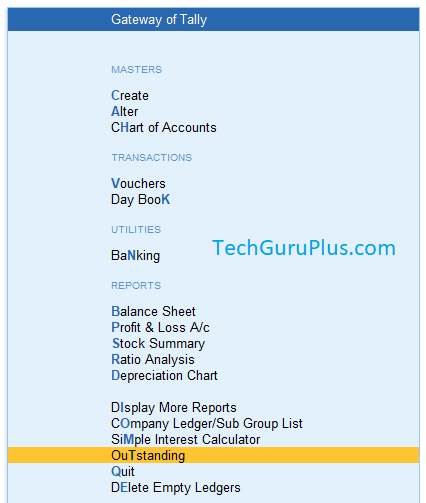
Step 4: Now click on the Option and you will see all your outstanding entries with ledger groups and closing blance as shown in the below image
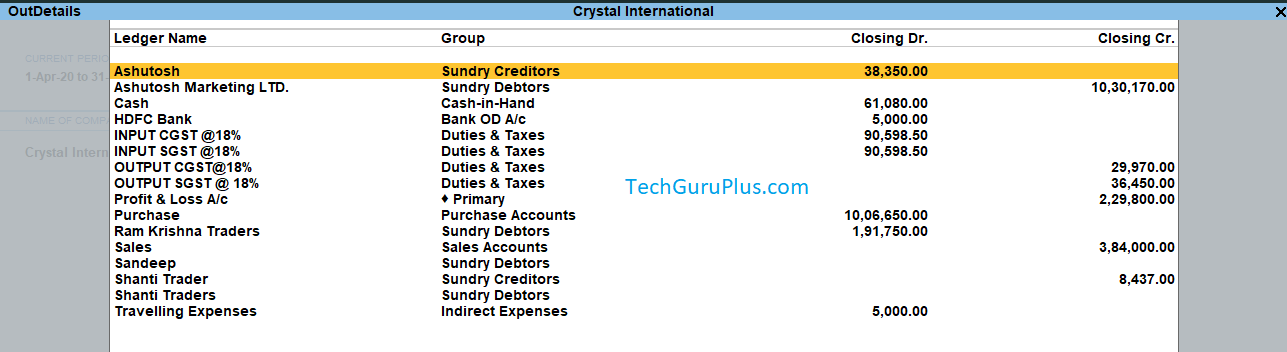
धन्यवाद दोस्तों! अगर आपको ये आर्टिक्ल पसंद आया हैं तो इसको सोशल मीडिया पर अपने दोस्तो के साथ जरूर से शेयर कीजिए, जिससे उनको भी ये जानकारी प्राप्त हो सके।