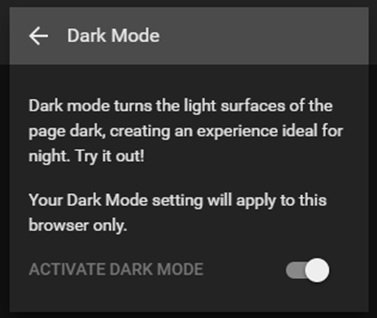It won’t be an exaggeration to say that we are all dependent on computers. We’re hooked to the screens so much so that at times, we fail to distinguish between our real life and digital reality. No wonder, a vast majority of users tend to experience discomfort or even develop health problems associated with the prolonged use of computers. Lots of digital companies, including Google, experiment with dark, or night, modes which are claimed to be more eye-friendly compared to traditional bright interfaces. Recently, it’s been discovered that one of the most popular online resources, YouTube, features a hidden dark mode, which is possible to enable in a variety of browsers. In our brief guide, we’re going to explain how to enable the night mode in the Google Chrome browser. Should you have more questions, feel free to visit RocketFiles.com and familiarize yourself with the detailed tutorial on how to activate YouTube dark mode in Chrome and other browsers.
You can activate the dark mode using a simple toggle. Once it’s enabled, you’ll give your eyes a break and got an opportunity to enjoy a new YouTube’s web interface that will undergo substantial metamorphoses after activating the dark theme.
- Note that the dark mode may come in handy only in low light situations, where you need to reduce eye strain at night. The dark mode also may be beneficial to persons with specific vision impairments. Still, for the normal-sighted person and in normally lit environments, resorting to the night mode will be inefficient or even harmful.
So, if you decide to activate the night mode on YouTube, it will extend throughout the entire site. This means that all your subscriptions, recommended videos, searches, and even the content you upload will be colored in the deep black color. Still, the dark mode doesn’t extend to the creator studio, which will switch back to the white interface.
To turn on the night mode for YouTube on the Google Chrome browser, you’ll need to follow a bunch of simple steps below. Still, before proceeding to enable the desired mode, make sure to log in to your YouTube account.
First, open the Chrome developer tools. To do it quickly, press Ctrl, Shift, and I simultaneously, if you’re using Windows. Alternatively, you may press F12. Mac users should select Option, Command, and I to access the tools.
After that, locate the Console button and click on it. You’ll need to copy and paste the following command into the corresponding field:
document.cookie=”VISITOR_INFO1_LIVE=fPQ4jCL6EiE; path=/”
If the command proves to be ineffective, try:
document.cookie=”VISITOR_INFO1_LIVE=fPQ4jCL6EiE”
Then, you can exit your tools section and refresh your browser page.
At this point, you should sign in to your account again, if necessary, and proceed with enabling the dark mode.
Click your YouTube profile image and head to the “Dark Mode” section. Once there, locate the Dark Mode toggle and activate the corresponding slider. The change should come into effect immediately. Note that the setting will apply to Chrome only.
We hope that your eyes will be grateful to you as soon as you start using the dark mode on YouTube!