नमस्कार दोस्तों आज हम एक ऐसे tdl फाइल के बारे में चर्चा करेंगे ,जिसकी मदद से आप अपने Tally Prime में Cost Center Wise Profit Loss देख सकते है इस TDL की मदद से Profit and Loss खाते में cost category की व्यक्तिगत राशि को देखना आसान हो जायेगा , इस TDL का उपयोग प्रत्येक Cost Category द्वारा किए गए खर्चों को जानने के लिए किया जाता है। तो चलिए देखते हैं कि हम कैसे उपयोग कर सकते हैं इस tdl फ़ाइल का tally prime में ?
TDL Code for Cost Center Wise Profit & Loss
;;----------------------------Adding Cost Centre Filter Button in Profit and Loss Account------------
[#Report: Group Summary]
Variable: CostCenterFilterVar
[#Collection: PLDirExpenses]
Delete : Collection : GPCOasExpense
[#Collection: PLInDirExpenses]
Delete : Collection : GPBFAsExpense
Delete : Collection : ProfitAsExpense
[#Collection: PLDirIncome]
Delete : Collection : GPCOasIncome
[#Collection: PLInDirIncome]
Delete : Collection : GPBFAsIncome
Delete : Collection : ProfitAsIncome
[#Report: Profit and Loss]
Variable: CostCenterFilterVar
Set : CostCenterFilterVar : $$SysName:AllItems
[#Form: Profit and Loss]
Add : Button : After : ChangeValue : CostCentreButton
[Button: CostCentreButton]
Title : "Cost Centre"
Key : Alt+S
Action : ModifyVariables : Cost Centre Filter Report
[Report: Cost Centre Filter Report]
Use : Modify Variables
Local : Part : Modify Variables : Lines : Cost Centre FilterLine
Local : Field: MV Title : Info : $$LocaleString:"Cost Centre Filter"
Title : $$LocaleString:"Cost Centre Filter"
[Line: Cost Centre FilterLine]
Fields : Cost Centre Filter Field
[Field: Cost Centre Filter Field]
Use : Name Field
Table : Cost Centre Table, All Items
Show Table : Always
Modifies : CostCenterFilterVar
[Variable: CostCenterFilterVar]
Type : String
[Collection: Cost Centre Table]
Title : $$LocaleString:"List of Cost Centres"
Type : Cost Centre
Format : $Name, 15
;;---------------- Source and Summary Collections ------------------------
[#Object: Group]
BSClosing : if @@CCFilter then $$AsPositive:$$CCClosing:##CostCenterFilterVar else $$AsPositive:$ClosingBalance
[#Object: Ledger]
BSClosing : if @@CCFilter then $$AsPositive:$$CCClosing:##CostCenterFilterVar else $$AsPositive:$ClosingBalance
[#Object: GrossProfitCO]
Name : $$LocaleString:"Gross Profit"
IsGPCOLine : Yes
IsPLObject : Yes
SortPosition : 3000
IsTBalObject : Yes
TBalClosing : @@GPClosingProfit
BSClosing : $TBalClosing
TBalOpening : $TBalClosing
BSOpening : $TBalClosing
[#Object: GrossProfitBF]
Name : $$LocaleString:"Gross Profit"
IsGPBFLine : Yes
IsPLObject : Yes
SortPosition : 0
IsTBalObject : Yes
TBalClosing : $$AsPositive:$$Negative:@@GPClosingProfit
BSClosing : $TBalClosing
TBalOpening : $TBalClosing
BSOpening : $TBalClosing
;;-------------Field Level Change in Profit and Loss Account-------------------------
[System: Formula]
CCFilter : if ##CostCenterFilterVar = $$SysName:AllItems then No else Yes
PLDExpFilt : $$CollAmtTotal:PLDirExpenses:$BSClosing
PLDIncFilt : $$CollAmtTotal:PLDirIncome:$BSClosing
PLDNett : if @@PLDExpFilt > @@PLDIncFilt then @@PLDExpFilt else @@PLDIncFilt
PLD GP : if @@PLDExpFilt < @@PLDIncFilt then @@PLDExpFilt - @@PLDIncFilt else @@PLDIncFilt - @@PLDExpFilt
PLD GP Pos : $$AsPositive:@@PLDGP
;; Net Profit Section
PLDInExpFilt : $$CollAmtTotal:PLInDirExpenses:$BSClosing
PLDInIncFilt : $$CollAmtTotal:PLInDirIncome:$BSClosing
PLDInExpFiltWGL : if @@PLDExpFilt < @@PLDIncFilt then @@PLDInExpFilt - @@PLDGPPOS else @@PLDInExpFilt PLDInIncFiltWGP : if @@PLDExpFilt > @@PLDIncFilt then @@PLDInIncFilt - @@PLDGPPOS else @@PLDInIncFilt
PLD NettIn : if @@PLDInExpFiltWGL > @@PLDInIncFiltWGP then @@PLDInExpFiltWGL else @@PLDInIncFiltWGP
PLD GPIn : if @@PLDInExpFiltWGL < @@PLDInIncFiltWGP then @@PLDInExpFiltWGL - @@PLDInIncFiltWGP else @@PLDInIncFiltWGP - @@PLDInExpFiltWGL PLD GPIn Pos : $$AsPositive:@@PLDGPIn [#Part: PLDirExpenses] Local : Field : BSMainTotal : Set As : @@PLDNett Add : Bottom Lines : At Beginning : PLD GP [Line: PLD GP] Fields : DSP AccName, PLAmt Repeat : PLAmt Local : Field : DSP DispName : Set As : "Gross Profit C/f" Local : Field : BSMainAmt : Set As : @@PLDGPPos Local : Field : Default : Inactive : @@PLDExpFilt > @@PLDIncFilt
[#Part: PLDirIncome]
Local : Field : BSMainTotal : Set As : @@PLDNett
Add : Bottom Lines : At Beginning : PLD GL
[Line: PLD GL]
Fields : DSP AccName, PLAmt
Repeat : PLAmt
Local : Field : DSP DispName : Set As : "Gross Loss C/f"
Local : Field : BSMainAmt : Set As : @@PLDGPPos
Local : Field : Default : Inactive : @@PLDExpFilt < @@PLDIncFilt OR @@PLDExpFilt = @@PLDIncFilt
;; P and L
[#Part: PLInDirExpenses]
Local : Field : BSMainTotal : Set As : @@PLDNettIn
Add : Lines : At Beginning : PLD GL
Add : Bottom Lines : At Beginning : PLD NP
Local : Line : PLD GL: Local : Field : Default : Inactive : @@PLDExpFilt < @@PLDIncFilt OR @@PLDExpFilt = @@PLDIncFilt Local : Line : PLD GL: Local : Field : DSP DispName : Set As : "Gross Loss B/f" [Line: PLD NP] Fields : DSP AccName, PLAmt Repeat : PLAmt Local : Field : DSP DispName : Set As : "Net Profit" Local : Field : BSMainAmt : Set As : @@PLDGPInPos Local : Field : Default : Inactive : @@PLDInExpFiltWGL > @@PLDInIncFiltWGP OR @@PLDInExpFiltWGL = @@PLDInIncFiltWGP
[#Part: PLInDirIncome]
Local : Field : BSMainTotal : Set As : @@PLDNettIn
Local : Field : BSMainTotal : Color : Red
Add : Lines : At Beginning : PLD GP
Add : Bottom Lines : At Beginning : PLD NL
Local : Line : PLD GP: Local : Field : Default : Inactive : @@PLDExpFilt > @@PLDIncFilt OR @@PLDExpFilt = @@PLDIncFilt
Local : Line : PLD GP: Local : Field : DSP DispName : Set As : "Gross Profit B/f"
[Line: PLD NL]
Fields : DSP AccName, PLAmt
Repeat : PLAmt
Local : Field : DSP DispName : Set As : "Net Loss"
Local : Field : Default : Inactive : @@PLDInExpFiltWGL < @@PLDInIncFiltWGP OR @@PLDInIncFiltWGP = @@PLDInIncFilt
Local : Field : BSMainAmt : Set As : @@PLDGPInPos
[#Field: BSMainTotal]
Set As : @@PLDNettIn + @@PLDGPPos
;; End-of-File
Step 2: अब above code को Save करने के बाद Tally Prime पर TDL File अपलोड करें ( और अगर आपको Tally Prime पर TDL File upload करने का तरीका नहीं पता है तो नीचे दिए गए Link पर Click करें जो आपको Tally Prime पर TDL File अपलोड करने के लिए Guide करेगा )
Step 3: Press F11>Click on Show more features>’Enable Cost Center’ yes

Step 4: Create a Cost Category.
a) Go to Gateway of Tally > Create >Show more> Cost Category
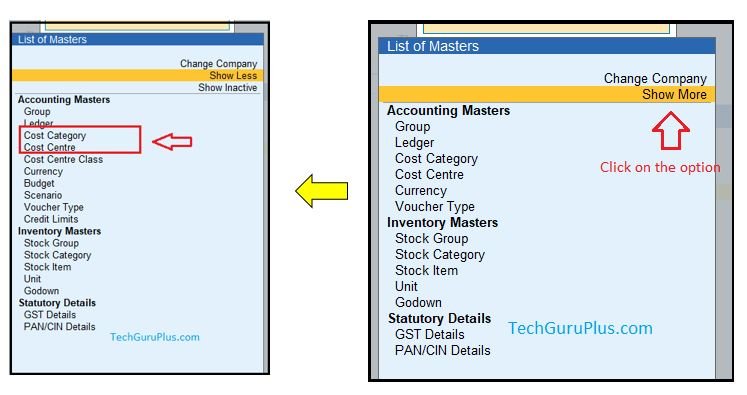
b) Create Regional Office as a Cost Category and press Enter to accept the screen.

Step 5: Create a Cost Centre.
a) Go to Gateway of Tally > Create > Cost Centre
b) Select Regional Office as a Cost Category.
c) Create Deepak as Cost Centre and press Enter to accept the screen.
d) Similarly create Chetan as Cost Centre.

Step 6: Create a Ledger.
a) Travelling Expenses under Indirect Expenses.
b) Set Yes to ‘Cost Centres are applicable’ press Enter to accept the screen.
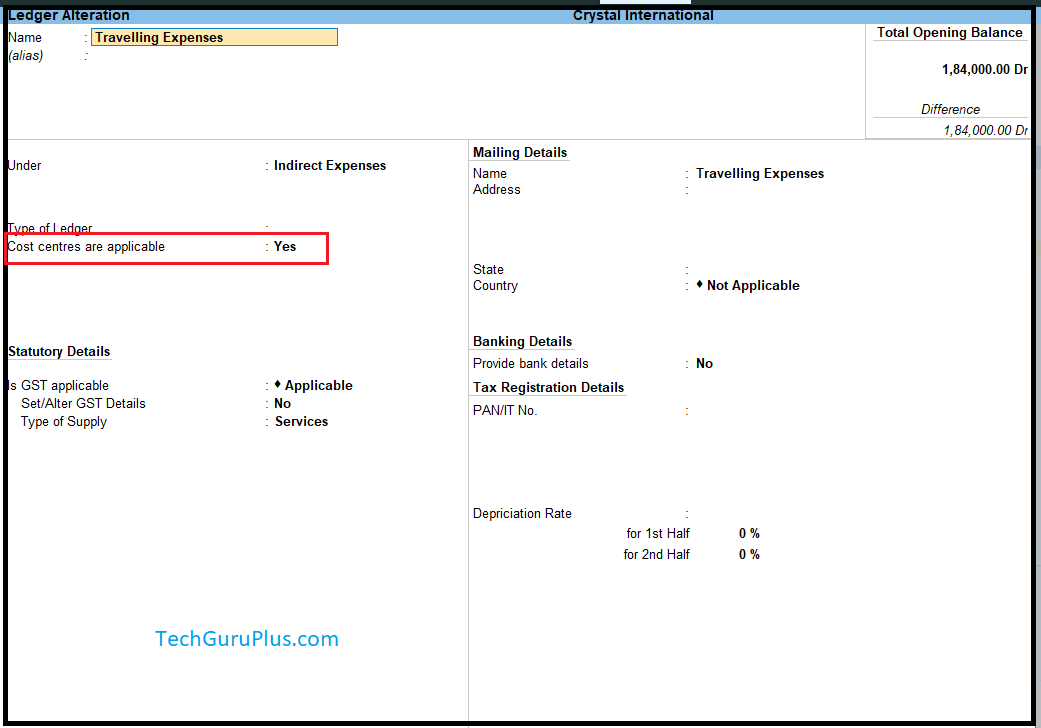
Step 7: To allocate expenses incurred on each employee for traveling pass a payment
voucher as shown below.
a) Go to Gateway of Tally > Voucher > F5 Payment

Step 8: View the Profit and Loss Account to know the profit or loss.
a) Go to Gateway of Tally > Profit & Loss A/c.
b) In the screen displayed below the total Indirect Expenses is Rs 5000
c) to know the expenses incurred on traveling for each employee press ALT+S

Step 9: Select Sandeep from the drop-down list of cost center table as shown below
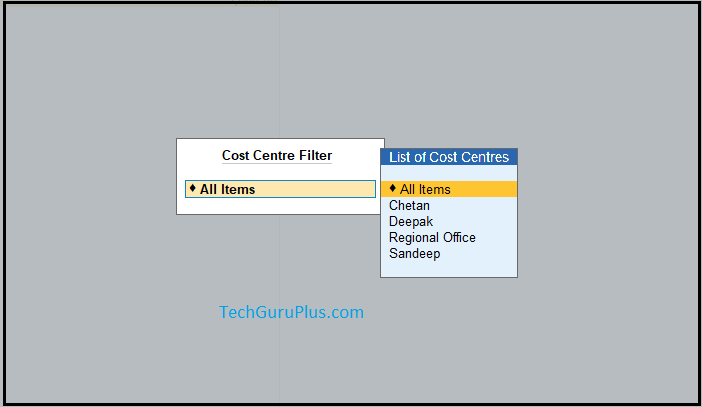
Step 10: The Profit and Loss A/c is now showing the Indirect Expense of Rs. 1500 incurred
by Sandeep for traveling.
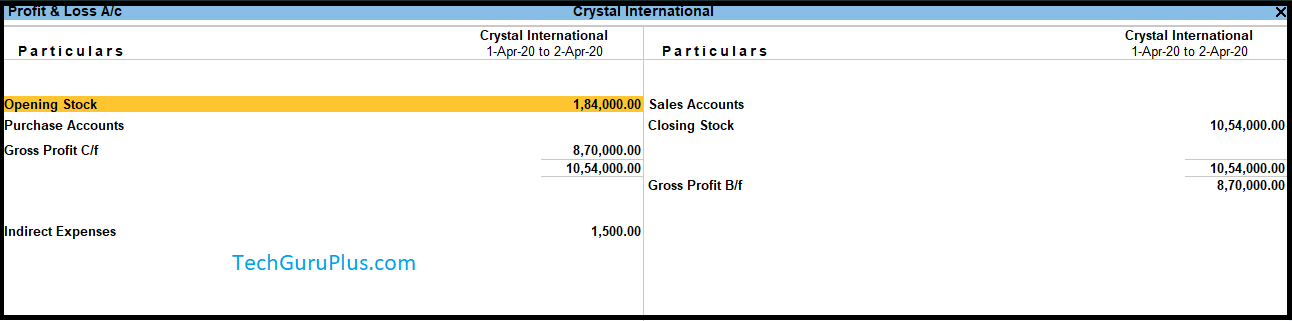
Step 11: Similarly view the expense incurred by Chetan for traveling
और इस तरह से आप Tally prime में cost category wise profit loss Statement देख सकते है ।
धन्यवाद दोस्तों! अगर आपको ये आर्टिक्ल पसंद आया हैं तो इसको सोशल मीडिया पर अपने दोस्तो के साथ जरूर से शेयर कीजिए, जिससे उनको भी ये जानकारी प्राप्त हो सके।










Amounts not seen in Balance Sheet after uploading CCPL.TDL. What could be the problem and what is the solution?
Even I experienced the same
cost center wise P&L & Balance sheet TDL not work. its show error code
here how to give effect in Stock
cost center not getting loaded, giving error message
ERROR SHOWING SIR