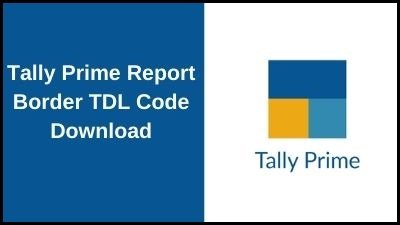नमस्कार दोस्तों आज हम एक ऐसे tdl फाइल के बारे में चर्चा करेंगे ,जिसकी मदद से आप अपने Tally Prime में आप इस TDL की मदद से आप अपनी रिपोर्ट में एक Border जोड़ सकते हैं ताकि Reporting समझना आसान हो जाए तो चलिए देखते हैं कि हम कैसे उपयोग कर सकते हैं इस tdl फ़ाइल का tally prime में ?
TDL Code For Adding Border In Reports
[#Line:DSP Accline]
Add:Option:Red:##Col = “Red”
Add:Option:Blue:##Col = “Blue”
Add:Option:Yellow:##Col = “Yellow”
Add:Option:Green:##Col = “Green”
Add:Option:Magenta:##Col = “Magenta”
Add:Option:DeepPink:##Col = “Deep Pink”
Add:Option:LeafGreen:##Col = “Leaf Green”
Add:Option:Gold:##Col = “Gold”
Add:Option:NoLn:##Col = “No Line”
;; Following Code is to give optional colorful bottom lines in Trial Balance, Day Book & Ledger Vouchers –
[#Line:DSP VchDetail]
Add:Option:Red:##Col = “Red”
Add:Option:Blue:##Col = “Blue”
Add:Option:Yellow:##Col = “Yellow”
Add:Option:Green:##Col = “Green”
Add:Option:Magenta:##Col = “Magenta”
Add:Option:DeepPink:##Col = “Deep Pink”
Add:Option:LeafGreen:##Col = “Leaf Green”
Add:Option:Gold:##Col = “Gold”
Add:Option:NoLn:##Col = “No Line”
;; Following Code is to give optional colorful bottom lines in Balance Sheet –
[#Line: BSDetail]
Add:Option:Red:##Col = “Red”
Add:Option:Blue:##Col = “Blue”
Add:Option:Yellow:##Col = “Yellow”
Add:Option:Green:##Col = “Green”
Add:Option:Magenta:##Col = “Magenta”
Add:Option:DeepPink:##Col = “Deep Pink”
Add:Option:LeafGreen:##Col = “Leaf Green”
Add:Option:Gold:##Col = “Gold”
Add:Option:NoLn:##Col = “No Line”
;; Following Code is to give optional colorful bottom lines in Profit & Loss A/c –
[#Line: PLDetail]
Add:Option:Red:##Col = “Red”
Add:Option:Blue:##Col = “Blue”
Add:Option:Yellow:##Col = “Yellow”
Add:Option:Green:##Col = “Green”
Add:Option:Magenta:##Col = “Magenta”
Add:Option:DeepPink:##Col = “Deep Pink”
Add:Option:LeafGreen:##Col = “Leaf Green”
Add:Option:Gold:##Col = “Gold”
Add:Option:NoLn:##Col = “No Line”
;; Following Code is to define the optional lines with borders –
[!Line:Red]
Border:RedBorder
[!Line:Blue]
Border:BlueBorder
[!Line:Yellow]
Border:YellowBorder
[!Line:Green]
Border:GreenBorder
[!Line:Magenta]
Border:MagentaBorder
[!Line:DeepPink]
Border:PinkBorder
[!Line:LeafGreen]
Border:LGBorder
[!Line:Gold]
Border:GoldBorder
[!Line:NoLn]
Delete:Border
;; Following Code is to define Border Type and Color –
[Border:RedBorder]
Bottom:Thick
Color:”Red, Red”
[Border:BlueBorder]
Bottom:Thick
Color:”Blue, Blue”
[Border:YellowBorder]
Bottom:Thick
Color:”Yellow, Yellow”
[Border:GreenBorder]
Bottom:Thick
Color:”Green, Green”
[Border:MagentaBorder]
Bottom:Thick
Color:”Magenta, Magenta”
[Border:PinkBorder]
Bottom:Thick
Color:”Deep Pink”
[Border:LGBorder]
Bottom:Thick
Color:”Leaf Green”
[Border:GoldBorder]
Bottom:Thick
Color:”Gold”
;; Following Code is to define system variable to change optional color borders –
[System:Variables]
Col:”Red”
[Variable:Col]
Type:String
Persistent:Yes
;; Following Code is to create a button to select optional border colors –
[#Menu:Gateway of Tally]
Add:Button:BrdColBtn
[Button:BrdColBtn]
Title:”Line Color”
Action:Alter:LineColor
Key:Ctrl + O
;; Following Code is to create a User Input Report of selection of colors –
[Report:LineColor]
Form:LnFrm
[Form:LnFrm]
Height:35% Screen
Width:35% Screen
Background:”Azure”
Part:LnPrt
Bottom Part:trtPrt
No Confirmation:Yes
Vertical Alignment:Bottom
Horizontal Alignment:Left
[Part:LnPrt]
Space Bottom:2
Line:LnMain, LnLn
[Line:LnMain]
Space Bottom:1.5
Field:LnMainFld
[Field:LNMainFld]
Use:Name Field
Set as:”Select colors of Grid Lines”
Full Width:Yes
Align:Center
Style:Normal Bold
Color:”Blue”
Border:PinkBorder
Read Only:Yes
Skip:Yes
[Line:LnLn]
Field:Medium Prompt, LnFld
Local:Field:Medium Prompt:Set as:”Color of your choice”
Local:Field:Medium Prompt:Color:”Blue”
[Field:LnFld]
Type:String
Width:@@NameWidth
Table:LineColorTable
Show Table:Always
Modifies:Col
Color:”Blue”
[Part:trtPrt]
Line:Author, CopyLn
[Line:Author]
Field:AuthFld
Space Bottom:1
[Field:AuthFld]
Use:Name Field
Set as:”TDL Developed by ”
Full Width:Yes
Align:Center
Color:”Red”
Style:tl
Read Only:Yes
Skip:Yes
[Line:CopyLn]
Field:CopyFld
[Field:CopyFld]
Use:Name Field
Set as:”(© 2017)”
Full Width:Yes
Align:Center
Color:”Red”
Style:t2
Border:Thin Bottom
Read Only:Yes
Skip:Yes
[Style:tl]
Font:”Calibri (Body)”
Height:10
Italic:Yes
[Style:t2]
Font:”Calibri (Body)”
Height:9
Italic:Yes
[Collection:LineColorTable]
Title:”SKolorILL BILL”
List:”Red”, “Green”, “Blue”, “Yellow”, “Magenta”, “Deep Pink”, “Leaf Green”, “Gold”, “No Line”
;; Following Code is to define Colors which are not inbuilt in Tally –
[Color:Azure]
RGB:240, 255, 255
[Color:Deep Pink]
RGB:255, 0, 255
[Color:Gold]
RGB:255, 215, 0
;;End of File –
Step 2 : अब above code को Save करने के बाद Tally Prime पर TDL File अपलोड करें ( और अगर आपको Tally Prime पर TDL File upload करने का तरीका नहीं पता है तो नीचे दिए गए Link पर Click करें जो आपको Tally Prime पर TDL File अपलोड करने के लिए Guide करेगा )
Step 3: After Loading the TDL code you can simply go to any reporting option for example from Gateway of Tally click on Balance Sheet, now you can see the border applied automatically as shown below

धन्यवाद दोस्तों! अगर आपको ये आर्टिक्ल पसंद आया हैं तो इसको सोशल मीडिया पर अपने दोस्तो के साथ जरूर से शेयर कीजिए, जिससे उनको भी ये जानकारी प्राप्त हो सके।
Download Button पर Click करके फ़ाइल डाउनलोड करें
[elementor-template id=”37309″]