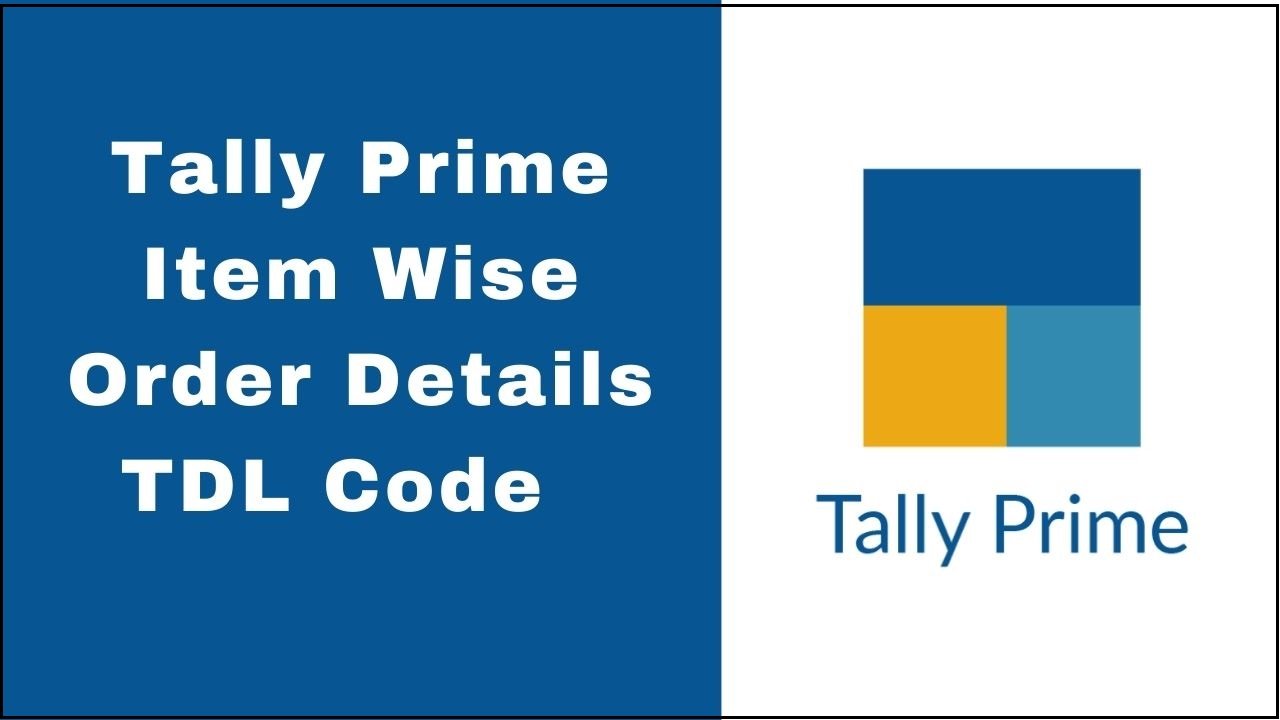Hello, Readers When we maintain order vouchers like sale orders and purchase orders and do invoices to our customers then sometimes we need to see the order number and order date for every Item. With this free TDL code, we can see the order number and order date for every item on the invoice front page when creating a voucher. so let’s learn how we will apply below tdl Code
TDL Code OF Item Wise Order Details:
[#Line : EI ColumnOne]
Option : TWOrder
[!Line : TWOrder]
add : fields: after:VCH ItemTitle : TechGuruOrder,LWordDate
[field :TechGuruOrder]
use : name field
Info: "Order No"
align:centre
width :40
Skip:Yes
[field :LWordDate]
use : name field
Info: "Order DueDate"
align:centre
width :20
Skip:Yes
[#Line : EI InvInfo]
Option : TWOrderD
[!Line : TWOrderD]
add : fields:after: VCH StockItem : TechGuruPlusD,LWordDateD
[field : TechGuruOrderD]
Use:VCHBatchOrder
Set as : $OrderNumber
Width : 20
Skip:Yes
[field : LWordDateD]
Use:VCHBatchOrderDue
Set as : $OrderDueDate
Width : 20
Skip:Yes
Step 2: After Saving the above code into Notepad now open your Tally Prime ERP software and install the TDL, and if you don’t know to install the tdl file then please follow the below which guide you to upload the tdl file in tally prime
Step 3: Now after loading the above tdl code now go to the voucher section from the gateway of tally and now open sales or purchase a voucher and there you can see a new option as order no. and order due date where you can put individual order no and due date of every single item, and also if you can access the order no. details press F12 and enable the option “Provide Order Details” then you can add details of your order no and due days

That’s It!, If you liked this article, then share it with your friends on social media, so that they too can get this information.