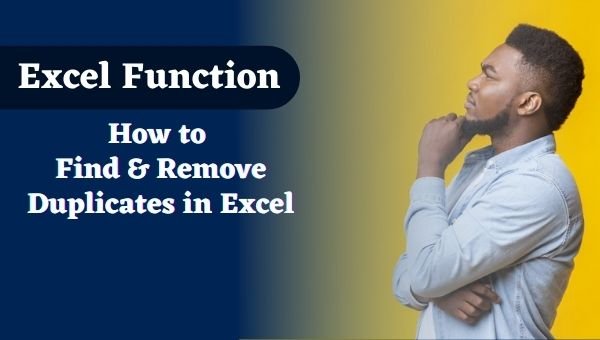Abstract: In Excel, there are several ways to filter for unique values or remove duplicate values:
Introduction
Any Duplicate value, text or numbers in the excel is called Duplicates. While working on the Excel sheet with the large numbers of columns, row, items, data, it is hard to find out the duplicates value manually in excel it may cause time consumption. Microsoft Excel’s Duplicate function provide us a better and easy way to find out unique values and remove them permanently.
Purpose
- To remove duplicate value (Numbers, text etc.) to get accuracy in data.
- To identify and highlight the duplicates data.
Learning Objects
- How to Highlight Duplicates Value by using Conditional Formatting.
- How to Remove Duplicates value from List.
(A). Procedure to Highlight or Find Duplicates Value
- Select the List for high lighten the duplicates value.
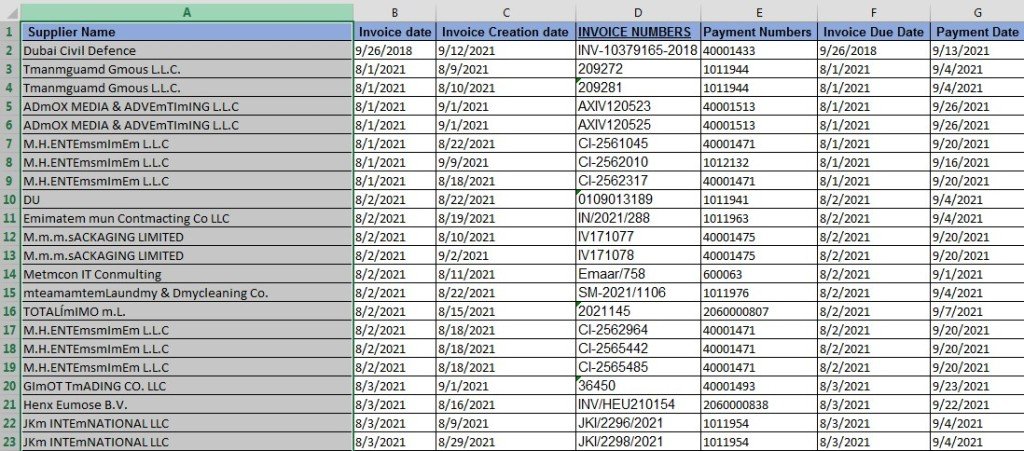
- Click Home> Conditional Formatting > Highlight Cells Rules > Duplicate Values.
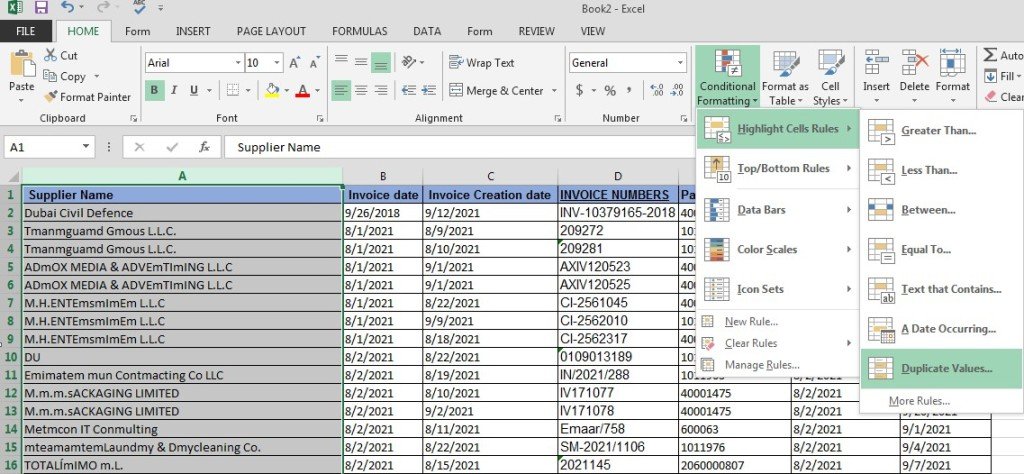
- A Pop-Up box will appear to pick the formatting to apply on the duplicate values.
- Click on the drag down option and pick color for cell and then click OK.
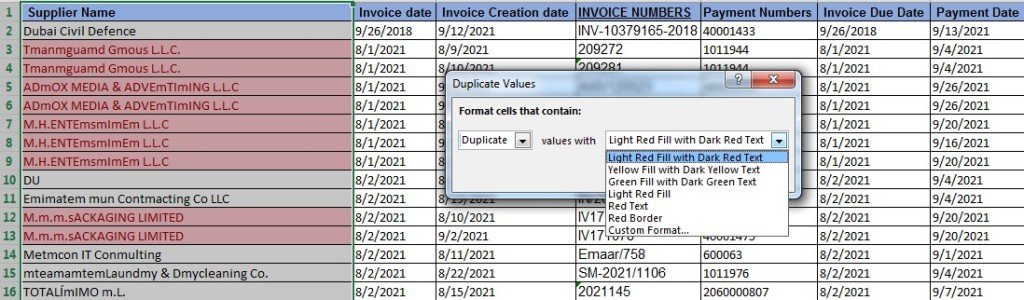
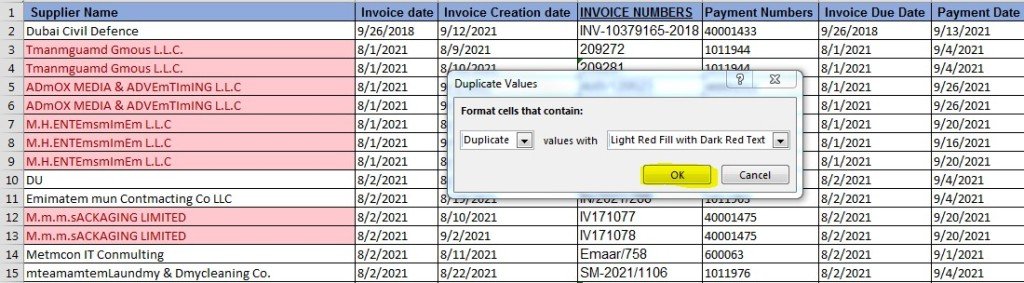
All the Duplicates value will be highlighted as mentioned in above screenshot.
(B). Procedure to Remove Duplicates Value
- First, select the cells to remove Duplicates value.

- Click Data> Remove Duplicates > Continue with the Current Selection > Remove Duplicate>OK.
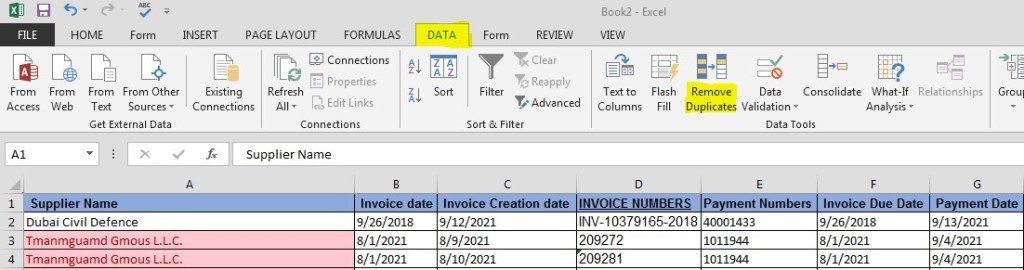
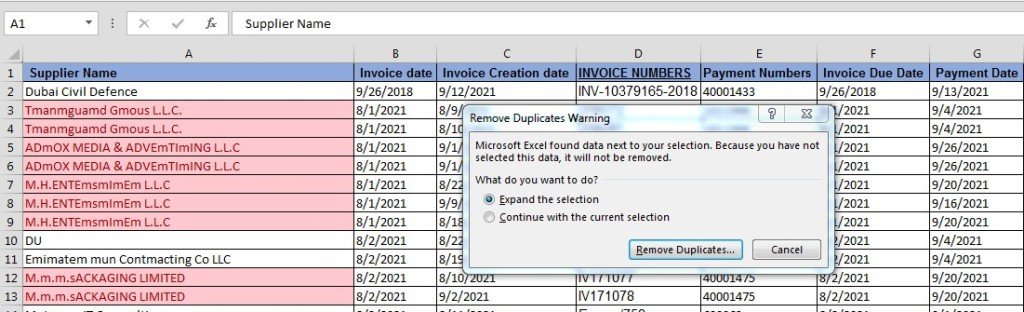

- A Pop-Up will appear indicating the removed numbers and remaining unique values.
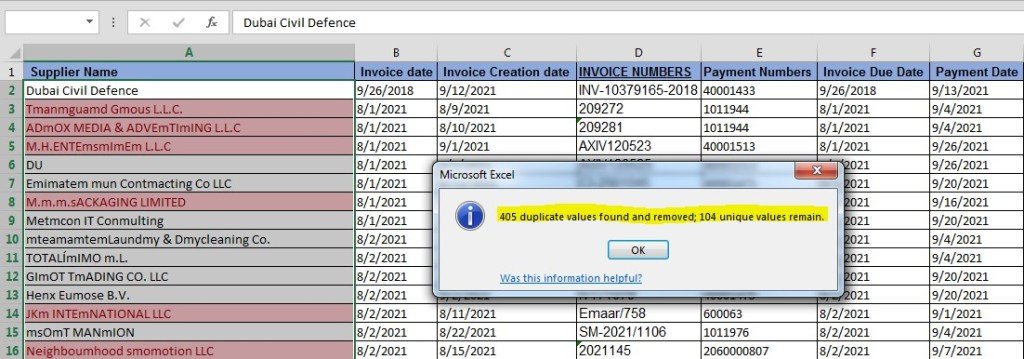
Duplicate values in your data can be a big problem! It can lead to substantial errors and overestimate your results. So by using above process, the duplicates value will remove permanently.
Learning Video for Remove Duplicates in Excel