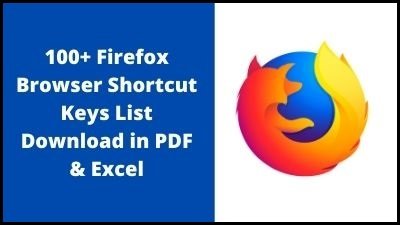Firefox in its entirety Mozilla Firefox is a free open-source Web browser developed by the Mozilla Corporation in the United States.
In 1998, Netscape Communications Corp., an American Internet services firm, decided to make their Navigator browser open-source for consumers, sparking the creation of Mozilla Firefox. The Mozilla team, led by American engineers Dave Hyatt and Blake Ross, wanted to design a lightweight, fast-loading browser that would appeal to consumers because of its efficiency. Phoenix, their first browser, was introduced in 2002 and had features like bookmarking (for preserving website addresses) and the ability to upload extensions to change or personalize the browser.
Firefox Browser Shortcut Keys List
Navigation
| Command | Shortcut |
| Back | Alt + ← |
| Forward | Alt + → |
| Home | Alt + Home |
| Open File | Ctrl + O |
| Reload | F5 |
| Ctrl + R | |
| Reload (override cache) | Ctrl + F5 |
| Ctrl + Shift + R | |
| Stop | Esc |
Current Page
| Command | Shortcut |
| Focus Next Link or Input Field | Tab |
| Focus Previous Link or Input Field | Shift + Tab |
| Go Down a Screen | Page Down |
| Space bar | |
| Go Up a Screen | Page Up |
| Shift + Space bar | |
| Go to Bottom of Page | End |
| Ctrl + ↓ | |
| Go to Top of Page | Home |
| Ctrl + ↑ | |
| Move to Next Frame, Pop-Up | F6 |
| Move to Previous Frame, Pop-Up | Shift + F6 |
| Ctrl + P | |
| Save Focused Link | Alt + Enter |
| when browser .alt Click Save E27 is set to true (as in the Configuration Editor), which is not the default. | |
| Save Page As | Ctrl + S |
| Zoom In | Ctrl + + |
| Zoom Out | Ctrl + – |
| Zoom Reset | Ctrl + 0 |
Editing
| Command | Shortcut |
| Copy | Ctrl + C |
| Cut | Ctrl + X |
| Delete | Del |
| Delete Word to the Left | Ctrl + Backspace |
| Delete Word to the Right | Ctrl + Del |
| Go one Word to the Left | Ctrl + ← |
| Go one Word to the Right | Ctrl + → |
| Go to Beginning of Line | Home |
| Ctrl + ↑ | |
| Go to End of Line | End |
| Ctrl + ↓ | |
| Go to Beginning of Text | Ctrl + Home |
| Go to End of Text | Ctrl + End |
| Paste | Ctrl + V |
| Paste (as plain text) | Ctrl + Shift + V |
| Redo | Ctrl + Y |
| Ctrl + Shift + Z | |
| Select All | Ctrl + A |
| Undo | Ctrl + Z |
Windows & Tabs
| Command | Shortcut |
| Close Tab | Ctrl + W |
| Ctrl + F4 | |
| – except for Pinned Tabs | |
| Close Window | Ctrl + Shift + W |
| Alt + F4 | |
| Cycle through Tabs in Recently Used Order | Ctrl + Tab |
| -if enabled in Options | |
| Exit | Ctrl + Shift + Q |
| Go one Tab to the Left | Ctrl + Page Up |
| Ctrl + Shift + Tab* | |
| Go one Tab to the Right | Ctrl + Page Down |
| Ctrl + Tab* | |
| Go to Tab 1 to 8 | Ctrl + 1 to 8 |
| Go to Last Tab | Ctrl + 9 |
| Move Tab Left | Ctrl + Shift + Page Up |
| Move Tab Right | Ctrl + Shift + Page Down |
| Move Tab to start | Ctrl + Shift + Home |
| requires the currently selected tab to be “in focus” for instance, by hitting Alt + D to focus the address bar, and then Shift + Tab until you reach the browser tab bar. | |
| Move Tab to end | Ctrl + Shift + End |
| requires the currently selected tab to be “in focus” for instance, by hitting Alt + D to focus the address bar, and then Shift + Tab until you reach the browser tab bar. | |
| Mute/Unmute Audio | Ctrl + M |
| New Tab | Ctrl + T |
| New Window | Ctrl + N |
| New Private Window | Ctrl + Shift + P |
| Open Address or Search in New Background Tab | Alt + Shift + Enter |
| – from address bar | |
| Open Address or Search in New Foreground Tab | Alt + Enter |
| – from address bar or Search bar | |
| Open Address or Search in New Window | Shift + Enter |
| – from address bar or the Search field on the New Tab page | |
| Open Search in New Background Tab | Ctrl + Enter |
| – from the Search field on the New Tab page. | |
| Open Search in New Foreground Tab | Ctrl + Shift + Enter |
| – from the Search field on the New Tab page. | |
| Note: The Foreground and Background Tab shortcuts are switched if the setting When you open a link in a new tab, switch to it immediately is enabled in Options | |
| Open Focused Bookmark or Link in Current Tab | Enter |
| Open Focused Bookmark in New Foreground Tab | Ctrl + Enter |
| Open Focused Bookmark in New Background Tab | Ctrl + Shift + Enter |
| Open Focused Link in New Background Tab | Ctrl + Enter |
| Open Focused Link in New Foreground Tab | Ctrl + Shift + Enter |
| Note: The Foreground and Background Tab shortcuts are switched if the setting When you open a link in a new tab, switch to it immediately is enabled in Options | |
| Open Focused Bookmark or Link in New Window | Shift + Enter |
| Show All Tabs | Ctrl + Shift + Tab |
| – if the setting
cycles through tabs in recently used order is enabled in Options |
|
| Undo Close Tab | Ctrl + Shift + T |
| Undo Close Window | Ctrl + Shift + N |
| Moves the URL left or right (if cursor is in the address bar) | Ctrl + Shift + X |
Tools
| Command | Shortcut |
| Downloads | Ctrl + J |
| Add-ons | Ctrl + Shift + A |
| Toggle Developer Tools | F12 |
| Ctrl + Shift + I | |
| Web Console | Ctrl + Shift + K |
| Inspector | Ctrl + Shift + C |
| Take a screenshot | Ctrl + Shift + S |
| Style Editor | Shift + F7 |
| Profiler | Shift + F5 |
| Network | Ctrl + Shift + E |
| Developer Toolbar | Shift + F2 |
| Responsive Design View | Ctrl + Shift + M |
| Scratchpad | Shift + F4 |
| Page Source | Ctrl + U |
| Browser Console | Ctrl + Shift + J |
PDF Viewer
| Command | Shortcut |
| Next page | N or J or → |
| Previous page | P or K or ← |
| Zoom in | Ctrl + + |
| Zoom out | Ctrl + – |
| Automatic Zoom | Ctrl + 0 |
| Rotate the document clockwise | R |
| Rotate counterclockwise | Shift + R |
| Switch to Presentation Mode | Ctrl + Alt + P |
| Choose Text Selection Tool | S |
| Choose Hand Tool | H |
| Focus the Page Number input box | Ctrl + Alt + G |
Thank you for reading, If you liked this article, then definitely share it with your friends on social media, so that they too can get this information.
Download Excel File