नमस्कार दोस्तों आज हम एक ऐसे tdl फाइल के बारे में चर्चा करेंगे, इस tdl फ़ाइल की मदद से आप Tally Prime में कैसे Seach Box Add करेंगे तो चलिए देखते हैं कि हम कैसे उपयोग कर सकते हैं इस tdl फ़ाइल का tally prime में ?
Search Box TDL code for Tally Prime
[#Menu: Gateway of Tally]
Add : Item : Blank
Add : Key Item : Find or Search : I : Alter : FindVoucherNazim
[Report:FindVoucherNazim]
Form : FrmFindVoucher
Title : $$LocaleString:"Find or Search"
[Form: FrmFindVoucher]
Part : PrtFindVoucher
Full Width : No
Space Right : 2
Space Left : 2
Option : Small Size Form
Background : @@SV_CMPCONFIG
On: Form Accept : Yes : Form Accept
On: Form Accept : Yes : Display : Daybook
[Part: PrtFindVoucher]
Line :LinImpReceiptV,LinImpReceiptV1,LinImpReceiptV2
[Line: LinImpReceiptV]
Fields : Medium Prompt, Name Field;, vaibhfield
Local: Field: Medium Prompt : Set As : "Vocher No or Narration"
Local: Field: Name Field : Modifies : xlsFilePath : Yes
[Line: LinImpReceiptV1]
Fields : custslipfld
[field : custslipfld]
info : "www.TechGuruPlus.com"
full width : yes
align : centre
;;width : 75% screen
style : large
[Line: LinImpReceiptV2]
Fields : custslipfld1
[field : custslipfld1]
info : "find voucher entries in Day book"
full width : yes
align : centre
;;width : 75% screen
style : large
; Fields :vntfield1
; Space Top : 0.4
;[Field: vntfield1]
; Set as : $$LocaleString:"www.TechGuruPlus.com/tdl"
; Border : Thin Bottom
[Report: FindVoucherNazim Entries in Daybook]
Use : Daybook
Set : SVFromDate : $$FinYearBeg:##StartDate:$StartingFrom:Company:##SVCurrentCompany
Set : SVToDate : $$FinYearEnd:##StartDate:$StartingFrom:Company:##SVCurrentCompany
Set : ExplodeNarrFlag : Yes
Local : Collection : Default : Add : Filter : Dup Filter
; FetchValues : Date, VoucherTypeName, Narration
[System: Formula]
;Dup Filter : $Narration CONTAINS "Duplicated"
Dup Filter :if NOT $$IsEmpty:##xlsFilePath then $VoucherNumber CONTAINS ##xlsFilePath or $Narration CONTAINS ##xlsFilePath else $Narration CONTAINS "Duplicated"
[Function: Voucher Duplication]
10 : WALK COLLECTION : TSPL Smp Company Vch
20 : SET : SVViewName : $$SysName:AcctgVchView
30 : NEW OBJECT : Voucher
40 : SET VALUE : Date : $Date
50 : SET VALUE : VoucherTypeName : $VoucherTypeName
60 : SET VALUE : Narration : $Narration + " Duplicated"
70 : SET VALUE : PersistedView : ##SVViewName
80 : WALK COLLECTION : LedgerEntries
90 : INSERT COLLECTION OBJECT : Ledger Entries
100 : SET VALUE : Ledger Name : $LedgerName
110 : SET VALUE : IsDeemedPositive : $IsDeemedPositive
120 : SET VALUE : Amount : $Amount
130 : SET TARGET : ..
140 : END WALK
150 : CREATE TARGET
160 : END WALK
170 : DISPLAY : FindVoucherNazim Entries in Daybook
180 : RETURN
[Collection: TSPL Smp Company Vch]
Source Collection : Company Vouchers
Fetch : Date, VoucherTypeName, Narration, LedgerEntries.*
[System: Variable]
xlsFilePath: ""
[Variable:xlsFilePath]
Type : String
Default : ""
Persistent : Yes
;; End-of-File
Step 2: अब above code को Save करने के बाद Tally Prime पर TDL File अपलोड करें ( और अगर आपको Tally Prime पर TDL File upload करने का तरीका नहीं पता है तो नीचे दिए गए Link पर Click करें जो आपको Tally Prime पर TDL File अपलोड करने के लिए Guide करेगा )
Step 3: अब आप एक new option in Gateway of tally में देख सकते हैं as “Find or Search”

Step 4: अब जैसे ही आप option पर क्लिक करते हैं एक नया Box दिखाई देगा जो आपसे input search के लिए कहता है बस search terms डाल दीजिये और अब आप अपने सर्च का Result देख सकते है |
धन्यवाद दोस्तों! अगर आपको ये आर्टिक्ल पसंद आया हैं तो इसको सोशल मीडिया पर अपने दोस्तो के साथ जरूर से शेयर कीजिए, जिससे उनको भी ये जानकारी प्राप्त हो सके।
Download Button पर Click करे के फ़ाइल डाउनलोड करें

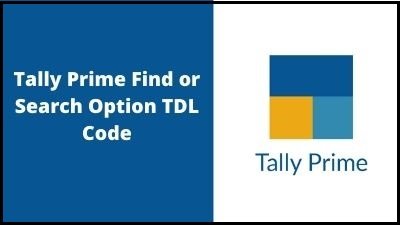








not working well
not working well, need to update this code for tally
need to update this code for tally