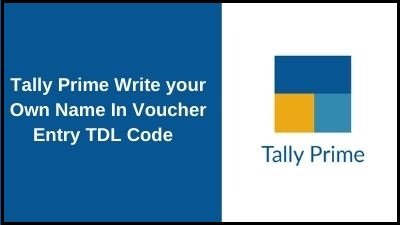Hello Readers! Today we will discuss the amazing TDL where you can display your name or your company name in the sales voucher of tally prime, it is a very useful TDL code that allows you to write your name also you can edit the below tdl code to add your own name. So, lets see how we use this TDL code in to our tally Prime Software
TDL Code for Displaying User name into Sale Voucher
[#Part : VCH Narration]
Add: Option : TechguruplusVC : $$IsSales:$VoucherTypeName
[!Part:TechGuruPlusVC]
Bottom Line : Tgp
width : 100% screen
[Line : TGP]
Field : TGP
[Field : TGP]
Set as : "www.TechGuruPlus.com"
width : 100% screen
Alignment : Center
Background : Yellow
Color : Blue
Skip : Yes
Step 2 : After Saving the above code into Notepad now open your Tally Prime ERP software and install the TDL, and if you don’t know to install the tdl file then please follow the below which guide you to upload the tdl file in tally prime
Step 3: Now after loading the above tdl code go to voucher form gateway of tally and press F8 for Sale Voucher you can see at the bottom your company or your name is display as shown below image
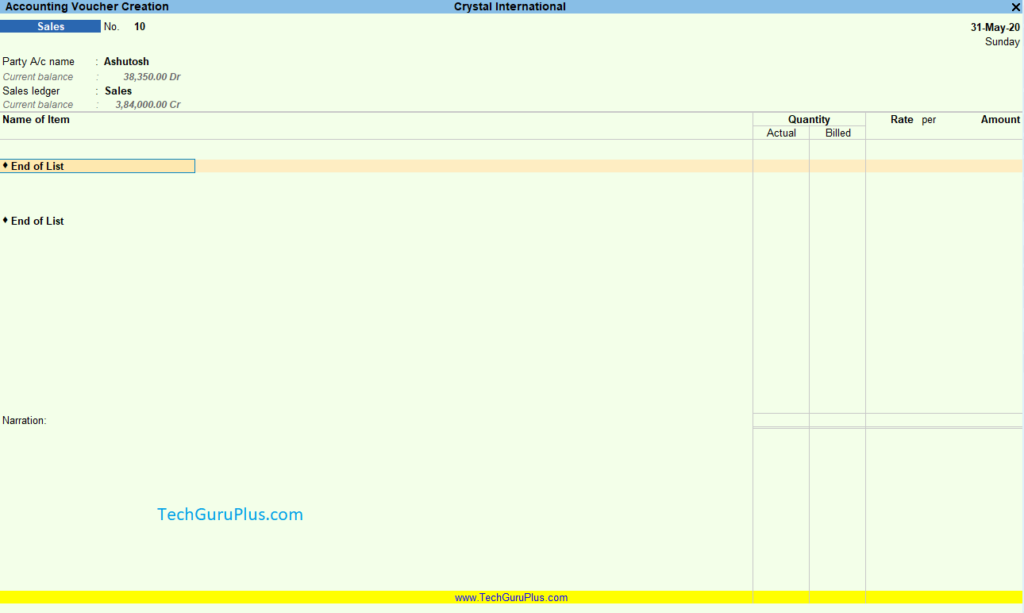
That’s It! If you liked this article, then share it with your friends on social media, so that they too can get this information