दोस्तों आज हम एक ऐसे tdl फाइल के बारे में चर्चा करेंगे ,जिसकी मदद से आप अपने Tally Prime में इस अद्भुत मुफ्त टीडीएल कोड से हम टैली के साथ बात कर सकते हैं और Tally Software आवाज सुन सकते हैं। इस tdl कोड को आज़माएँ और सभी को चकित कर दें तो चलिए देखते हैं कि हम कैसे उपयोग कर सकते हैं इस tdl फ़ाइल का tally prime में ?
TDL Code For Voice Command in Tally
[#Field: EI Consignee]
Add : Option: EI ConsigneeSales: ($$IsSales:##SVVoucherType)
[#Field: ACLSLed]
Add : Option: EI ConsigneePayment: ($$IsPayment:##SVVoucherType)
[!Field: EI ConsigneeSales]
On: Accept: Yes : Exec COM Interface : Voice Interface :@@TomClsAmt
[!Field: EI ConsigneePayment]
On: Accept: Yes : Exec COM Interface : Voice Interface :@@TomClAmt
[COM Interface: Voice Interface]
Project : Sapi
Class : SpVoice
Interface : Speak
Parameter : P1 : String
[System:Formulas]
TomClsAmt : "Current Closing Balance Amount is " + $$InWords:@@EIConBal + "Rupees Only"
TomClAmt : "Current Total Payables Amount is" + $$InWords:@@LedgerTotal + "Rupees Only"
Step 2 : अब above code को Save करने के बाद Tally Prime पर TDL File अपलोड करें ( और अगर आपको Tally Prime पर TDL File upload करने का तरीका नहीं पता है तो नीचे दिए गए Link पर Click करें जो आपको Tally Prime पर TDL File अपलोड करने के लिए Guide करेगा )
Step 3: Now in this above tdl code we will listen to the voice of our closing balance in the sale or any other voucher but you can configure it own just edit the below two TDL code
[System: Formulas]
TomClsAmt : "Current Closing Balance Amount is " + $$InWords:@@EIConBal + "Rupees Only"
TomClAmt : "Current Total Payables Amount is" + $$InWords:@@LedgerTotal + "Rupees Only"
In our example, Tally Prime says the closing balance in word so let’s Start!
Step 4: Now after loading the TDL, goto Voucher> press F8 for sales voucher now select the party to whom you want to sell now press enter a dialog box will open where you fill you despatch details as shown below
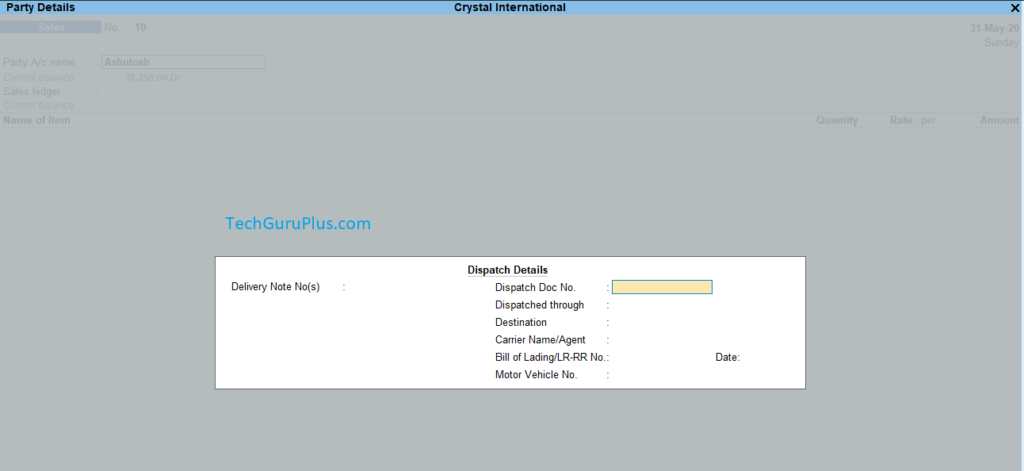
Step 5: Press Enter after this and a new box will open where party GST and Address Details are shown, So from this dialog box press backspace or ESC button to go to the previous window, just you will click the “YES” before that you will here a sound that tally will speak about the closing balance of party
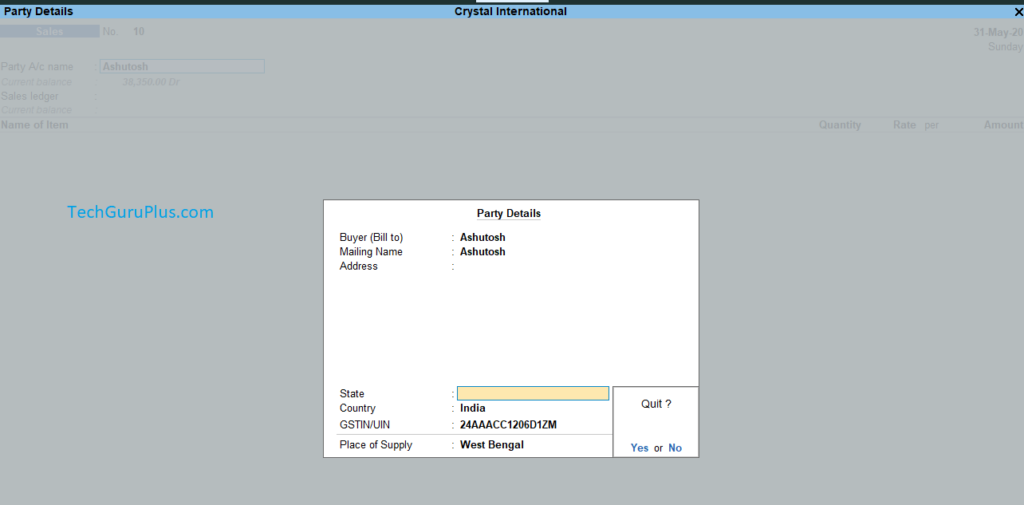
Note: Please read the steps carefully for voice command
धन्यवाद दोस्तों! अगर आपको ये आर्टिक्ल पसंद आया हैं तो इसको सोशल मीडिया पर अपने दोस्तो के साथ जरूर से शेयर कीजिए, जिससे उनको भी ये जानकारी प्राप्त हो सके।









