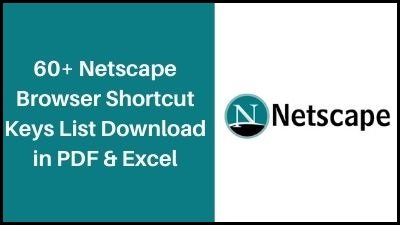Netscape resembles Firefox in its feature and function, all in a clear light turquoise interface. it is mainly used for tabbed browsing, RSS feeds, sidebar, and bookmark organizing, Netscape is just like firefox. You can also manage your own search engines on the top right and add all sorts of Mozilla extensions. Below are most useful shortcuts for Netscape and for better learning we are also providing downloads of mentioned shortcuts in PDF and Excel format
Netscape Keyboard Shortcuts
General Shortcuts
| Ctrl+C |
Copy |
| Ctrl+V |
Paste |
| Ctrl+X |
Cut |
| Ctrl+W |
Close Tab |
| Page Up |
Go Up One Page |
| Page Down |
Go Down One Page |
| Up Arrow |
Go Up One Line |
| Down Arrow |
Go Down One Line |
| Ctrl+Z |
Undo |
| Ctrl+Shft+Z |
Redo |
| Ctrl+F |
Find |
| Ctrl+G |
Find Again |
| Shft+F10 |
Open Context Menu |
| Alt or F10 |
Select Main Menu (switches to the first drop-down menu at the top of the window. example: File in Windows) |
| Ctrl+T |
Open a New Netscape Browser tab |
| Ctrl+A |
Select All |
| F1 |
Open Help |
Bookmarks
| Ctrl+B |
Open Bookmarks Sidebar |
| Ctrl+D |
Add Page to Bookmarks |
Page Navigation
| Ctrl+H |
Open History Sidebar |
| Ctrl+R |
Reload |
| Ctrl+Shft+R |
Force Reload (not from cache) |
| Alt+Left Arrow or Backspace |
Back |
| Alt+Right Arrow |
Forward |
| Esc |
Stop (stop loading your page) |
| Alt+Home |
Home (load your home page) |
| End |
Go to Bottom of Page |
| Home |
Go to Top of Page |
| Ctrl+L or Alt+D |
Select All Text in Location Bar |
| Enter |
Open Selected Link in a Web Page |
| Ctrl+Enter |
Open Selected Link in a New Tab or Window (depending on how your Tabbed Browsing preferences are set) |
| Ctrl+N |
New Netscape Browser Tab |
| Tab/Shft+Tab |
Move to Next/Previous Link or Form Element in a Web Page |
| Ctrl+O |
Open File |
| Ctrl+W |
Close Tab |
| Ctrl+S |
Save Page As |
| Shft+Enter |
Open Link in a New Window (when a link is selected) |
| Ctrl+P |
Print Page |
| Page Up/ Shft+Space |
Go Up One Page |
| Page Down/Space |
Go Down One Page |
| Up Arrow |
Go Up One Line |
| Down Arrow |
Go Down One Line |
| F7 |
Turn on/off Caret Mode |
Page Viewing
| F11 |
Full Screen (toggle) |
| Ctrl+- (minus sign) |
Zoom Text Smaller |
| Ctrl+= (plus sign) |
Zoom Text Larger |
| Ctrl+0 |
No zoom (100%) |
| Ctrl+U |
View Page Source |
Tabbed Browsing
| Ctrl+T |
New Netscape Browser Tab |
| Ctrl+Tab or Ctrl+Page Down |
Switch to Next Tab (when using Tabbed Browsing with more than one tab) |
| Ctrl+Shft+Tab or Ctrl+Page Up |
Switch to Previous Tab (when using Tabbed Browsing with more than one tab) |
| Ctrl+W |
Close Tab (Close window if one page is open) |
My Sidebar
| F9 |
Open/Close My Sidebar (toggle) |
| F6 |
Move between the Page and the Location Bar |
| Shft+F6 |
Move to My Sidebar (if it is open) |
| Ctrl+H |
Open My Sidebar History Tab |
| Ctrl+B |
Open My Sidebar Bookmarks Tab |
Forms
| Tab/Shft+Tab |
Move to Next/Previous Item in Form |
| Enter |
Submit Form |
| Space. Use Up, Down arrows to select. |
Press Selected Button / Select Radio Button |
| Up Arrow, Down Arrow, or First Letter of Item Name |
Select an Item from a List |
| Space |
Check/Uncheck Checkbox (toggle) |
| Alt+Down Arrow |
Open a Drop-Down Menu |
Thank you for reading, If you liked this article, then definitely share it with your friends on social media, so that they too can get this information.
Download PDF

Download Excel File

Join Our Telegram Group
 Join Our WhatsApp Group
Join Our WhatsApp Group


Nazim Khan (Author) 📞 +91 9536250020
[MBA in Finance]
Nazim Khan is an expert in Microsoft Excel. He teaches people how to use it better. He has been doing this for more than ten years. He is running this website (TechGuruPlus.com) and a YouTube channel called "Business Excel" since 2016. He shares useful tips from his own experiences to help others improve their Excel skills and careers.