नमस्कार दोस्तों आज हम एक ऐसे tdl फाइल के बारे में चर्चा करेंगे जहाँ आप अपने Invoice का Details tally prime से सीधे WhatsApp पर भेज सकते हैं और इसके माध्यम से, आप अपनी productivity और Customer Relationship को और अधिक बढ़ा सकते हैं तो चलिए देखते हैं कि हम कैसे उपयोग कर सकते हैं इस tdl फ़ाइल का tally prime में ?
TDL code Share Invoice Details through Tally Prime to Whatsapp
[#Line : EI Consignee]
Add : Option : TlyErp_Qr_Ledcontct :@@IsSales
[!Line : TlyErp_Qr_Ledcontct]
Add : Fields: Medium Prompt, TlyErp_Qr_Ledcontct
Local : Field : Medium Prompt : Info : $$LocaleString:"WhatsApp No :"
Local : Field : Medium Prompt : width : @@ShortWidth
[Field : TlyErp_Qr_Ledcontct]
Use : Name Field
Set as : $LedgerMobile:Ledger:$LedgerName
Set Always : Yes
;;-----------------------------------------;;
[#Form: Sales Color]
On : Form Accept : $$InAlterMode : CALL : TlyErp_Whats_Qr_Msg
On : Form Accept : $$InCreateMode : CALL : TlyErp_Whats_Qr_Msg
Add : Button : TlyErpPDFBtn
[Button: TlyErpPDFBtn]
Title: "Create PDF"
Key : Ctrl + F
Action : Call: TlyErp_Whats_Qr_Msg
[Function: TlyErp_Whats_Qr_Msg]
10 : QUERYBOX : "Do you want to send" +$$NewLine + $$NewLine + "Invoice details on whatsapp ?" : Yes:No
20 : IF : Not $$LastResult
30 : Continue
40 : ENDIF
50 : Display : TlyErp_Qr_Reports
[Report: TlyErp_Qr_Reports]
Form : TlyErp_Qr_Form
Title : "QR Code Details"
[Form: TlyErp_Qr_Form]
Parts : TlyErp_Qr_Parts
VerticalAlign : Center
HorizontalAlign : Center
Height : 60% Page
Width : 25% Page
[Part: TlyErp_Qr_Parts]
Part: TlyErp_Qr_SubTitle, TlyErp_Qr_Part
Vertical : Yes
Space Left : 1
Space Right : 1
[Part: TlyErp_Qr_SubTitle]
Line : TlyErp_Qr_SubTitle
Background : @@SV_VCHTYPE
[Line: TlyErp_Qr_SubTitle]
Fields : Form Sub Title
Local : Field : Form Sub Title : Set as : "Send Message thru" +$$NewLine + "WhatsApp" +$$NewLine + "91"+ #TlyErp_Qr_Ledcontct
Local : Field : Form Sub Title : Align : Center
Local : Field : Form Sub Title : Color : @@SV_VCHCOLOR
Local : Field : Form Sub Title : Style : Normal Bold Italic
Local : Field : Form Sub Title : Lines : 0
Local : Field : Form Sub Title :widespace:yes
[Part: TlyErp_Qr_Part]
Line : Empty
QR Code : ($$String:@@AS+"91"+$$String:@@DMKDS+$$String:@@TlyErp_Msg):True
;($$String:"whatsapp://send?Phone=91"+$$String:@@DMKDS+$$String:@@TlyErp_Msg):True
Width : 50% screen
Height : 50% screen
Space Top : 0.5
VerticalAlign : Center
HorizontalAlign : Center
[System: Formulae]
AS:"https://api.whatsapp.com/send/?phone=";"whatsapp://send?Phone="
DMKDS:#TlyErp_Qr_Ledcontct
TlyErp_Mob : $$String:"91" + $Ledgermobile:Ledger:$Ledgername
TlyErp_Msg : "&text=Dear%20Customer%20,"+"Your%20Invoice%20No:%20"+$$String:$VoucherNumber+",%20*Amount%20"+$$String:$amount+"%20Date%20"+$$String:##VARVchDate+",%20has%20been%20Generated.%20"+"%20Regards%20"+
+$$StringFindAndReplace:@@CmpMailName:" ":"%20"
Step 2 : अब above code को Save करने के बाद Tally Prime पर TDL File अपलोड करें ( और अगर आपको Tally Prime पर TDL File upload करने का तरीका नहीं पता है तो नीचे दिए गए Link पर Click करें जो आपको Tally Prime पर TDL File अपलोड करने के लिए Guide करेगा )
Step 3: Now Create a Sale Entry in Sales Voucher as shown Below Image and in the top just beside Party A/c Name you can find an extra field where you can put your party phone number
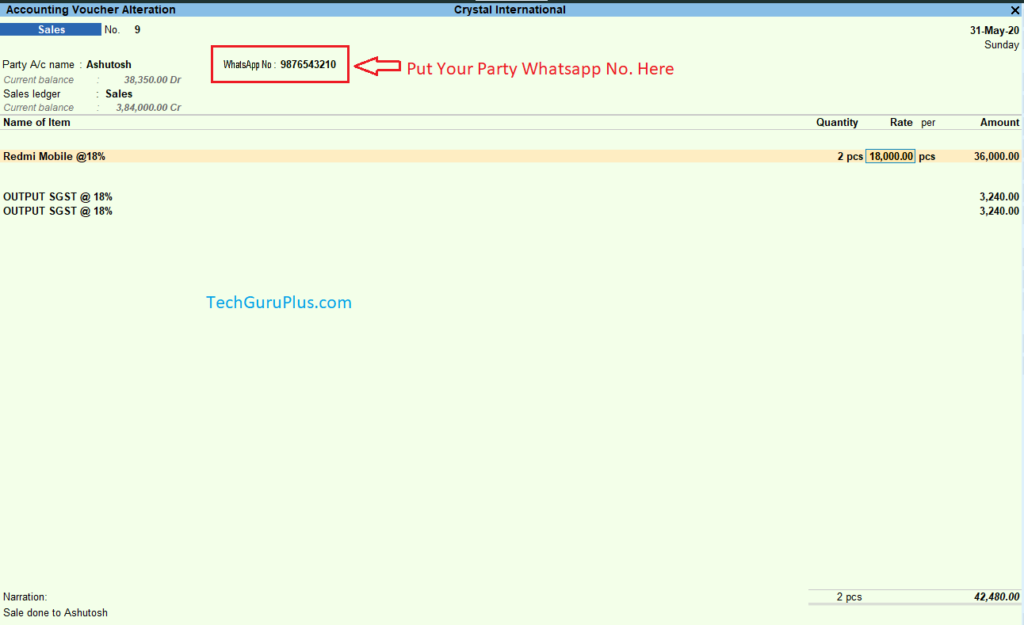
Step 4: Now Accept the entry, and you will find another pop up asking to send details to the given WhatsApp number press “y” or click to “yes” as shown below
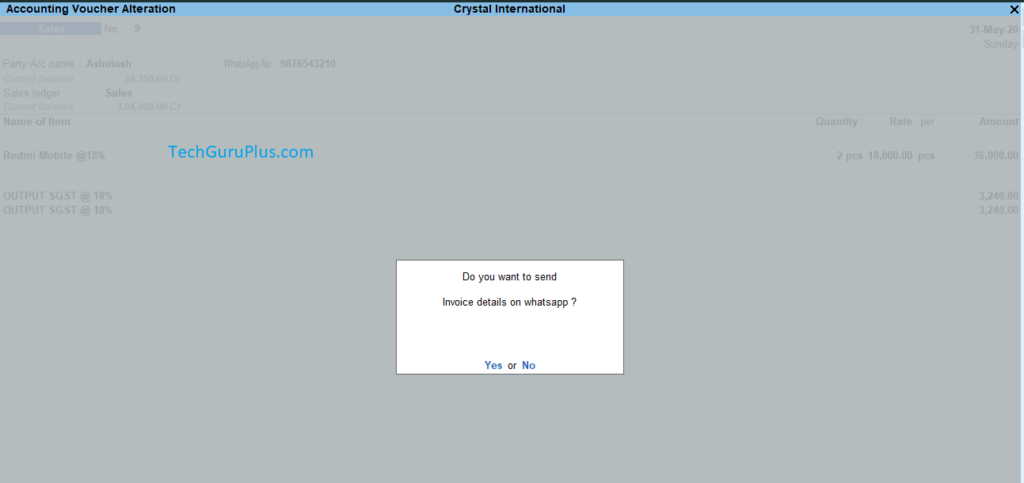
Step 5: Now a QR code will be generated just scan the QR code from the QR code Scanner from your mobile in my case I am using QR & Barcode Scanner App
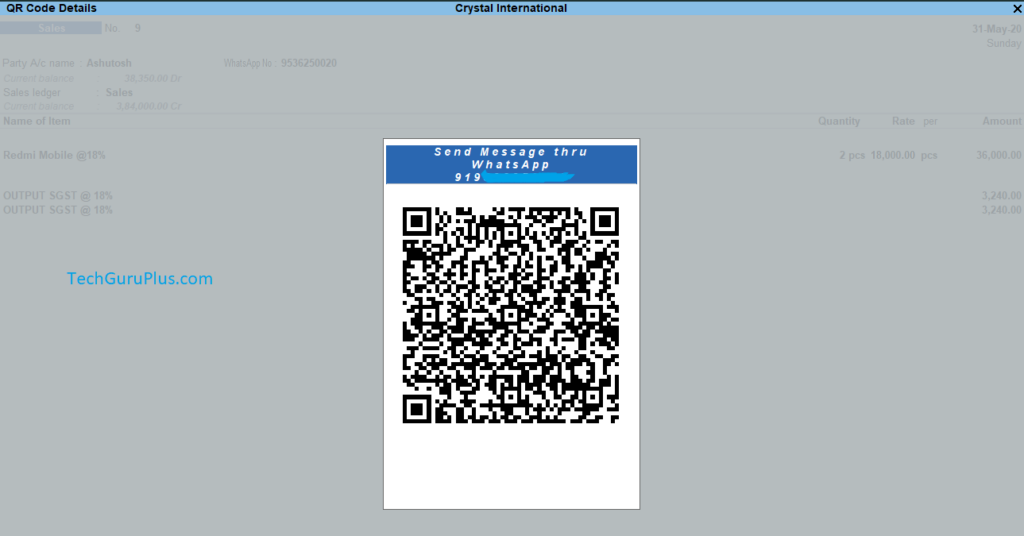
Step 6: Now open the QR code Scanner App from your mobile and scan the code from your computer then press open it will show you the options that how will you open this code choose Whatsaap and it will automatically search the party from your contact list and then it will show the message you can edit and send it to your party

Step 7: You will get the below message after the above code search the party from your contact list, edit the amount section and send it to your party

धन्यवाद दोस्तों! अगर आपको ये आर्टिक्ल पसंद आया हैं तो इसको सोशल मीडिया पर अपने दोस्तो के साथ जरूर से शेयर कीजिए, जिससे उनको भी ये जानकारी प्राप्त हो सके।










Local : Field : Medium Prompt : Info : $$LocaleString:”WhatsApp No :”
cannot understand
bad formula
$$localstring: whatsapp no
its work properly but content of text is not propper
Tdl is not working.
after loading tdl following error shows
bad formula !
$$LocaleString:”WhatsApp No :”
its not wrok
I Tried it bus its says Bad formula
ITS NOT WORKS ITS SAYS CAN NOT UNDERSTAND BAD FORMULA ($$String:”whatsapp://send?Phone=91″+$$String:@@DMKDS+$$String:@@TlyErp_Msg):True
i cant send the massege, the massage showing couldnot scan code. make sure you are on web.whatsapp.com and scan again
i cant send the massege, the massage showing couldnot scan code. make sure you are on web.whatsapp.com and scan again, plz help
Dear Sir
I have tried to load tally to whatsapp tdl.
There is some error coming as follows
bad formula
$$LocaleString:”WhatsApp No :”
then tally quit
best sirji,,,,,,,,,,,,,,,,please do it in tally prime please make invoice send pdf formate from tally and make
button at gate way of tally purchase sales receipt payment journal entry on gate way of tally
button when print option show previous version show tally erp9 print option
please do it in tally prime
Tally TDL Password Protected Pdf with watermark Tally TDL tutorial in hindi tally prime tdl
best sirji,,,,,,,,,,,,,,,,please do it in tally prime please make invoice send pdf formate from tally and make
button at gate way of tally purchase sales receipt payment journal entry on gate way of tally
button when print option show previous version show tally erp9 print option
please do it in tally prime
Tally TDL Password Protected Pdf with watermark Tally TDL tutorial in hindi tally prime tdl
email address nitin.bhavsar.nitin@gmail.com
dear sir
i required pdf formate invoice send from whatsup
This is not working in Tally ERP 9 6.4 release. Request you to please update if this can work with the mentioned version.
sorry, an error occurs Bad formula; localestring:whatsapp no.
bhai whatsapp scan hi nahi ho pa raha hai na
Dear sir not working for me gives error when entering to sales in tally prime
LocaleString:”WhatsApp No :”
Sir whatsapp me pdf invoice file send hona & atuobackup bi problem dera
not working properly, can’t send msg, can’t generate QR code
tally prime gridlind tdl or whatsaap invoice tdl lin pl send
hello sir this tds is creating error please share video for help this
frends – everyone finding whatsapp scan error is making mistake, even i did initially!!! You need to use qr code scanner and not whatsapp scanner to link mobile!!!
I CANT SEND PDF ON WHATSAPP
TDL LOADED, WHAT IS THE NEXT PROCESS
SIR WHERE IS VIDEO SIR PLEASE SEND ME FOR TALLY PRIME QR CODE INVALID MESSAGE SIR
SIR BILL AMOUNTCAN NOT GOING IN WHATSUP USELESS SIR
I Tried it bus its says Bad formula
can you give mobile no. vikas sir
explore busy