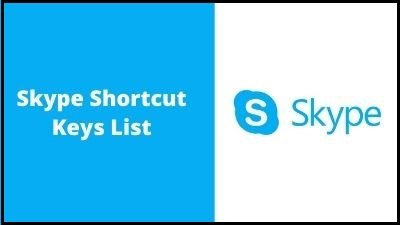Skype is a piece of software that allows people all over the world to communicate with one another. Skype is used by millions of people and businesses to make free video and audio one-to-one and group conversations, exchange instant messages, and share files with others. You can use Skype on your phone, PC, or tablet, whatever is most convenient for you. Skype is an easy-to-use program that can be downloaded for free. You can do more if you spend a bit extra, such as call phones and send SMS. You may pay as you go or subscribe, whatever is more convenient for you. In the business realm, this means you can bring your whole ecosystem of employees, partners, and customers together to complete tasks.
Your Skype profile (which is exclusively used in Skype) and your Microsoft account might both have separate contact information (which you can use with Microsoft products like Outlook, Xbox, and Skype). Some of these contact information, such as your email address or phone number, are used by Skype in a variety of ways. People can search for you using your phone number to connect with you and start chatting if you use a phone number to join up or sign in to Skype, or if your Skype profile includes a phone number. You have the option to make your phone number unsearchable at any moment.
Your Skype Name is the name you choose when you first joined Skype, in addition to your email address and phone number. You’ll obtain a Skype Name if you sign in with your Microsoft account rather than your email address or phone number. You’ll need a Skype account and the Skype application installed on your computer, as well as speakers and a microphone — many computers (particularly laptops) have these built-in, many webcams have microphones, and you can also use a headphones-and-microphone combo. Companies who utilise Office 365 have the finest possible platform for document sharing, conference calls, and presentations since Skype for Business is completely integrated.
Each application interacts with the others in a seamless manner, allowing for simple cooperation and integration. Businesses operate on a global scale, attracting the brightest minds from across the globe to deliver services and information.
Organizing individuals all across the world used to be difficult or impossible, but Skype for Business makes it simple to communicate with other members of your team. This enables a level of collaboration within an organisation that has never been seen before. With a four-hour time restriction, Skype’s Meet Now function can accommodate up to 50 individuals. Because Skype conversation recording is cloud-based, you won’t have to worry about your device’s performance or storage capacity when recording.
Without installing the program, anybody may use Skype as a “guest” by simply clicking on the video call link.
Larn and get familiar with below Skype’s unique keyboard shortcuts that will allow you to change your settings, alter your interface and control your communication with these shortcuts keys, use these hotkeys and become a Skype Expert
Default Shortcuts Keys for Skype on Windows
Interface
| View Hotkeys | Ctrl+/ |
| Toggle Light/Dark Mode | Ctrl+Shift+T |
Navigation
| Open Settings | Ctrl+, |
| Open Notifications | Ctrl+I |
| Open Themes: | Ctrl+T |
| Open Recent Chats | Alt+1 |
| Open Contacts | Alt+2 |
| Open Conversation | Ctrl+P |
| Open Gallery | Ctrl+Shift+G |
| Open Dial Pad | Ctrl+D |
| Open Help | Ctrl+H |
| Open Feedback | Ctrl+O |
Controls
| Toggle Camera | Ctrl+Shift+K |
| Search Contacts, Messages, and Bots | Ctrl+Shift+S |
| Next Conversation | Ctrl+Tab |
| Previous Conversation | Ctrl+Shift+Tab |
| Zoom In | Ctrl+Shift+Plus |
| Zoom Out | Ctrl |
| Restore Default Zoom | Ctrl+Zero |
| New Conversation | Ctrl+N |
| New Group Chat | Ctrl+G |
| Add People to Conversation | Ctrl+Shift+A |
| Send File | Ctrl+Shift+F |
| Mark As Unread | Ctrl+Shift+U |
| Take Snapshot | Ctrl+S |
| Resize Camera Preview | Ctrl+Shift+J |
| Refresh Skype ( Windows Desktop Only) | Ctrl+R |
| Close Windows | Ctrl+W |
Default Hotkeys for the Skype Web App on Windows
| Edit Last Message | Up |
| Search Contacts, Messages, and Bots | Ctrl+Shift+F |
| Refresh Skype | Ctrl+Shift+R |
| New Group Chat | Ctrl+Shift+G |
| Archive Conversation | Ctrl+Shift+E |
Thank you for reading, If you liked this article, then definitely share it with your friends on social media, so that they too can get this information.