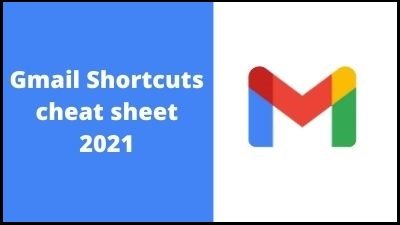Gmail is a free email service provided by Google Inc., an American search engine firm. In 2004, Google began selling Web-based e-mail accounts to a restricted group of beta testers.
Gmail is similar to other email services in that it allows you to send and receive emails, prevent spam, build an address book, and perform other basic email functions. However, it offers a few additional distinctive characteristics that contribute to its popularity as one of the most popular online email services.
Accounts on Google:
Because Gmail is simply one of the numerous services given by Google to registered customers, you’ll need to create a Google account to utilize it. It’s free and easy to create a Google account, and you’ll be prompted to name your new Gmail address as part of the process. This means that whenever you access Gmail, you’re also accessing your Google account. Other Google services, such as Google Docs, Calendar, and YouTube, will be accessible with ease.
Gmail has a lot of functions. Gmail has a number of handy tools to help you get the most out of your email, including:
1 Filtering of spam:
Junk email is also known as spam. To keep spam out of your inbox, Gmail employs cutting-edge technology. The majority of spam is automatically sent to a separate spam bin and removed after 30 days.
2 View of a Conversation:
When you exchange emails back and forth with another person (or a group of people), usually on a certain topic or event, you’re having an email conversation. Gmail automatically puts these emails together, making your inbox more organized.
3 There’s an integrated chat feature:
If your computer has a microphone and/or webcam, you can send someone an instant message or utilize the voice and video chat tool instead of sending an email.
4 Make a phone call:
This function is similar to voice chat, however, it allows you to contact any phone around the globe by dialing an actual phone number. Making a call to any place in the United States or Canada is free while calling to other countries is quite inexpensive.
How Does Google Email Appear?
Even two years into the project, in August 2003, Gmail had just the most basic of front interfaces. Kevin Fox, another recent Google hire, was tasked with designing the service’s user interface at the time.
Fox was well aware that Gmail needed to be more Google-like; the problem was that he didn’t know exactly what that meant. The firm didn’t offer a wide range of services at the time: Aside from the company’s namesake search engine, Google News, which debuted in September 2002, was one of the few examples Fox could draw on. However, both search and news were websites. Gmail was supposed to be a web application.
Save more than 50 hours a year by learning these Gmail Keyboard shortcuts, we will provide you the best cheat sheet that you can apply in your daily use of Gmail and also speed up your Gmail sessions with simple shortcuts, this cheat sheet is available as a downloadable in PDF form and Excel format at the bottom of this page
Keyboard shortcuts for Gmail
Compose & chat
| Action | Shortcut |
| Previous message in an open conversation | p |
| Next message in an open conversation | n |
| Focus the main window | Shift + Esc |
| Focus the latest chat or compose | Esc |
| Advance to the next chat or compose | Ctrl + . |
| Advance to previous chat or compose | Ctrl + , |
| Send | ⌘/Ctrl + Enter |
| Add cc recipients | ⌘/Ctrl + Shift + c |
| Add bcc recipients | ⌘/Ctrl + Shift + b |
| Access custom from | ⌘/Ctrl + Shift + f |
| Insert a link | ⌘/Ctrl + k |
| Go to next misspelled word (Mac only) | ⌘ + ; |
| Open spelling suggestions | ⌘/Ctrl + m |
Formatting text
| Action | Shortcut |
| Previous font | ⌘/Ctrl + Shift + 5 |
| Next font | ⌘/Ctrl + Shift + 6 |
| Decrease text size | ⌘/Ctrl + Shift + – |
| Increase text size | ⌘/Ctrl + Shift and + |
| Bold | ⌘/Ctrl + b |
| Italics | ⌘/Ctrl + i |
| Underline | ⌘/Ctrl + u |
| Numbered list | ⌘/Ctrl + Shift + 7 |
| Bulleted list | ⌘/Ctrl + Shift + 8 |
| Quote | ⌘/Ctrl + Shift + 9 |
| Indent less | ⌘/Ctrl + [ |
| Indent more | ⌘/Ctrl + ] |
| Align left | ⌘/Ctrl + Shift + l |
| Align center | ⌘/Ctrl + Shift + e |
| Align right | ⌘/Ctrl + Shift + r |
| Remove formatting | ⌘/Ctrl + \ |
Actions
| Action | Shortcut |
| Move focus to toolbar | , |
| Select conversation | x |
| Toggle star/rotate among superstars | s |
| Archive | e |
| Mute conversation | m |
| Report as spam | ! |
| Delete | # |
| Reply | r |
| Reply in a new window | Shift + r |
| Reply all | a |
| Reply all in a new window | Shift + a |
| Forward | f |
| Forward in a new window | Shift + f |
| Update conversation | Shift + n |
| Archive conversation and go previous/next | ] or [ |
| Undo the last action | z |
| Mark as read | Shift + i |
| Mark as unread | Shift + u |
| Mark unread from the selected message | _ |
| Mark as important | + or = |
| Mark as not important | – |
| Snooze | b |
| Note: This shortcut isn’t available in classic Gmail. | |
| Expand entire conversation | ; |
| Collapse entire conversation | : |
| Add conversation to Tasks | Shift + t |
Hangouts
| Action | Shortcut |
| Show menu | h + m |
| Show archived hangouts | h + a |
| Show Hangout requests | h + i |
| Focus on the conversation list | h + c |
| Open phone | h + p |
Thank you for reading If you liked this article, then definitely share it with your friends on social media, so that they too can get this information.