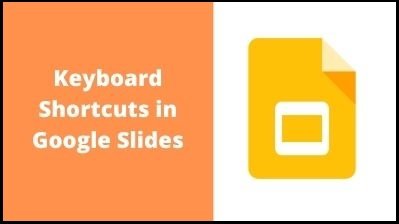| Context menu |
Ctrl + Shift + \ |
| Ctrl + Shift + x |
| File menu |
in Google Chrome: Alt + f |
| other browsers: Alt + Shift + f |
| Edit menu |
in Google Chrome: Alt + e |
| other browsers: Alt + Shift + e |
| View menu |
in Google Chrome: Alt + v |
| other browsers: Alt + Shift + v |
| Insert menu |
in Google Chrome: Alt + i |
| other browsers: Alt + Shift + i |
| Format menu |
in Google Chrome: Alt + o |
| other browsers: Alt + Shift + o |
| Tools menu |
in Google Chrome: Alt + t |
| other browsers: Alt + Shift + t |
| Help menu |
in Google Chrome: Alt + h |
| other browsers: Alt + Shift + h |
| Accessibility menu |
in Google Chrome: Alt + a |
| (present when screen reader support is enabled) |
other browsers: Alt + Shift + a |
| Input tools menu |
Ctrl + Alt + Shift + k |
| (available in presentations in non-Latin languages) |
|
| Toggle input controls |
Ctrl + Shift + k |
| (available in presentations in non-Latin languages) |
|
| Comments |
|
| Insert comment |
Ctrl + Alt + m |
| Enter current comment |
holding Ctrl + Enter |
| Move to the next comment in the presentation |
holding Ctrl + Alt, press n then c |
| Move to the previous comment in the presentation |
holding Ctrl + Alt, press p then c |
| When the focus is on the comment, move to the next comment |
j |
| When the focus is on the comment, move to the previous comment |
k |
| When the focus is on the comment, reply to comment |
r |
| When the focus is on the comment, resolve comment |
e |
| Open comment discussion thread |
Ctrl + Alt + Shift + a |
| Text |
|
| Bold |
Ctrl + b |
| Italic |
Ctrl + i |
| Underline |
Ctrl + u |
| Subscript |
Ctrl + , |
| Superscript |
Ctrl + . |
| Strikethrough |
Alt + Shift + 5 |
| Clear formatting |
Ctrl + \ |
|
Ctrl + Space |
| Increase font size |
Ctrl + Shift + > |
| Decrease font size |
Ctrl + Shift + < |
| Left align |
Ctrl + Shift + l |
| Right align |
Ctrl + Shift + r |
| Center align |
Ctrl + Shift + e |
| Justify |
Ctrl + Shift + j |
| Move paragraph down |
Alt + Shift + Down arrow |
| Move paragraph up |
Alt + Shift + Up arrow |
| Increase indent |
Ctrl + ] |
| Decrease indent |
Ctrl + [ |
| Bulleted list |
Ctrl + Shift + 8 |
| Numbered list |
Ctrl + Shift + 7 |
| Select list item |
holding Ctrl + Alt + Shift, press e then i |
| Select list items at current level |
holding Ctrl + Alt + Shift, press e then o |
| Move to next text formatting change |
holding Ctrl + Alt, press n then w |
| Move to previous text formatting change |
holding Ctrl + Alt, press p then w |
| Move to next misspelling |
Ctrl + ‘ |
| Move to previous misspelling |
Ctrl + ; |
| Move and arrange objects |
|
| Duplicate |
Ctrl + d |
| Group |
Ctrl + Alt + g |
| Ungroup |
Ctrl + Alt + Shift + g |
| Send backward |
Ctrl + Down arrow |
| Bring forward |
Ctrl + Up arrow |
| Send to back |
Ctrl + Shift + Down arrow |
| Bring to front |
Ctrl + Shift + Up arrow |
| Select next shape |
Tab |
| Select the previous shape |
Shift + Tab |
| Nudge up, down, left, or right |
Arrow keys |
| Nudge one pixel at a time |
Shift + Arrow keys |
| Rotate counterclockwise by 1° |
Alt + Shift + Left arrow |
| Rotate clockwise by 1° |
Alt + Shift + Right arrow |
| Rotate counterclockwise by 15° |
Alt + Left arrow |
| Rotate clockwise by 15° |
Alt + Right arrow |
| Resize larger horizontally |
Ctrl + Alt + b |
| Resize larger vertically |
Ctrl + Alt + i |
| Resize smaller |
Ctrl + Alt + j |
| Resize larger |
Ctrl + Alt + k |
| Resize smaller vertically |
Ctrl + Alt + q |
| Resize smaller horizontally |
Ctrl + Alt + w |
| Exit crop mode |
Enter |
| Suppress guides |
Alt + Move with mouse |
| Duplicate |
Ctrl + Move with mouse |
| Resize from center |
Ctrl + Resize with mouse |
| Constrain to vertical or horizontal movements |
Shift + Move with mouse |
| Constrain to object’s aspect ratio |
Shift + Resize with mouse |
| Constrain to 15° rotation increments |
Shift + Rotate with mouse |
| Presenting |
|
| Stop presenting |
Esc |
| Next |
→ |
| Previous |
← |
| Go to specific slide (7 followed by entering goes to slide 7) |
Number followed by Enter |
| First slide |
Home |
| Last slide |
End |
| Open speaker notes |
s |
| Open audience tools |
a |
| Toggle laser pointer |
l |
| Print |
Ctrl + p |
| Toggle captions (English only) |
Ctrl + Shift + c |
| Toggle full screen |
F11 |
| Show a blank black slide |
b or . |
| Return to the presentation from a blank black slide |
Press any key |
| Show a blank white slide |
w or , |
| Return to the presentation from a blank white slide |
Press any key |
| Video Player |
|
| Toggle play/pause |
k |
| Rewind 10 seconds |
u |
| Fast forward 10 seconds |
o |
| The previous frame (while paused) |
Shift + , |
| Next frame (while paused) |
Shift + . |
| Decrease playback rate |
Ctrl + Shift + , |
| Increase playback rate |
Ctrl + Shift + . |
| Seek to a specific point in the video (Shift+7 advances to 70% of duration) |
Shift + 0..9 |
| Toggle captions on/off |
c |
| Toggle full screen |
f |
| Toggle mute |
m |
| Screen reader support |
|
| Speak selection |
Ctrl + Alt + x |
| Enable screen reader support |
Ctrl + Alt + z |
| Learn more about using Google Slides with a screen reader |
Alt + Shift + ~ |
| Enable braille support |
Ctrl + Alt + h |
| Speak from the cursor location |
Ctrl + Alt + r |
| Announce formatting at the cursor location |
holding Ctrl + Alt, press a then f |