Tally Prime is accounting management software for small and medium businesses. Tally Prime simplifies accounting, inventory, banking, taxation, banking, payroll, and much more so you can focus on expanding your business rather than fixing problems.
Tally Prime Shortcut Keys List PDF
General Tally Prime Shortcut keys
| SHORTCUT | ACTION | LOCATION | WHERE |
| Alt+G | To primarily open a report, and create masters and vouchers in the flow of work. | Top menu | Across TallyPrime |
| Ctrl+G | To switch to a different report, and create masters and vouchers in the flow of work. | Top menu | Across TallyPrime |
| Esc | To go back to the previous screen by closing the currently open screen To remove inputs that are provided/selected for a field | Hidden key | Across TallyPrime |
| Alt+K | To open Company top menu | Top menu | Across TallyPrime |
| F3 | To switch to another company from the list of open companies | Right button | Masters, Vouchers, and Reports |
| Alt+F3 | To select and open another company located in the same folder or other data paths | Right button | Masters, Vouchers, and Reports |
| Ctrl+F3 | To shut the currently loaded companies | Right button | Masters, Vouchers, and Reports |
| Ctrl+F1 | To open TallyHelp topic based on the context of the screen that is open | Top menu | Across TallyPrime |
| F11 | To open the Company Features screen | Hidden key | Across TallyPrime |
| F12 | To open the list of configurations applicable for the report/view | Right button | Across TallyPrime |
| Alt+K | To open the company menu with the list of actions related to managing your company | Top menu | Across TallyPrime |
| Alt+Y | To open the list of actions applicable to managing the company data | Top menu | Across TallyPrime |
| Alt+Z | To open the list of actions applicable to sharing or exchanging your company data | Top menu | Across TallyPrime |
| Alt+O | To open the import menu for importing masters, transaction, and bank statements | Top menu | Across TallyPrime |
| Alt+M | To open the e-mail menu for sending transactions or reports | Top menu | Across TallyPrime |
| Alt+P | To open the print menu for printing transactions or reports. | Top menu | Across TallyPrime |
| Alt+E | To open the export menu for exporting masters, transactions, or reports | Top menu | Masters, Vouchers, and Reports |
| F1 | To open the Help menu | Top menu | Across TallyPrime |
| Ctrl+F1 | To open TallyHelp topic based on the context of the screen that is open | Top menu | Across TallyPrime |
| Ctrl+K | To select the display language that is applicable across all screens | Top menu | Gateway of Tally, About Page, and Reports |
| Ctrl+W | To select the data entry language that is applicable to all screens | Top menu | Gateway of Tally, About Page, and edit Reports |
| Ctrl+Up/Down | To move to the first/last menu in a section | Hidden key | Top menu, Gateway of Tally |
| Ctrl+Left/Right | To move to the left-most/right-most drop-down top menu | Hidden key | Top menu |
| Home & PgUp | To move from any line to the first line in a list | Hidden key | Across TallyPrime |
| Home | From any point in a field to the beginning of the text in that field | Hidden key | Across TallyPrime |
| End & PgDn | To move from any line to the last line in a list | Hidden key | Across TallyPrime |
| End | To move from any point in a field to the end of the text in that field | Hidden key | Across TallyPrime |
| Up arrow | To move one line up in a list To move to the previous field | Hidden key | Across TallyPrime |
| Down arrow | To move one line down in a list To move to the next field | Hidden key | Across TallyPrime |
| Left arrow | To move: | Hidden key | Across TallyPrime |
Watch Mr. Satish Video to Learn Tally Amazing Shortcuts
Tally Prime Shortcuts in Reports for Faster Data Entry
| SHORTCUT | ACTION | LOCATION | WHERE |
| Alt+I | To insert a voucher in a report | Hidden key | Reports |
| Alt+2 | To create an entry in the report, by duplicating a voucher | Hidden key | Reports |
| Enter | To drill down from a line in a report | Hidden key | Reports |
| Alt+D | To delete an entry from a report | Hidden key | Reports |
| Alt+A | To add a voucher in a report | Hidden key | Reports |
| Ctrl+R | To remove an entry from a report | Hidden key | Reports |
| Alt+T | To hide or show the details in a table | Hidden key | Reports |
| Alt+U | To display all hidden line entries, if they were removed | Hidden key | Reports |
| Ctrl+U | To display the last hidden line (If multiple lines were hidden, pressing this shortcut repeatedly will restore the last hidden line first and follow the sequence) | Hidden key | Reports |
| Shift+Enter | To expand or collapse information in a report | Hidden key | Reports |
| Ctrl+Enter | To alter a master during voucher entry or from drill-down of a report | Hidden key | Reports |
| Alt+F1 | To view the report in a detailed or condensed format | Right button | Reports |
| Alt+F5 | |||
| Space bar | To select/deselect a line in a report | Hidden key | Reports |
| Shift+Space bar | To select or deselect a line in a report | Hidden key | Reports |
| Shift+Up/Down | To perform linear selection/deselection multiple lines in a report | Hidden key | Reports |
| Ctrl+Space bar | To select or deselect all lines in a report | Hidden key | Reports |
| Ctrl+Shift+End | To select or deselect lines till the end | Hidden key | Reports |
| Ctrl+Shift+Home | To select or deselect lines till the top | Hidden key | Reports |
| Ctrl+Alt+I | To invert selection of line items in a report | Hidden key | Reports |
| Alt+V | To open the GST Portal | Right button | Statutory Reports |
| Alt+C | To add a new column | Right button | Reports |
| Alt+A | To alter a column | Right button | Report |
| Alt+D | To delete a column | Right button | Report |
| Alt+N | To auto-repeat columns | Right button | Report |
| Alt+F12 | To filter data in a report, with a selected range of conditions | Right button | Reports |
| Ctrl+F12 | To calculate balances using vouchers that satisfy the selected conditions | Right button | Reports |
| Ctrl+B | To views values in different ways in a report | Right button | Reports |
| Ctrl+H | To change view – display report details in different views | Right button | Reports |
| Ctrl+J | To view the exceptions related to a report | Right button | Reports |
Tally Prime Shortcuts in Vouchers
| SHORTCUT | ACTION | LOCATION | WHERE |
| F4 | To open Contra voucher | Accounting Vouchers | Vouchers |
| F5 | To open Payment voucher | Accounting Vouchers | Vouchers |
| F6 | To open Receipt voucher | Accounting Vouchers | Vouchers |
| F7 | To open Journal voucher | Accounting Vouchers | Vouchers |
| Alt+F7 | To open Stock Journal voucher | Inventory Vouchers | Vouchers |
| Ctrl+F7 | To open Physical Stock | Inventory Vouchers | Vouchers |
| F8 | To open Sales voucher | Accounting Vouchers | Vouchers |
| Alt+F8 | To open Delivery Note | Inventory Vouchers | Vouchers |
| Ctrl+F8 | To open Sales Order | Order Vouchers | Vouchers |
| F9 | To open Purchase voucher | Accounting Vouchers | Vouchers |
| Alt+F9 | To open Receipt Note | Inventory Vouchers | Vouchers |
| Ctrl+F9 | To open Purchase Order | Order Vouchers | Vouchers |
| Alt+F6 | To open Credit Note | Accounting Vouchers | Vouchers |
| Alt+F5 | To open Debit Note | Accounting Vouchers | Vouchers |
| Ctrl+F4 | To open Payroll voucher | Payroll Vouchers | Vouchers |
| Ctrl+F6 | To open Rejection In voucher | Inventory Vouchers | Vouchers |
| Ctrl+F5 | To open Rejection Out voucher | Inventory Vouchers | Vouchers |
| F10 | To view a list of all vouchers | Vouchers | Vouchers |
| Alt+R | To retrieve Narration from the previous ledger | Hidden key | Vouchers |
| Alt+C | To open the calculator panel from the Amount field | Hidden key | Vouchers |
| Ctrl+T | To mark a voucher as Post-Dated | Right button | Vouchers |
| Alt+D | To delete a voucher/transaction | Hidden key | Vouchers |
| Alt+V | To open a manufacturing journal from the Quantity field of a journal voucher | Hidden key | Vouchers |
| Ctrl+D | To remove item/ledger line in a voucher | Hidden key | Vouchers |
| Ctrl+F | To autofill details | Right button | Vouchers |
| Ctrl+R | To retrieve the Narration from the previous voucher, for the same voucher type. | Hidden key | Vouchers |
| Ctrl+H | To change mode – open vouchers in different modes | Right button | Vouchers |
| Alt+S | To open the Stock Query report for the selected stock item | Right button | Vouchers |
| Ctrl+L | To mark a voucher as Optional | Right button | Vouchers |
Tally Prime Shortcuts in Masters & Vouchers
| SHORTCUT | ACTION | LOCATION | WHERE |
| Tab | To go to the next input field | Hidden key | Masters & Vouchers |
| Shift+Tab | To go to the previous input field | Hidden key | Masters & Vouchers |
| Backspace | To remove the value typed | Hidden key | Masters & Vouchers |
| Alt+C | To create a master, on the fly | Hidden key | Masters & Vouchers |
| Alt+C | To open the calculator panel | Hidden key | |
| Ctrl+I | To add more details to a master or voucher for the current instance | Right button | Masters & Vouchers |
| Alt+4 Ctrl+4 | To insert the base currency symbol in an input field. | Hidden key | Masters & Vouchers |
| Page Up | To open the previously saved master or voucher To scroll up in reports | Hidden key | Masters & Vouchers |
| Page Down | To open the next master or voucher To scroll down in reports | Hidden key | Masters & Vouchers |
| Ctrl+C Ctrl+Alt+C | To copy text from an input field | Hidden key | Masters & vouchers |
| Ctrl+V Ctrl+Alt+V | To paste input copied from a text field. | Hidden key | Masters & vouchers |
Tally Prime Shortcuts for Vouchers & Reports
| SHORTCUT | ACTION | LOCATION | WHERE |
| Ctrl+E | To export the current voucher or report | Top menu | Vouchers & Reports |
| Ctrl+M | To e-mail the current voucher or report | Top menu | Vouchers & Reports |
| Ctrl+P | To print the current voucher or report | Top menu | Vouchers & Reports |
| Alt+J | To define stat adjustments | Right button | Vouchers & Statutory Reports |
| Alt+X | To cancel a voucher To cancel a voucher from a report | Hidden key | Vouchers & Reports |
| Alt+Z | To zoom in while on the print preview | Hidden key | Vouchers & Reports |
Tally Prime Shortcuts for Reports, Vouchers & Masters
| SHORTCUT | ACTION | LOCATION | WHERE |
| + | To navigate to the next artifact in the context To increment the Report date or next report in a sequence of reports displayed | Hidden key | Masters, Vouchers, and Reports |
| – | To navigate to the previous artifact in the context To decrement Report date or previous report in a sequence of reports displayed | Hidden key | Masters, Vouchers, and Reports |
| F2 | To change the date of voucher entry or period for reports | Right button | Masters, Vouchers, and Reports |
| Ctrl+A | To accept or save a screen | Hidden key | Masters, Vouchers, & Reports |
| Alt+Enter | To expand or collapse a group in a table | Hidden key | Masters, Vouchers, & Reports |
| Ctrl+End | To move to the last field or last line | Hidden key | Masters, Vouchers, & Reports |
| Ctrl+Home | To move to the first field or first line | Hidden key | Masters, Vouchers, and Reports |
| Alt+F2 | To change the date of voucher entry or period for reports | Right button | Across TallyPrime |
| Ctrl+N | To open or hide calculator panel | Hidden key | Across TallyPrime |
| Ctrl+Q | To exit a screen or the application | Hidden key | Across TallyPrime |
Data Processing Keyboard Shortcut Across Tally Prime
| SHORTCUT | ACTION | LOCATION | WHERE |
| Ctrl+Alt+R | To rewrite data | Hidden key | Across TallyPrime |
| Alt+Z | To synchronize data | Top menu | Across TallyPrime |
| Alt+F4 | To quit the application | Hidden key | Across TallyPrime |
| Ctrl+Alt+B | To view the build information | Hidden key | Across TallyPrime |
| Ctrl+Alt+T | To view TDL/Add-on details | Hidden key | Across TallyPrime |
Thank you for reading, If you liked this article, then definitely share it with your friends on social media, so that they too can get this information.
Download Tally Prime Shortcut Keys in PDF![]()
Download Tally Prime Shortcut Keys in Excel![]()
What is tally shortcut keys?
Here in this list, i have provided 200+ Tally Shortcut keys which will help you to work faster in your office.
CTRL A shortcut Accept a form–wherever you use this key combination, that screen or report gets accepted as it is. check this article to know all the shortcut keys of Tally.
There is a huge list of functions in Tally, you can check this article to know more about tally function.
Ctrl Q is the shortcut key to shut the company easily.
Alt D is the shortcut key in tally to remove the ledger, check the article to know all shortcut keys of the tally.
Alt F2 is the shortcut key to change the current period in Tally
Tally Prime is the latest version of Tally ERP 9, more amazing features added in this version also the Tally prime interface is very to understand for everyone.
if you want to do any calculation, Ctrl N is the shortcut key for the calculator in Tally.
Yes, Tally shortcut keys help us to work very faster and save our time.
You can visit this post to download Tally Shortcut keys pdf – Tally Prime, Tally ERP 9
Here is the list to download Tally ERP 9 Shortcut keys – click here
Here is the list to download Tally ERP 9 Shortcut keys – click here
Alt R is the shortcut key to hide any entry in Tally Prime and Tally ERP 9

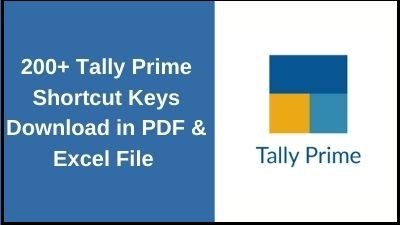







HOW TO OPEN TAX ANALYSIS OPTION IN TALLY PRIME
Sir..Really you are a Great …
Thank u so much