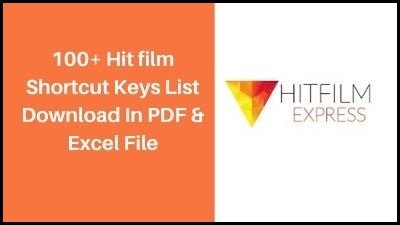HitFilm Express is a free video editing program with top-notch VFX tools and all the equipment you need to create amazing content, movies, or gaming videos. Ideal for newcomers, movie buffs, gamers, YouTubers, or any creative without a budget.
Hitflim Shortcuts Keys List
General
| Undo |
Ctrl+Z |
| Redo |
Ctrl*+*Y |
| New Project |
Ctrl+N |
| Open Project |
Ctrl+O |
| Save Project |
Ctrl+S |
| Save As |
Ctrl+Alt+S |
| Exit |
Alt+F4 |
| Delete |
Del |
| Rename |
F2 |
| Cut |
Ctrl+X |
| Copy |
Ctrl+C |
| Paste |
Ctrl+V |
| Duplicate |
Ctrl+D |
| Select All |
Ctrl+A |
| Reset |
Ctrl+R |
| Create New Composite Shot |
Ctrl+Shift+N |
| Create New Plane |
Ctrl+Shift+A |
| Import Media |
Ctrl+O |
| Switch to Home Screen |
Ctrl+1 |
| Switch to Edit Screen |
Ctrl+3 |
Common Timeline
| Set In Point |
I |
| Set Out Point |
O |
| Set In and Out Points to Content |
P |
| Move Playhead to Start of Timeline |
Home |
| Move Playhead to End of Timeline |
End |
| Jump to Time |
Ctrl+J (Highlight Current time indicator) |
| Play/Pause |
Space |
| RAM Preview |
Alt+L |
| Previous Frame |
e – , |
| Next Frame |
e – . |
| Jump Back by 10 Frames |
Shift+, |
| Jump Forward by 10 Frames |
Shift+. |
| Previous Edit Point |
Page up |
| Next Edit Point |
Page down |
| Increase Timeline Scale |
Ctrl+Shift+= |
| Decrease Timeline Scale |
ale – Ctrl+- |
| Scroll to Playhead |
Ctrl+Home |
| Previous Keyframe |
Alt+, |
| Next Keyframe |
Alt+. |
| Add/Remove Keyframe |
Alt+T |
| Slice Selected Objects/Layers |
Ctrl+Shift+D |
| Move Playhead to In Point |
Shift+I |
| Move Playhead to Out Point |
Shift+O |
| Remove Attributes |
Shift+CTRL+X |
| Paste Attributes |
Shift+CTRL+V |
| Remove Effects |
ption+CTRL+V |
| Remove All Color Labels From the Selection |
0 |
| Apply Color Label 1 to the Selection |
1 |
| Apply Color Label 2 to the Selection |
2 |
| Apply Color Label 3 to the Selection |
3 |
| Apply Color Label 4 to the Selection |
4 |
| Apply Color Label 5 to the Selection |
5 |
| Apply Color Label 6 to the Selection |
6 |
| Apply Color Label 7 to the Selection |
7 |
| Apply Color Label 8 to the Selection |
8 |
| Apply Color Label 9 to the Selection |
9 |
Editor Sequence Timeline
| Select Tool |
V |
| Hand Tool |
H |
| Snap-On/Off |
Shift+S |
| Slice Tool |
C |
| Slip Edit Tool |
Y |
| Slide Edit Tool |
U |
| Ripple Edit Tool |
R |
| Roll Edit Tool |
E |
| Ripple Delete |
Alt+Delete |
| Make Composite Shot |
Ctrl+M |
| Rate Stretch Tool |
S |
| Link Video and Audio Clips |
CTRL+\ |
| Unlink Video and Audio Clips |
Shift+CTRL+\ |
Composite Shot Timeline
| Select Tool |
V |
| Hand Tool |
H |
| Slice Tool |
C |
| Snap-On/Off |
Shift+S |
| Open New Layer Menu |
Ctrl+Alt+N |
| New Plane Layer |
Ctrl+Alt+A |
| New Camera Layer |
Ctrl+Alt+C |
| New Light Layer |
Ctrl+Alt+L |
| New Grade Layer |
Ctrl+Alt+G |
| New Text Layer |
Ctrl+Alt+T |
| New Point Layer |
Ctrl+Alt+P |
| Make Composite Shot |
Ctrl+M |
| Rate Stretch Tool |
S |
Trimmer
| Set In Point |
I |
| Set Out Point |
O |
| Move Playhead to Start |
Home |
| Move Playhead to End |
End |
| Move Playhead to In Point |
Shift+I |
| Move Playhead to Out Point |
Shift+O |
| Play/Pause |
Space |
| Toggle Loop Playback |
Ctrl+L |
| Shuttle Left |
J |
| Shuttle Right |
L |
| Shuttle Stop |
K |
| Insert Media on the Current Timeline |
B |
| Overlay Media on the Current Timeline |
N |
Viewer Panel
| Select Tool |
V |
| Hand Tool |
H |
| Text Tool |
T |
| Rectangle Mask Tool |
R |
| Ellipse Mask Tool |
E |
| Freehand Mask Tool |
F |
| Orbit tool |
B |
| Set Mask Point(s) to Linear |
Ctrl+Alt+Shift+L |
| Set Mask Point(s) to Curved |
Ctrl+Alt+Shift+C |
| Toggle Full Screen Preview |
Alt+CTRL+F |
| Move Position Left by 1 Pixel |
Left Arrow |
| Move Position Right by 1 Pixel |
Right Arrow |
| Move Position Up by 1 Pixel |
Up Arrow |
| Move Position Down by 1 Pixel |
Down Arrow |
| Move Position Left by 10 Pixels |
Shift+Left Arrow |
| Move Position Right by 10 Pixels |
Shift+Right Arrow |
| Move Position Up by 10 Pixels |
Shift+Up Arrow |
| Move Position Down by 10 Pixels |
Shift+Down Arrow |
Thank you for reading, If you liked this article, then definitely share it with your friends on social media, so that they too can get this information.
Download PDF

Download Excel File

Join Our Telegram Group
 Join Our WhatsApp Group
Join Our WhatsApp Group


Nazim Khan (Author) 📞 +91 9536250020
[MBA in Finance]
Nazim Khan is an expert in Microsoft Excel. He teaches people how to use it better. He has been doing this for more than ten years. He is running this website (TechGuruPlus.com) and a YouTube channel called "Business Excel" since 2016. He shares useful tips from his own experiences to help others improve their Excel skills and careers.