नमस्कार दोस्तों आज हम एक ऐसे अद्भुत tdl फाइल के बारे में चर्चा कर रहे हैं, जिसकी मदद से आप Tally Prime में Multiple Invoice Print कर सकते हैं तो चलिए देखते हैं कि हम कैसे उपयोग कर सकते हैं इस tdl फ़ाइल का tally prime में ?
TDL code for Multiple Invoice Printing
[#Menu: Gateway of Tally]
Add : Key Item : After : @@locDisplay : Multi Account Printing : M : Menu : RTSPrinting Menu
[Menu: RTSPrinting Menu]
Title : $$LocaleString:"Printing Menu"
Key Item : @@locAccountBooks : A : Menu : Print Account Books : $$IsAccountingOn:$$CurrentCompany
Key Item : @@locOutstandingStatements : O : Menu : Print Outstandings : $$IsAccountingOn:$$CurrentCompany AND $$IsBillWiseOn:$$CurrentCompany
Item : BLANK
Key Item : @@locInventoryBooks : I : Menu : Print Inventory Books : $$IsInventoryOn:$$CurrentCompany
Item :
Key Item : @@locDayBook : D : Print : Day Book : NOT $$IsEmpty:$$SelectedCmps
Item : BLANK
Key Item : @@locMultiVoucherPrinting : M : Print : Multi Voucher Print : NOT $$IsEmpty:$$SelectedCmps
Key Item : @@locMultiPayslipPrinting : P : Print : Multi Payslip Print : NOT $$IsEmpty:$$SelectedCmps AND $$IsPayrollOn:$$CurrentSimpleCompany
Item : BLANK
Key Item : @@locQuit : Q
Control : @@locOutstandingStatements : $$Allow:Print:Outstandings AND $$IsAccountingOn:$$CurrentCompany AND $$IsBillWiseOn:$$CurrentCompany
Control : @@locInventoryBooks : $$IsInventoryOn
Control : @@locDayBook : $$Allow:Print:DayBook
Control : @@locMultiPayslipPrinting : $$IsPayrollOn AND $$MODPayroll AND $$Allow:Print:PayrollReports
Step 2: अब above code को Save करने के बाद Tally Prime पर TDL File अपलोड करें ( और अगर आपको Tally Prime पर TDL File upload करने का तरीका नहीं पता है तो नीचे दिए गए Link पर Click करें जो आपको Tally Prime पर TDL File अपलोड करने के लिए Guide करेगा )
Step 3: अब आपको Tally Prime पर एक new option देख सकते हैं as “Multi-Account Print” option ko ‘yes’ कीजिये और आपका Tally prime से multiple invoice निकाल सकते वह भी एक click से as shown in images
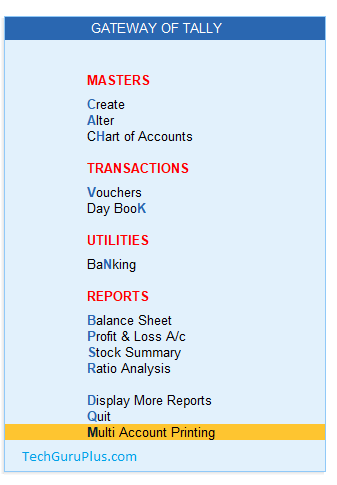
Step 4: Click on “Multiple Account Printing” and select the desired print option as shown below

Step 5: Click the Print>Preview option and you can see the multiple pages have been selected then click on the print option and you are ready for multiple invoice printing, as shown in the below image
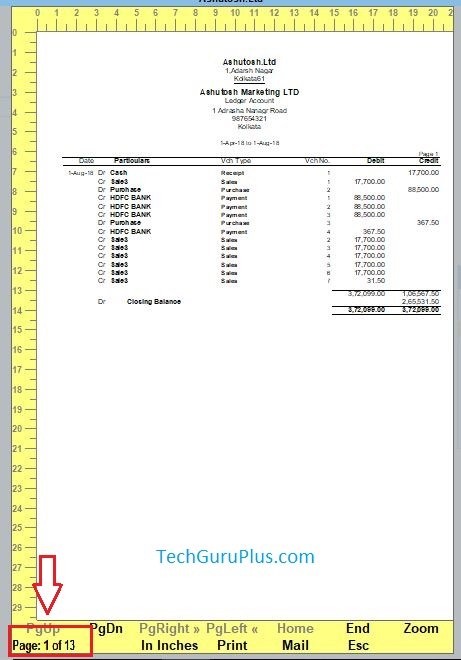
धन्यवाद दोस्तों! अगर आपको ये आर्टिक्ल पसंद आया हैं तो इसको सोशल मीडिया पर अपने दोस्तो के साथ जरूर से शेयर कीजिए, जिससे उनको भी ये जानकारी प्राप्त हो सके।
Download Button पर Click कर के फ़ाइल डाउनलोड करें









