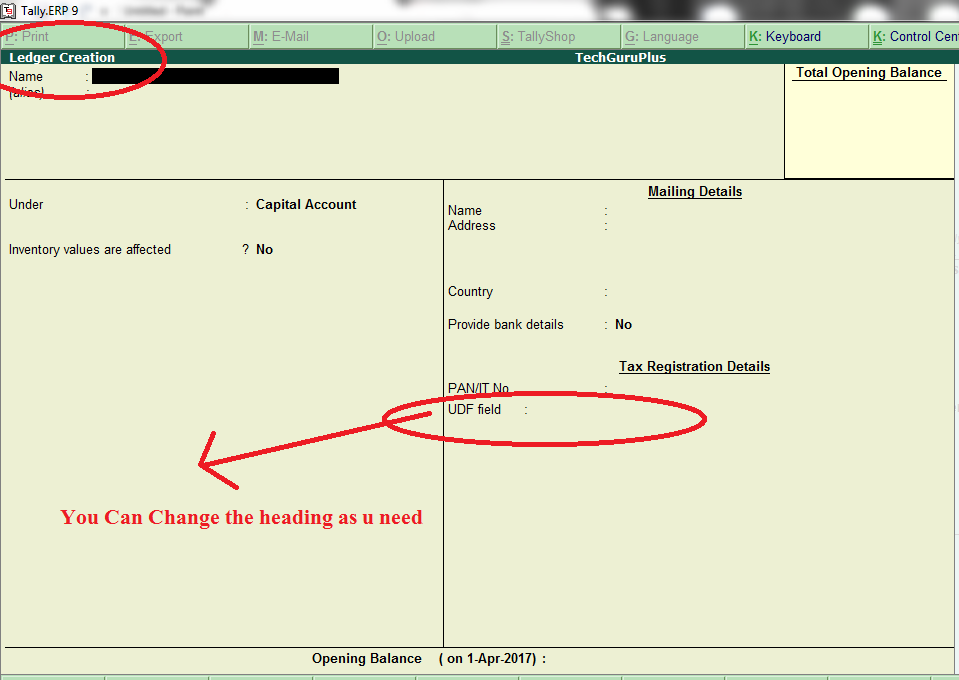
How to Install the TDL File in Tally
Step 1. Go to Gateway of Tally.
Step 2. Then Press Ctrl+Alt+T button
Step 3. Now Press F4 Button or Click on “Manage Local TDL” button
Step 4. Now do “Yes” to “Loan TDL Files on Startup” option
Step 5. Now in the next line “List of TDL Files to preload on Startup” Enter the TDL File Path or Location Like “E:\File.tdl”
Step 6. Now save the settings
Your TDL File is ready to use.
User Defined Field in Master (Tally ERP 9 Add-on .tdl File)


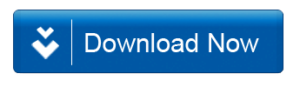







HOW I CAN CHANGE THE HEADING OF UDF FIELD
i have put TAN no in user defined field but when i export that ledger that information i mean TAN no is not exporting.
I want your contact no/email id for tally customization
It is a Text file brother.
Not working
How to enable the custom field to be printed on invoice too?
Hello, How can we make this field visible at the time of sales voucher entry.