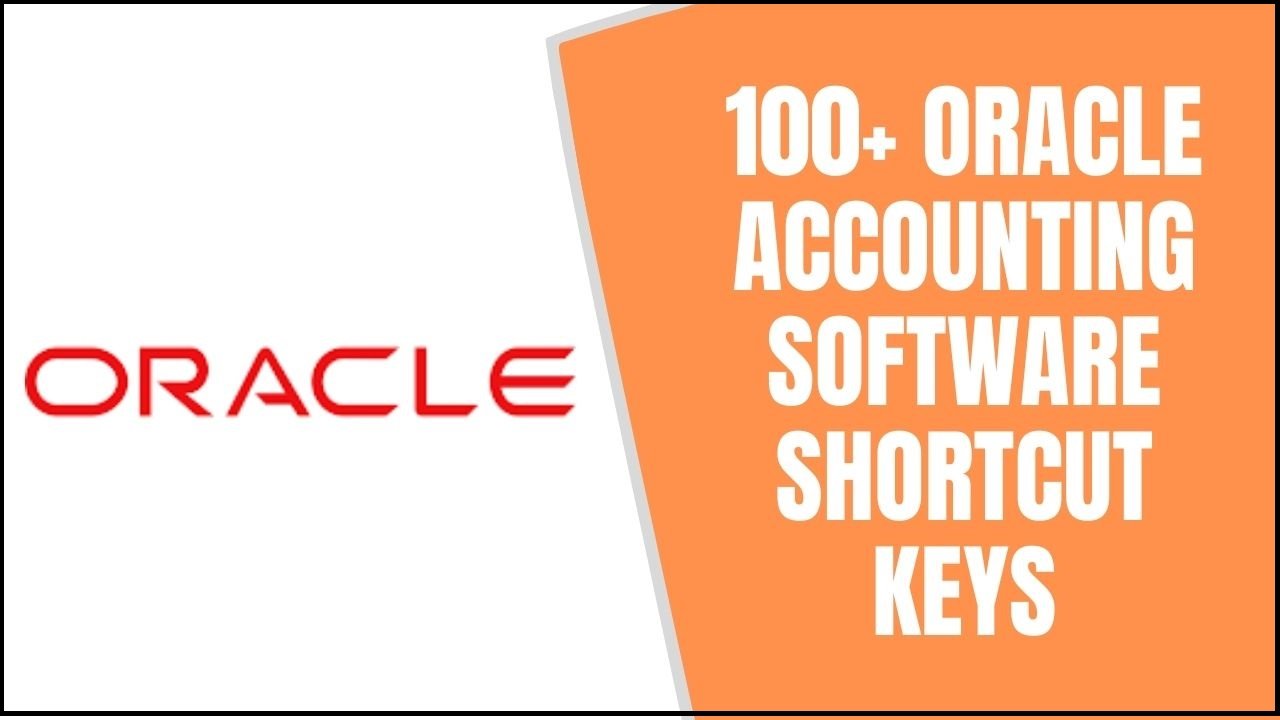Oracle is a software and services corporation best known for its Java-based products and services. Oracle delivers cloud-engineering services and systems, as well as database management systems, through its four main business segments: cloud and license, hardware, and services.
In this article we will learn the Shortcut keys of the famous accounting software Oracle, we have provided you the most useful shortcut keys that require while working on Oracle Accounting Software, and also help you to perform a specific task much faster than that of the mouse. and you can download these shortcut keys in PDF and Excel files for future reference.
Oracle Accounting Software Shortcut Keys
Common Oracle Shortcut Keys
| F1 | Show help for the selected item |
| Ctrl−Space | Code completion: show parameters of the current method |
| Alt−Enter | Code completion: accept automatic code completion suggestion |
| Alt−F12 | Open Java class search dialog |
| Ctrl−Shift−F | Open Find in Files dialog |
| F12 | Go to the declaration of the current Java class or method |
| Ctrl−F5 | Start a current document with debugging |
| Ctrl−F10 | Start current document without debugging |
| Ctrl−Shift−S | Start WebLogic Server |
| Ctrl−Shift−T | Stop Weblogic Server |
General Oracle Shortcut Keys
| F1 | Show help for the selected item |
| Ctrl−N | New file |
| Ctrl−O | Open file |
| Ctrl−F4 | Close file |
| Ctrl−S | Save all files |
| Ctrl−Shift−A | Save all files |
| Ctrl−Z | Undo |
| Ctrl−Y | Redo |
| Ctrl−Shift−Z | Redo |
| Alt−Shift−Backspace | Redo |
| Ctrl−C | Copy |
| Ctrl−Insert | Copy |
| Shift−Delete | Cut |
| Ctrl−X | Cut |
| Shift−Insert | Paste |
| Ctrl−V | Paste |
| Ctrl−Tab | Toggle through open documents |
| Ctrl−Shift−Tab | Toggle through open documents backward |
| Ctrl−L | Open local symbols search dialog |
| Alt−F12 | Open Java class search dialog |
| Ctrl−Shift−F | Open Find in Files dialog |
| F7 | Build application |
| Alt−Arrow Right | Show next view tab (Design View, Source View, etc.) |
| Alt−Arrow Left | Show previous view tab (Design View, Source View, etc.) |
| Alt−, | Show previous open document |
| Ctrl−Alt−Arrow Left | Show previous open document |
| Alt−. | Show next open document |
| Ctrl−Alt−Arrow Right | Show next open document |
| Shift−F12 | Shift focus to Application tab |
| Ctrl−F12 | Shift focus to Files tab |
| Alt−Enter | Show Properties Editor, Toggle through individual properties |
| Ctrl−Shift−N | Next item on the Output tab |
| Ctrl−Shift−P | The previous item on the Output tab |
| Delete | Delete |
| Ctrl−D | Delete |
| Ctrl−P |
Source View Oracle Shortcut Keys
Note: adding Shift to many of the cursor movement keyboard shortcuts adds text selection.
| Alt−Enter | Code completion: accept automatic code completion suggestion |
| Ctrl−Space | Code completion: show parameters of the current method |
| Ctrl−F | Show find dialog |
| Ctrl−R | Show replace dialog |
| Ctrl−H | Show replace dialog |
| Ctrl−G | Show go to line number dialog |
| Tab | Indent selected text |
| Shift−Tab | Unindent selected text |
| F3 | Find next |
| Shift−F3 | Find previous |
| Ctrl−F3 | Go to the next occurrence of selected text |
| Ctrl−Shift−F3 | Go to the previous occurrence of selected text |
| Ctrl−Numpad + | Expand collapsed lines |
| Ctrl−Numpad − | Collapse expanded lines |
| F12 | Go to the declaration of the current Java class or method |
| Ctrl−Alt−Down | Go to the next Java member |
Arrow Oracle Shortcut Keys
| Ctrl−Alt−Up | Go to previous Java member |
| Escape | Close current dialog |
| Ctrl−A | Select all |
| F2 | Bookmark: go to next |
| Shift−F2 | Bookmark: go to previous |
| Ctrl−F2 | Bookmark: toggle |
| Ctrl−[ | Move cursor to matching brace |
| Ctrl−] | Move cursor to matching brace |
| Ctrl−Home | Move cursor to the beginning of the file |
| Ctrl−End | Move cursor to the end of the file |
| Ctrl−Arrow Right | Move to the next word |
| Ctrl−Arrow Left | Move to the previous word |
| Ctrl−Arrow Up | Scroll up without changing cursor position |
| Ctrl−Arrow Down | Scroll down without changing cursor position |
Debugging Oracle Shortcut Keys
| Alt−F9 | Create breakpoint |
| Ctrl−F9 | Clear all breakpoints |
| Ctrl−B | Enable all breakpoints |
| Ctrl−Shift−B | Disable all breakpoints |
| F9 | Toggle breakpoint |
| F11 | Step into |
| F10 | Step over |
| Shift−F11 | Step out |
| F5 | Continue |
| Alt−F5 | Pause |
| Shift−F5 | Stop |
| Shift−F10 | Run to cursor |
| Ctrl−F5 | Start current document with debugging |
| Ctrl−F10 | Start current document without debugging |
| Ctrl−Shift−, | Next stack frame |
| Ctrl−Shift−. | Previous stack frame |
| Ctrl−Alt−1 | Show Breakpoints tab |
| Ctrl−Alt−2 | Show Locals tab |
| Ctrl−Alt−3 | Show Watches tab |
| Ctrl−Alt−4 | Show Callstack tab |
| Ctrl−Alt−5 | Show Threads tab |
| Ctrl−Alt−6 | Show Immediates tab |
JSP Designer Oracle Shortcut Keys
| Ctrl−Shift−S | Toggle show scripts |
| Ctrl−Shift−O | Toggle show table borders |
| Source Control | |
| Ctrl−E | Open the current file for editing in Perforce (if Perforce is selected as your source control system) |
Setting Focus Oracle Shortcut Keys
| Alt−0 | Output tab |
| Alt−1 | Application tab |
| Shift−F12 | Application tab |
| Alt−2 | Files tab |
| Ctrl−F12 | Files tab |
| Alt−3 | Find tab |
| Alt−4 | Main work area |
| Alt−5 | Build tab |
| Alt−6 | Property Editor tab |
| Alt−7 | Document Structure tab |
| Alt−8 | Palette tab |
| Alt−9 | Data Palette tab |
| Ctrl−Alt−0 | Streams tab |
| Ctrl−Alt−1 | Breakpoints tab |
| Ctrl−Alt−2 | Locals tab |
| Ctrl−Alt−3 | Watches tab |
| Ctrl−Alt−4 | Callstack tab |
| Ctrl−Alt−5 | Threads tab |
| Ctrl−Alt−6 | Immediates tab |
Portal Oracle Shortcut Keys
| Ctrl−Shift−F10 | Brings up right−click menus in the Portal and Portlet Designers. |
Thank you for reading, If you liked this article, then definitely share it with your friends on social media, so that they too can get this information.
Download PDF file by Click on Download Button

Download Excel file by Click on Download Button
Related Articles: