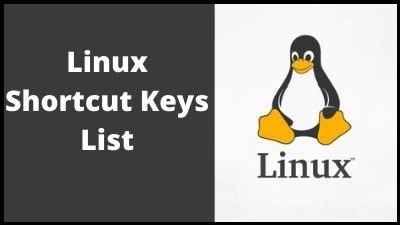Linux is an open-source technology, which means that it was built by developers who freely distribute and modify the original source code. The program is an operating system, such as Windows or Apple OS for Macs. Linus Torvalds, a Finnish student, and developer, established it in 1991 with the goal of creating a free operating system kernel for personal computers. He was successful, and that kernel has continued to evolve through time, being updated, added to, and utilized by thousands of people all over the world.
Linux Shortcuts List
General Linux Shortcuts
| Ctrl + C |
Copy any highlighted text, image, or some other object to the clipboard. |
| Ctrl + V |
Paste copied text, image, or some other object from the clipboard. |
| Ctrl + X |
Cut highlighted text, image, or some other object. |
| Ctrl + S |
Save the currently opened file. |
| Ctrl + N |
Create a new file. |
| Ctrl + Z |
Undo the last action. |
| Ctrl + Q |
Quit the application in focus. |
| Ctrl + Alt + F1 to F6 |
Switch to a virtual console. |
| Ctrl + Alt + F7 |
Switch to the first graphical terminal. |
GNOME Keyboard Shortcuts
| Super |
Enter the Activities Overview. |
| Alt + Tab |
Cycle between running applications. |
| Alt + Shift + Tab |
Cycle between running applications in the opposite direction. |
| Alt + ` (grave accent) |
Cycle between windows of the same application in Alt + Tab. |
| Alt + F1 |
Open the Applications menu. |
| Alt + F2 |
Open a floating command prompt. |
| PrtSc |
Take a screenshot of the entire screen. |
| Alt + PrtSc |
Take a screenshot of the window in focus. |
| Ctrl + Alt + Arrow keys |
Switch between workspaces. |
| Ctrl + Alt + D |
Minimize all windows to show desktop. |
KDE Keyboard Shortcuts
| Super |
Open the Application Launcher. |
| Alt + Space |
Bing up the Command Interface. |
| Ctrl + Esc |
Open the System Activity utility. |
| Super + Alt + Arrow keys |
Switch between windows. |
| Ctrl + F1 to F4 |
Switch between virtual desktops. |
| Super + Tab |
Cycle between running applications. |
| Super + Shift + Tab |
Cycle between running applications in the opposite direction. |
| Ctrl + Alt + L |
Lock the current session. |
| Ctrl + Alt + Shift + Del |
Instantly log out without confirmation. |
| Ctrl + Alt + Shift + Page Up |
Instantly reboot without confirmation. |
Xfce Keyboard Shortcuts
| Super + P |
Open Xfce display settings. |
| Alt + F2 |
Open a command prompt. |
| Ctrl + Alt + Arrow keys |
Move between virtual desktops. |
| Alt + Tab |
Cycle between running applications. |
| Alt + Shift + Tab |
Cycle between running applications in the opposite direction. |
| Alt + F4 |
Close the window in focus. |
| Alt + F10 |
Maximize the window in focus. |
| Ctrl + Alt + D |
Minimize all windows to show desktop. |
| Ctrl + Alt + Del |
Lock the current session. |
| Ctrl + Esc |
Display context menu. |
LXDE Keyboard Shortcuts
| Ctrl + Alt + T |
Launch Terminal. |
| Shift + Alt + Arrow keys |
Move the window in focus between virtual desktops. |
| Ctrl + Alt + Arrow keys |
Move between virtual desktops. |
| Alt + Tab |
Cycle between running applications. |
| Alt + Shift + Tab |
Cycle between running applications in the opposite direction. |
| Alt + F4 |
Close the window in focus. |
| Alt + Esc |
Hide the window in focus. |
| Super + D |
Minimize all windows to show desktop. |
| Super + E |
Launch the default file browser. |
| F11 |
Toggle Fullscreen. |
Cinnamon Keyboard Shortcuts (Linux Mint)
| Ctrl + Alt + Down |
Show all currently running applications on the selected workspace. |
| Ctrl + Alt + Up |
Show running applications across all workspaces. |
| Alt + Tab |
Cycle between running applications. |
| Shift + Alt + Tab. |
Cycle between running applications in the opposite direction. |
| Alt + F2 |
Open a command prompt. |
| Alt + F4 |
Close the window in focus. |
| Super + L |
Open the Cinnamon Debugger. |
| Super + D |
Minimize all windows to show desktop. |
| Ctrl + Super + Arrow keys |
Span the window in focus to a border. |
| Shift + Ctrl + Alt + Left or Right Arrow |
Move the window in focus to the workspace on the left or right. |
Bash Keyboard Shortcuts
| Ctrl + A |
Go to the beginning of the selected line. |
| Ctrl + E |
Go to the end of the selected line. |
| Ctrl + K |
Cut the part of the selected line after the cursor and copy it to the clipboard. |
| Arrow Up |
Previously used command. |
| Alt + B |
Move the cursor back one word. |
| Alt + F |
Move the cursor forward one word. |
| Ctrl + L |
Clean the current screen. |
| Ctrl + J |
Enter the Newline control character. |
| Ctrl + R |
Search in your Bash history. |
| Ctrl + G |
Exit the history searching mode. |
Ubuntu Keyboard Shortcuts
| Super |
Open Activities. |
| Alt + F2 |
Open a command prompt. |
| Alt + Tab |
Cycle between running applications. |
| Super + Arrow keys |
Snap the window in focus to a border. |
| PrtSc |
Take a screenshot of the entire screen. |
| Alt + PrtSc |
Take a screenshot of the window in focus. |
| Shift + PrtSc |
Take a screenshot of a selected area on the screen. |
| Ctrl + Alt + T |
Launch Terminal. |
| Super + L |
Lock the current session. |
| Super + D |
Minimize all windows to show desktop. |
Firefox Keyboard Shortcuts
| Backspace |
Go back. |
| F5 or Ctrl + R |
Reload the current page. |
| Ctrl + P |
Print the current page. |
| Ctrl + S |
Save the current page. |
| Ctrl + F |
Find text on the current page. |
| Ctrl + K |
Bring the search bar into focus. |
| Ctrl + W |
Close the current tab. |
| Ctrl + N |
Open a new tab. |
| Ctrl + Shift + P |
Open a new private window. |
| Ctrl + Shift + Q |
Exit Firefox. |
ChromeOS Keyboard Shortcuts (Chromebook)
| Ctrl + Shift + L |
Lock the current session. |
| Ctrl + Shift + Q |
Log out from the current session. |
| Alt + 1 to 8 |
Launch an application from the taskbar. |
| Alt + [ or ] |
Dock the window in focus to the left or right side of the screen. |
| Ctrl + F5 |
Take a screenshot of the entire screen. |
| Ctrl + Shift + F5 |
Take a screenshot of a selected area on the screen. |
| Shift + Alt + M |
Open the Files app. |
| Shift + Alt + N |
Display notifications. |
| Ctrl + Alt + |
Display all keyboard shortcuts. |
| Shift + Esc |
Open the Task Manager. |
Thank you for reading, If you liked this article, then definitely share it with your friends on social media, so that they too can get this information.
Download PDF

Download Excel File

Join Our Telegram Group
 Join Our WhatsApp Group
Join Our WhatsApp Group


Nazim Khan (Author) 📞 +91 9536250020
[MBA in Finance]
Nazim Khan is an expert in Microsoft Excel. He teaches people how to use it better. He has been doing this for more than ten years. He is running this website (TechGuruPlus.com) and a YouTube channel called "Business Excel" since 2016. He shares useful tips from his own experiences to help others improve their Excel skills and careers.