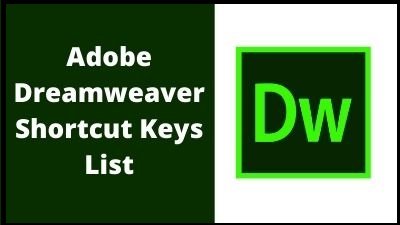A more feature-rich HTML web and programming editor, Adobe Dreamweaver is an application for creating web pages. To create and edit web pages, the application offers a WYSIWYG (what you see is what you get) interface. HTML, XML, CSS, and JavaScript are just a few of the markup languages that Dreamweaver supports. English, Spanish, French, German, Japanese, Chinese (both simplified and traditional), Italian, Russian, and many more human languages are supported.
In 1997, Macromedia created and released the first version of Dreamweaver. Dreamweaver’s development was maintained by Adobe after it acquired Macromedia in 2005, which also owned the rights to the software. Dreamweaver’s extensive feature set makes it a flexible web editing tool that can be used to create both large and extremely simple websites.
The Adobe Creative Cloud software package includes Dreamweaver. An Adobe subscription is necessary to use Dreamweaver under licence. Users have the option of purchasing a Creative Cloud subscription, which includes all Adobe apps in the Creative Cloud suite, for $52.99 per month, or a Dreamweaver-only subscription for $20.99 per month.
Unique Characteristics:
- Dreamweaver already sets itself apart from other visual-based code editors by being a part of the Adobe creative ecosystem. Only Adobe could provide the resources and benefits that Dreamweaver has access to. However, these are the two defining characteristics:
- Visual Interface That Is Simple to Use
- Strong Built-in Code Editor There Is No Perfect Solution
Overview of Dreamweaver’s pricing
Dreamweaver provides a variety of plans for the individual user as a subscription-based program. The annual cost of the prepaid package with just one app, 100GB of cloud storage, Adobe Portfolio, Fonts, and Spark is $239.88.
You’ll have to pay $599.88 per year for the all-apps option, which includes the complete set of 20+ creative programs like Photoshop CC, Illustrator CC, and Adobe XD CC.
Features of Dreamweaver:
- Dreamweaver’s features make it a flexible web editing tool. A few of these features include the following:
- Extensible Markup Language (XML), Active Server Pages (ASP), PHP, Cascading Style Sheets (CSS), HTML, JSP, and many other web and programming languages are supported by Dreamweaver.
Conclusion
- Both MAC OS and Windows-based operating systems are compatible with Dreamweaver.
- You may design utilizing code and graphic elements in Dreamweaver.
- We can utilize and test all of the well-known content management systems, including Drupal, WordPress, and Joomla, using Dreamweaver. You may observe how your page is being used.
- You can get coding assistance from Dreamweaver.
A tool created specifically for quick and efficient web construction is called Dreamweaver. It makes it simple for you to build your own websites and host them on servers.
Adobe Dreamweaver software is used for web design software to provide an intuitive visual interface for making and editing HTML websites and mobile apps, with help of this shortcut you can quickly work on your document. The following list includes the most helpful shortcuts.
Adobe Dreamweaver Shortcut Keys List
Coding shortcuts
| Action |
Mac |
Windows |
| Quick Edit |
Command + E |
Ctrl + E |
| Quick Doc |
Command + K |
Ctrl + K |
| Open/Add Line Above |
Command + Shift + Enter |
Ctrl + Shift + Enter |
| Show Parameter Hint |
Ctrl + , |
Ctrl + , |
| Multi-cursor column / Rectangular selection |
Opt + Click + Drag |
Alt + Click + Drag |
| Multi-cursor discontiguous selection |
Command + Click |
Ctrl + Click |
| Show code hints |
Ctrl + Space |
Ctrl + Space |
| Select Child |
Command + ] |
Ctrl + ] |
| Go to Line |
Command + , |
Ctrl + G |
| Select Parent Tag |
Command + [ |
Ctrl + [ |
| Collapse Selection |
Command + Shift + C |
Ctrl + Shift + C |
| Collapse Outside Selection |
Command + Opt + C |
Ctrl + Alt + C |
| Expand Selection |
Command + Shift + E |
Ctrl + Shift + E |
| Collapse Full Tag |
Command + Shift + J |
Ctrl + Shift + J |
| Collapse Outside Full Tag |
Command + Opt + J |
Ctrl + Alt + J |
| Expand All |
Command + Opt + E |
Ctrl + Alt + E |
| Indent Code |
Command + Shift + > |
Ctrl + Shift + > |
| Outdent Code |
Command + Shift + < |
Ctrl + Shift + < |
| Balance Braces |
Command + ‘ |
Ctrl + ‘ |
| Code Navigator |
Command + Opt + N |
Ctrl + Alt + N |
| Delete word left |
Command + Delete |
Ctrl + Backspace |
| Delete word right |
Command + Fn + Delete |
Ctrl + Delete |
| Select line up |
Shift + Up |
Shift + Up |
| Select line down |
Shift + Down |
Shift + Down |
| Character select left |
Shift + Left |
Shift + Left |
| Character select right |
Shift + Right |
Shift + Right |
| Select to page up |
Shift + Fn + PgUp |
Shift + PgUp |
| Select to page down |
Shift + Fn + PgDn |
Shift + PgDn |
| Move word left |
Opt + Left |
Ctrl + Left |
| Move word right |
Opt + Right |
Ctrl + Right |
| Move to start of current line |
Command + Left |
Alt + Left |
| Move to end of current line |
Command + Right |
Alt + Right |
| Toggle line comment |
Command + / |
Ctrl + / |
| Toggle block comment (for PHP and JS files) |
Command + Opt + / |
Ctrl + Shift + / |
| Duplicate line selection |
Command + D |
Ctrl + D |
| Delete line (s) |
Command + Shift + D |
Ctrl + Shift + D |
| Jump to definition (JS files) |
Command + J |
Ctrl + J |
| Select word right |
Opt + Shift + Right |
Ctrl + Shift + Right |
| Select word left |
Opt + Shift + Left |
Ctrl + Shift + Left |
| Move to top of file |
Command + Fn + Left |
Ctrl + Home |
| Move to end of file |
Command + Fn + Right |
Ctrl + End |
| Select to start of file |
Command + Shift + Fn + Left |
Ctrl + Shift + Home |
| Select to end of file |
Command + Shift + Fn + Right |
Ctrl + Shift + End |
| Go to Source Code |
Command + Opt + ` |
Ctrl + Alt + ` |
| Full Screen |
Command + Ctrl + F |
Not applicable |
| Close Window |
Command + W |
Ctrl + W |
| Quit Application |
Command + Q |
Ctrl + Q |
| Quick Tag Editor |
Command + T |
Ctrl + T |
| Go to Next Word |
Command + Right |
Ctrl + Right |
| Go to Previous Word |
Command + Left |
Ctrl + Left |
| Go to Previous Paragraph (Design View) |
Command + Up |
Ctrl + Up |
| Go to Next Paragraph (Design View) |
Command + Down |
Ctrl + Down |
| Select Until Next Word |
Command + Shift + Right |
Ctrl + Shift + Right |
| Select from Previous Word |
Command + Shift + Left |
Ctrl + Shift + Left |
| Select from Previous Paragraph |
Command + Shift + Up |
Ctrl + Shift + Up |
| Select Until Next Paragraph |
Command + Shift + Down |
Ctrl + Shift + Down |
| Move to next property pane |
Command + Opt + Fn + Down |
Ctrl + Alt + PgDn |
| Move to previous property pane |
Command + Opt + Fn + Up |
Ctrl + Alt + PgUp |
| New in same window |
Command + Shift + N |
Ctrl + Shift + N |
| Exit Paragraph |
Command + Return |
Ctrl + Return |
| Next Document |
Command + ` |
Ctrl + Tab |
| Previous Document |
Command + Shift + ` |
Ctrl + Shift + Tab |
| Surround with # |
Command + Shift + 3 |
Ctrl + Shift + 3 |
Refactoring shortcuts
| Action |
Mac |
Windows |
| Rename |
Command + Opt + R |
Ctrl + Alt + R |
| Extract to Variable |
Command + Alt + V |
Ctrl + Alt + V |
| Extract to Function |
Command + Alt + M |
Ctrl + Alt + M |
| Files Panel shortcuts |
|
|
| Action |
Mac |
Windows |
| New File |
Command + Shift + N |
Ctrl + Shift + N |
| New Folder |
Command + Opt + Shift + N |
Ctrl + Alt + Shift + N |
Find and replace keyboard shortcuts
| Windows |
|
|
| Find in Current Document |
Command + F |
Ctrl + F |
| Find and Replace in Files |
Command + Shift + F |
Ctrl + Shift + F |
| Replace in Current Document |
Command + Alt + F |
Ctrl + H |
| Find Next |
Command + G |
F3 |
| Find Previous |
Command + Shift + G |
Shift + F3 |
| Find All and Select |
Command + Ctrl + G |
Ctrl + Shift + F3 |
| Add Next Match to Selection |
Ctrl + Command + R |
Ctrl + R |
| Skip and Add Next Match to Selection |
Ctrl + Command + Opt + R |
Ctrl + Alt + R |
Insert shortcuts
| Action |
Mac |
Windows |
| Insert Image |
Command + Opt + I |
Ctrl + Alt + I |
| Insert HTML5 Video |
Command + Opt + Shift + V |
Ctrl + Alt + Shift + V |
| Insert Animated Composition |
Command + Opt + Shift + E |
Ctrl + Alt + Shift + E |
| Insert Flash SWF |
Command + Opt + F |
Ctrl + Alt + F |
| Insert Line Break |
Shift + Return |
Shift + Return |
| Non-breaking space ( ) |
Command + Shift + Space |
Ctrl + Shift + Space |
| CSS shortcuts |
|
|
| Action |
Mac |
Windows |
| Compile CSS Preprocessors |
F9 |
F9 |
| Add CSS selector or property which ever panel is in focus |
Command + Opt + Shift + = |
Ctrl + Alt + Shift + = |
| Add CSS selector |
Command + Opt + S |
Ctrl + Alt + S |
| Add CSS property |
Command + Opt + P |
Ctrl + Alt + P |
Shortcuts for Guides, Grids, and Rulers (in Design View)
| Action |
Mac |
Windows |
| Show Guides |
Command + ; |
Ctrl + ; |
| Lock Guides |
Command + Opt + ; |
Ctrl + Alt + ; |
| Snap to Guides |
Command + Shift + ; |
Ctrl + Shift + ; |
| Guides Snap to Elements |
Command + Shift + G |
Ctrl + Shift + G |
| Show Grid |
Command + Opt + G |
Ctrl + Alt + G |
| Snap to Grid |
Command + Opt + Shift + G |
Ctrl + Alt + Shift + G |
| Show Rulers |
Command + Opt + R |
Ctrl + Alt + R |
Preview shortcuts
| Action |
Mac |
Windows |
| Real-time Preview in Primary Browser |
Opt + F12 |
F12 |
| Preview in Secondary Browser |
Shift + F12 |
Shift + F12 |
| View-specific shortcuts |
|
|
| Action |
Mac |
Windows |
| Freeze JavaScript (Live View) |
F6 |
F6 |
| Hide Live View Displays |
Ctrl + Command + H |
Ctrl + Alt + H |
| Switch Views |
Ctrl + ` |
Ctrl + ` |
| Inspect (Live View) |
Opt + Shift + 11 |
Alt + Shift + F11 |
| Hide all visual aids (Design View) |
Command + Shift + I |
Ctrl + Shift + I |
| Toggle between Design and Live View |
Command + Shift + F11 |
Ctrl + Shift + F11 |
Windows shortcuts
| Action |
Mac |
Windows |
| Preferences |
Command + U |
Ctrl + U |
| Show Panels |
F4 |
F4 |
| Behaviors |
Shift + F4 |
Shift + F4 |
| Code Inspector |
Opt + F10 |
F10 |
| CSS Designer |
Command + F11 |
Shift + F11 |
| DOM |
Command + F7 |
Ctrl + F7 |
| Files |
F8 |
F8 |
| Insert |
Command + F2 |
Ctrl + F2 |
| Properties |
Command + F3 |
Ctrl + F3 |
| Output |
Shift + F6 |
Shift + F6 |
| Search |
F7 |
F7 |
| Snippets |
Not applicable |
Shift + F9 |
| Dreamweaver Online Help |
F1 |
F1 |
Text shortcuts
| Action |
Mac |
Windows |
| Indent |
Command + Opt + ] |
Ctrl + Alt + ] |
| Outdent |
Command + Opt + [ |
Ctrl + Alt + [ |
| Bold |
Command + B |
Ctrl + B |
| Italic |
Command + I |
Ctrl + I |
| Spell Check |
Shift + F7 |
Shift + F7 |
| Remove Link |
Command + Shift + L |
Ctrl + Shift + L |
Magnification shortcuts
| Action |
Mac |
Windows |
| Zoom in (Design and Live View) |
Command + = |
Ctrl + = |
| Zoom Out (Design and Live View) |
Command + – |
Ctrl + – |
| 100% |
Command + 0 |
Ctrl + 0 |
| 50% |
Command + Opt + 5 |
Ctrl + Alt + 5 |
| 200% |
Command + Opt + 2 |
Ctrl + Alt + 2 |
| 300% |
Command + Opt + 3 |
Ctrl + Alt + 3 |
| Fit Selection |
Command + Opt + 0 |
Ctrl + Alt + 0 |
| Fit All |
Command + Shift + 0 |
Ctrl + Shift + 0 |
| Fit Width |
Command + Opt + Shift + 0 |
Ctrl + Alt + Shift + 0 |
| Increase Font Size |
Command + + |
Ctrl + + |
| Decrease Font Size |
Command + – |
Ctrl + – |
| Restore Font Size |
Command + 0 |
Ctrl + 0 |
Table shortcuts
| Action |
Mac |
Windows |
| Insert Table |
Command + Opt + T |
Ctrl + Alt + T |
| Merge Cells |
Command + Opt + M |
Ctrl + Alt + M |
| Split Cell |
Command + Opt + Shift + T |
Ctrl + Alt + Shift + T |
| Insert Row |
Command + M |
Ctrl + M |
| Insert Column |
Command + Shift + A |
Ctrl + Shift + A |
| Delete Row |
Command + Shift + M |
Ctrl + Shift + M |
| Delete Column |
Command + Shift + – |
Ctrl + Shift + – |
| Increase Column Span |
Command + Shift + ] |
Ctrl + Shift + ] |
| Decrease Column Span |
Command + Shift + [ |
Ctrl + Shift + [ |
Site Management shortcuts
| Action |
Mac |
Windows |
| Get File |
Cmd + Shift + B |
Ctrl + Alt + D |
| Check out File |
Opt + Shift + Command + D |
Ctrl + Alt + Shift + D |
| Put File |
Cmd + Shift + U |
Ctrl + Shift + U |
| Check in File |
Opt + Shift + Command + U |
Ctrl + Alt + Shift + U |
| Check Links Sitewide |
Command + F8 |
Ctrl + F8 |
| Show Page Titles |
Command + Shift + T |
Ctrl + Shift + T |
Thank you for reading, If you liked this article, then definitely share it with your friends on social media, so that they too can get this information.
Download Button पर Click करके PDF फ़ाइल डाउनलोड करें
Download Button पर Click करके Excel फ़ाइल डाउनलोड करें

Related Articles:
Join Our Telegram Group
 Join Our WhatsApp Group
Join Our WhatsApp Group


Nazim Khan (Author) 📞 +91 9536250020
[MBA in Finance]
Nazim Khan is an expert in Microsoft Excel. He teaches people how to use it better. He has been doing this for more than ten years. He is running this website (TechGuruPlus.com) and a YouTube channel called "Business Excel" since 2016. He shares useful tips from his own experiences to help others improve their Excel skills and careers.