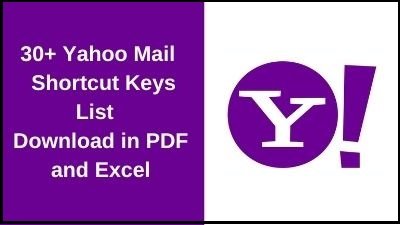Yahoo!, or Yahoo! Inc., is a multinational Internet services company headquartered in Sunnyvale, California, that has been owned by Verizon Communications since 2017. Jerry Yang and David Filo, both graduate students at Stanford University in California, launched it in 1994. It provides its consumers with online tools, information, and links to other websites.
Yahoo! started out as a simple collection of Yang and Filo’s favorite Web sites, complete with search, e-mail, a directory, and a news section. It started off as “Jerry and David’s World Wide Web Guide,” but as the site grew in popularity, it was renamed Yahoo!, As the name implies, it stands for “Yet Another Hierarchical Officious Oracle.”
Yahoo mail Keyboard Shortcuts List
| Shortcut | Command |
| m | Check Mail |
| Shft+m | Check All Mail (includes all POP accounts) |
| Ctrl+\ | Close Current Tab |
| n | New Message |
| Shft+n | New Message in its own window |
| r | Reply |
| Shft+r | Reply in a new window |
| a | Reply All |
| Shft+a | Reply All in a new window |
| f | Forward message |
| Shft+f | Forward in a new window |
| k | Mark As Read |
| Shft+k | Mark As Unread |
| l (that’s an L, not a one) | Flag |
| Shft+l (that’s an L, not a one) | Clear Flag |
| Your “delete” key | Delete Item |
| Ctrl+p – or just p ! | |
| Ctrl+s | Save Draft |
| Ctrl+Enter (Alt+s also supported) | Send Message |
| v | Turn Reading Pane on and off |
| Ctrl+[ | Navigate through tabs-right to left motion |
| Ctrl+] | Navigate through tabs-left to right motion |
| Enter (select a message first, or more than one) | Open the message in its own tab |
| Enter (select a contact first, in Contacts) | Edit contact info |
| Ctrl+f | Find a word or phrase in a message |
| F11 | Expand the window to a maximum height |
| Ctrl+. (that’s Ctrl with the period) | Next message (in message tab) |
| Ctrl+, (Ctrl with the comma) | Previous message (in message tab) |
| To set this up, press: Ctrl+Alt+Shft+up arrow. Click the optn you want, then OK. Now: To use the | Next (or previous) message with same Subject; Next (or previous) flagged message; Next (or previous) unread message; Next (or previous) from: _________ |
| Ctrl+Shft+End | Skip to the oldest unread message |
| d | Move message to a folder |
| Esc | Close read-message tab |
| Ctrl+Shft+c or c | Start a new chat |
Thank you for reading, If you liked this article, then definitely share it with your friends on social media, so that they too can get this information.
Download Excel File
Related Articles: