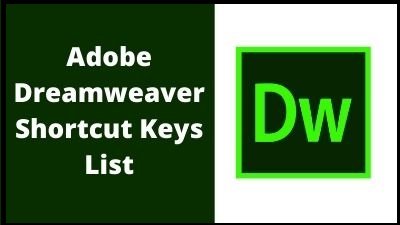A more feature-rich HTML web and programming editor, Adobe Dreamweaver is an application for creating web pages. To create and edit web pages, the application offers a WYSIWYG (what you see is what you get) interface. HTML, XML, CSS, and JavaScript are just a few of the markup languages that Dreamweaver supports. English, Spanish, French, German, Japanese, Chinese (both simplified and traditional), Italian, Russian, and many more human languages are supported.
Adobe Dreamweaver Shortcut Keys List
Coding shortcuts
| Action |
Mac |
Windows |
| Quick Edit |
Command + E |
Ctrl + E |
| Quick Doc |
Command + K |
Ctrl + K |
| Open/Add Line Above |
Command + Shift + Enter |
Ctrl + Shift + Enter |
| Show Parameter Hint |
Ctrl + , |
Ctrl + , |
| Multi-cursor column / Rectangular selection |
Opt + Click + Drag |
Alt + Click + Drag |
| Multi-cursor discontiguous selection |
Command + Click |
Ctrl + Click |
| Show code hints |
Ctrl + Space |
Ctrl + Space |
| Select Child |
Command + ] |
Ctrl + ] |
| Go to Line |
Command + , |
Ctrl + G |
| Select Parent Tag |
Command + [ |
Ctrl + [ |
| Collapse Selection |
Command + Shift + C |
Ctrl + Shift + C |
| Collapse Outside Selection |
Command + Opt + C |
Ctrl + Alt + C |
| Expand Selection |
Command + Shift + E |
Ctrl + Shift + E |
| Collapse Full Tag |
Command + Shift + J |
Ctrl + Shift + J |
| Collapse Outside Full Tag |
Command + Opt + J |
Ctrl + Alt + J |
| Expand All |
Command + Opt + E |
Ctrl + Alt + E |
| Indent Code |
Command + Shift + > |
Ctrl + Shift + > |
| Outdent Code |
Command + Shift + < |
Ctrl + Shift + < |
| Balance Braces |
Command + ‘ |
Ctrl + ‘ |
| Code Navigator |
Command + Opt + N |
Ctrl + Alt + N |
| Delete word left |
Command + Delete |
Ctrl + Backspace |
| Delete word right |
Command + Fn + Delete |
Ctrl + Delete |
| Select line up |
Shift + Up |
Shift + Up |
| Select line down |
Shift + Down |
Shift + Down |
| Character select left |
Shift + Left |
Shift + Left |
| Character select right |
Shift + Right |
Shift + Right |
| Select to page up |
Shift + Fn + PgUp |
Shift + PgUp |
| Select to page down |
Shift + Fn + PgDn |
Shift + PgDn |
| Move word left |
Opt + Left |
Ctrl + Left |
| Move word right |
Opt + Right |
Ctrl + Right |
| Move to start of current line |
Command + Left |
Alt + Left |
| Move to end of current line |
Command + Right |
Alt + Right |
| Toggle line comment |
Command + / |
Ctrl + / |
| Toggle block comment (for PHP and JS files) |
Command + Opt + / |
Ctrl + Shift + / |
| Duplicate line selection |
Command + D |
Ctrl + D |
| Delete line (s) |
Command + Shift + D |
Ctrl + Shift + D |
| Jump to definition (JS files) |
Command + J |
Ctrl + J |
| Select word right |
Opt + Shift + Right |
Ctrl + Shift + Right |
| Select word left |
Opt + Shift + Left |
Ctrl + Shift + Left |
| Move to top of file |
Command + Fn + Left |
Ctrl + Home |
| Move to end of file |
Command + Fn + Right |
Ctrl + End |
| Select to start of file |
Command + Shift + Fn + Left |
Ctrl + Shift + Home |
| Select to end of file |
Command + Shift + Fn + Right |
Ctrl + Shift + End |
| Go to Source Code |
Command + Opt + ` |
Ctrl + Alt + ` |
| Full Screen |
Command + Ctrl + F |
Not applicable |
| Close Window |
Command + W |
Ctrl + W |
| Quit Application |
Command + Q |
Ctrl + Q |
| Quick Tag Editor |
Command + T |
Ctrl + T |
| Go to Next Word |
Command + Right |
Ctrl + Right |
| Go to Previous Word |
Command + Left |
Ctrl + Left |
| Go to Previous Paragraph (Design View) |
Command + Up |
Ctrl + Up |
| Go to Next Paragraph (Design View) |
Command + Down |
Ctrl + Down |
| Select Until Next Word |
Command + Shift + Right |
Ctrl + Shift + Right |
| Select from Previous Word |
Command + Shift + Left |
Ctrl + Shift + Left |
| Select from Previous Paragraph |
Command + Shift + Up |
Ctrl + Shift + Up |
| Select Until Next Paragraph |
Command + Shift + Down |
Ctrl + Shift + Down |
| Move to next property pane |
Command + Opt + Fn + Down |
Ctrl + Alt + PgDn |
| Move to previous property pane |
Command + Opt + Fn + Up |
Ctrl + Alt + PgUp |
| New in same window |
Command + Shift + N |
Ctrl + Shift + N |
| Exit Paragraph |
Command + Return |
Ctrl + Return |
| Next Document |
Command + ` |
Ctrl + Tab |
| Previous Document |
Command + Shift + ` |
Ctrl + Shift + Tab |
| Surround with # |
Command + Shift + 3 |
Ctrl + Shift + 3 |
Refactoring shortcuts
| Action |
Mac |
Windows |
| Rename |
Command + Opt + R |
Ctrl + Alt + R |
| Extract to Variable |
Command + Alt + V |
Ctrl + Alt + V |
| Extract to Function |
Command + Alt + M |
Ctrl + Alt + M |
| Files Panel shortcuts |
|
|
| Action |
Mac |
Windows |
| New File |
Command + Shift + N |
Ctrl + Shift + N |
| New Folder |
Command + Opt + Shift + N |
Ctrl + Alt + Shift + N |
Find and replace keyboard shortcuts
| Windows |
|
|
| Find in Current Document |
Command + F |
Ctrl + F |
| Find and Replace in Files |
Command + Shift + F |
Ctrl + Shift + F |
| Replace in Current Document |
Command + Alt + F |
Ctrl + H |
| Find Next |
Command + G |
F3 |
| Find Previous |
Command + Shift + G |
Shift + F3 |
| Find All and Select |
Command + Ctrl + G |
Ctrl + Shift + F3 |
| Add Next Match to Selection |
Ctrl + Command + R |
Ctrl + R |
| Skip and Add Next Match to Selection |
Ctrl + Command + Opt + R |
Ctrl + Alt + R |
Insert shortcuts
| Action |
Mac |
Windows |
| Insert Image |
Command + Opt + I |
Ctrl + Alt + I |
| Insert HTML5 Video |
Command + Opt + Shift + V |
Ctrl + Alt + Shift + V |
| Insert Animated Composition |
Command + Opt + Shift + E |
Ctrl + Alt + Shift + E |
| Insert Flash SWF |
Command + Opt + F |
Ctrl + Alt + F |
| Insert Line Break |
Shift + Return |
Shift + Return |
| Non-breaking space ( ) |
Command + Shift + Space |
Ctrl + Shift + Space |
| CSS shortcuts |
|
|
| Action |
Mac |
Windows |
| Compile CSS Preprocessors |
F9 |
F9 |
| Add CSS selector or property which ever panel is in focus |
Command + Opt + Shift + = |
Ctrl + Alt + Shift + = |
| Add CSS selector |
Command + Opt + S |
Ctrl + Alt + S |
| Add CSS property |
Command + Opt + P |
Ctrl + Alt + P |
Shortcuts for Guides, Grids, and Rulers (in Design View)
| Action |
Mac |
Windows |
| Show Guides |
Command + ; |
Ctrl + ; |
| Lock Guides |
Command + Opt + ; |
Ctrl + Alt + ; |
| Snap to Guides |
Command + Shift + ; |
Ctrl + Shift + ; |
| Guides Snap to Elements |
Command + Shift + G |
Ctrl + Shift + G |
| Show Grid |
Command + Opt + G |
Ctrl + Alt + G |
| Snap to Grid |
Command + Opt + Shift + G |
Ctrl + Alt + Shift + G |
| Show Rulers |
Command + Opt + R |
Ctrl + Alt + R |
Preview shortcuts
| Action |
Mac |
Windows |
| Real-time Preview in Primary Browser |
Opt + F12 |
F12 |
| Preview in Secondary Browser |
Shift + F12 |
Shift + F12 |
| View-specific shortcuts |
|
|
| Action |
Mac |
Windows |
| Freeze JavaScript (Live View) |
F6 |
F6 |
| Hide Live View Displays |
Ctrl + Command + H |
Ctrl + Alt + H |
| Switch Views |
Ctrl + ` |
Ctrl + ` |
| Inspect (Live View) |
Opt + Shift + 11 |
Alt + Shift + F11 |
| Hide all visual aids (Design View) |
Command + Shift + I |
Ctrl + Shift + I |
| Toggle between Design and Live View |
Command + Shift + F11 |
Ctrl + Shift + F11 |
Windows shortcuts
| Action |
Mac |
Windows |
| Preferences |
Command + U |
Ctrl + U |
| Show Panels |
F4 |
F4 |
| Behaviors |
Shift + F4 |
Shift + F4 |
| Code Inspector |
Opt + F10 |
F10 |
| CSS Designer |
Command + F11 |
Shift + F11 |
| DOM |
Command + F7 |
Ctrl + F7 |
| Files |
F8 |
F8 |
| Insert |
Command + F2 |
Ctrl + F2 |
| Properties |
Command + F3 |
Ctrl + F3 |
| Output |
Shift + F6 |
Shift + F6 |
| Search |
F7 |
F7 |
| Snippets |
Not applicable |
Shift + F9 |
| Dreamweaver Online Help |
F1 |
F1 |
Text shortcuts
| Action |
Mac |
Windows |
| Indent |
Command + Opt + ] |
Ctrl + Alt + ] |
| Outdent |
Command + Opt + [ |
Ctrl + Alt + [ |
| Bold |
Command + B |
Ctrl + B |
| Italic |
Command + I |
Ctrl + I |
| Spell Check |
Shift + F7 |
Shift + F7 |
| Remove Link |
Command + Shift + L |
Ctrl + Shift + L |
Magnification shortcuts
| Action |
Mac |
Windows |
| Zoom in (Design and Live View) |
Command + = |
Ctrl + = |
| Zoom Out (Design and Live View) |
Command + – |
Ctrl + – |
| 100% |
Command + 0 |
Ctrl + 0 |
| 50% |
Command + Opt + 5 |
Ctrl + Alt + 5 |
| 200% |
Command + Opt + 2 |
Ctrl + Alt + 2 |
| 300% |
Command + Opt + 3 |
Ctrl + Alt + 3 |
| Fit Selection |
Command + Opt + 0 |
Ctrl + Alt + 0 |
| Fit All |
Command + Shift + 0 |
Ctrl + Shift + 0 |
| Fit Width |
Command + Opt + Shift + 0 |
Ctrl + Alt + Shift + 0 |
| Increase Font Size |
Command + + |
Ctrl + + |
| Decrease Font Size |
Command + – |
Ctrl + – |
| Restore Font Size |
Command + 0 |
Ctrl + 0 |
Table shortcuts
| Action |
Mac |
Windows |
| Insert Table |
Command + Opt + T |
Ctrl + Alt + T |
| Merge Cells |
Command + Opt + M |
Ctrl + Alt + M |
| Split Cell |
Command + Opt + Shift + T |
Ctrl + Alt + Shift + T |
| Insert Row |
Command + M |
Ctrl + M |
| Insert Column |
Command + Shift + A |
Ctrl + Shift + A |
| Delete Row |
Command + Shift + M |
Ctrl + Shift + M |
| Delete Column |
Command + Shift + – |
Ctrl + Shift + – |
| Increase Column Span |
Command + Shift + ] |
Ctrl + Shift + ] |
| Decrease Column Span |
Command + Shift + [ |
Ctrl + Shift + [ |
Site Management shortcuts
| Action |
Mac |
Windows |
| Get File |
Cmd + Shift + B |
Ctrl + Alt + D |
| Check out File |
Opt + Shift + Command + D |
Ctrl + Alt + Shift + D |
| Put File |
Cmd + Shift + U |
Ctrl + Shift + U |
| Check in File |
Opt + Shift + Command + U |
Ctrl + Alt + Shift + U |
| Check Links Sitewide |
Command + F8 |
Ctrl + F8 |
| Show Page Titles |
Command + Shift + T |
Ctrl + Shift + T |
Thank you for reading, If you liked this article, then definitely share it with your friends on social media, so that they too can get this information.
Download PDF

Download Excel File

Join Our Telegram Group
 Join Our WhatsApp Group
Join Our WhatsApp Group


Nazim Khan (Author) 📞 +91 9536250020
[MBA in Finance]
Nazim Khan is an expert in Microsoft Excel. He teaches people how to use it better. He has been doing this for more than ten years. He is running this website (TechGuruPlus.com) and a YouTube channel called "Business Excel" since 2016. He shares useful tips from his own experiences to help others improve their Excel skills and careers.