Raw Data

1. Introduction
One of my Subscribers was send me the sample data to extract MIS Report from the Student’s (School’s) Data. I have sent him the solution and I thought that I should share this report with All subscribers and website visitors because it will be very helpful for all of them. So here below I have explained how to make an immediate MIS port in Excel for school or college with huge data.
2. Purpose
To Extract Summary Data from A Big Data of Students of Multiple classes and sections. We have generated a Simple and quick MIS Report for School or College.
3. Command Used
To make MIS reports for College or School, I have used mainly Pivot Table to make the report quick and simple. First of all, I have converted all the data into a Table format. Then I go to Insert Option and then click on Pivot Table Option. In a new sheet Pivot Table getting ready by dragging the Class Name to Row Box, then Drag Gender in Column Box, then Drag Section to Row Box, then Drag “Caste Category Name” to Row box, and lately drag again “Caste Category Name” in Value box this time. and your report will be generated amazingly.
if you want you can change the color of the Pivot Table by clicking on the “Design” Tab in the Last of all Tabs in Excel.
Also Learn: Pivot Table Part-1 in Hindi
Final Report
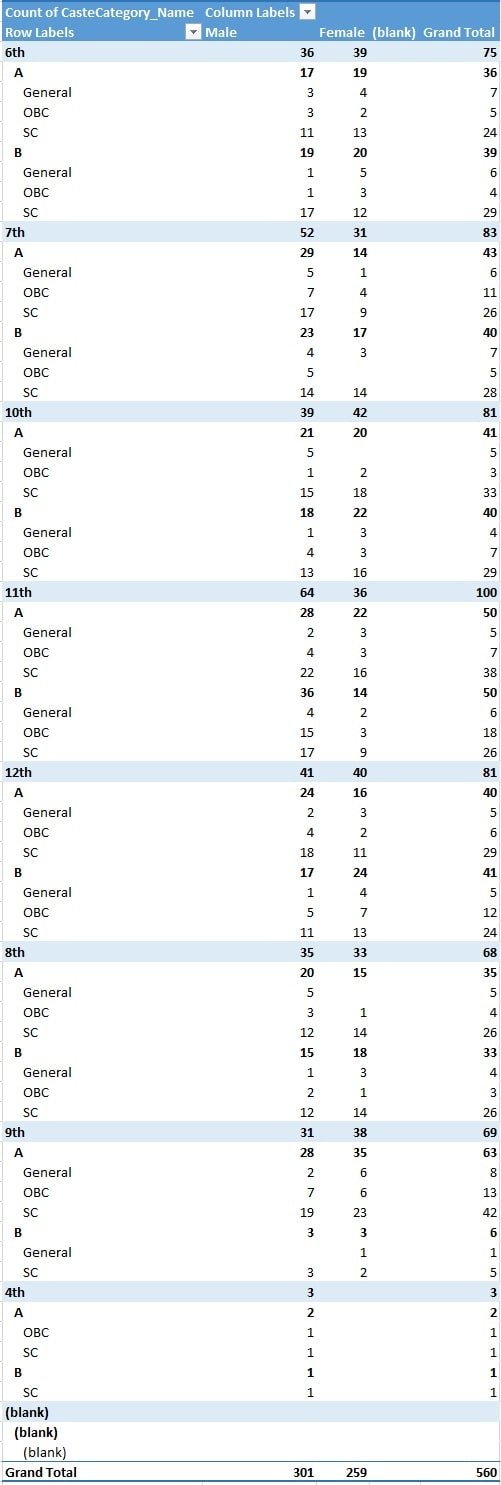
Download Practice File
Video Tutorial

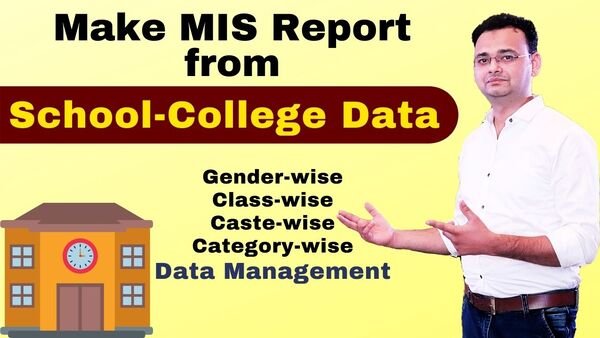







Osm